One-Click Monitoring
One-click monitoring enables you to quickly and easily enable or disable monitoring for cloud service resources. This topic describes how to use the one-click monitoring function to monitor key metrics.
Table 1 describes differences between one-click monitoring and common monitoring.
|
Alarm Type |
How It Works |
Scope |
Monitoring |
Trigger |
|---|---|---|---|---|
|
One-click monitoring |
When an event occurs, Cloud Eye triggers alarms immediately. Advantages: The configuration is simple. |
For details about services supported by Cloud Eye, see Cloud Services That Support One-Click Monitoring. |
Event Monitoring |
Immediate trigger |
|
Common monitoring |
Cloud Eye triggers alarms based on the preset alarm policies. For example, Cloud Eye triggers an alarm if the average CPU usage is 80% or more for five consecutive times within 5 minutes. Advantages: Alarm policies are flexible and can be configured based on service requirements. |
All services supported by Cloud Eye |
|
Accumulative trigger |
|
When an event occurs, Cloud Eye triggers alarms based on the alarm policy. Advantages: The configuration is flexible. Only event alarms are supported. |
For detailed events, see Events Supported by Event Monitoring. |
Event Monitoring |
Immediate trigger or accumulative trigger |
Constraints
Once the alarm conditions specified in one-click monitoring are reached, Cloud Eye will trigger alarms immediately.
Procedure
- Log in to the Cloud Eye console.
- In the navigation pane, choose Alarm Management > One-Click Monitoring.
- Locate the cloud service you want to enable one-click monitoring and toggle on the button in the One-Click Monitoring column.
- On the Enable Alarm Rule page, check that one-click monitoring is enabled for all alarm rules by default. Locate the alarm rule for which one-click monitoring is unnecessary and toggle off the button in the One-Click Monitoring column.
- Set alarm notification parameters. For details, see Table 3.
- Click OK. One-click monitoring is enabled. The alarm rule is added to the list.
Figure 1 Enable one-click monitoring

- Click the arrow on the left of a cloud service name to view or modify the built-in alarm rules, or reset the built-in alarm rules after modification.
- Locate an alarm rule and click Modify in the Operation column to delete or add alarm policies. Set Alarm Notification as needed. For details, see Table 3.
- Locate a cloud service and click Reset in the Operation column to restore the default alarm rules. If one-click monitoring is disabled, resetting one-click monitoring will restore the changed alarm policy and clear the configured notification method. If one-click monitoring is enabled, resetting it only restores the changed alarm policy but keeps the notification settings.
Figure 2 Viewing alarm rules or modifying an alarm rule
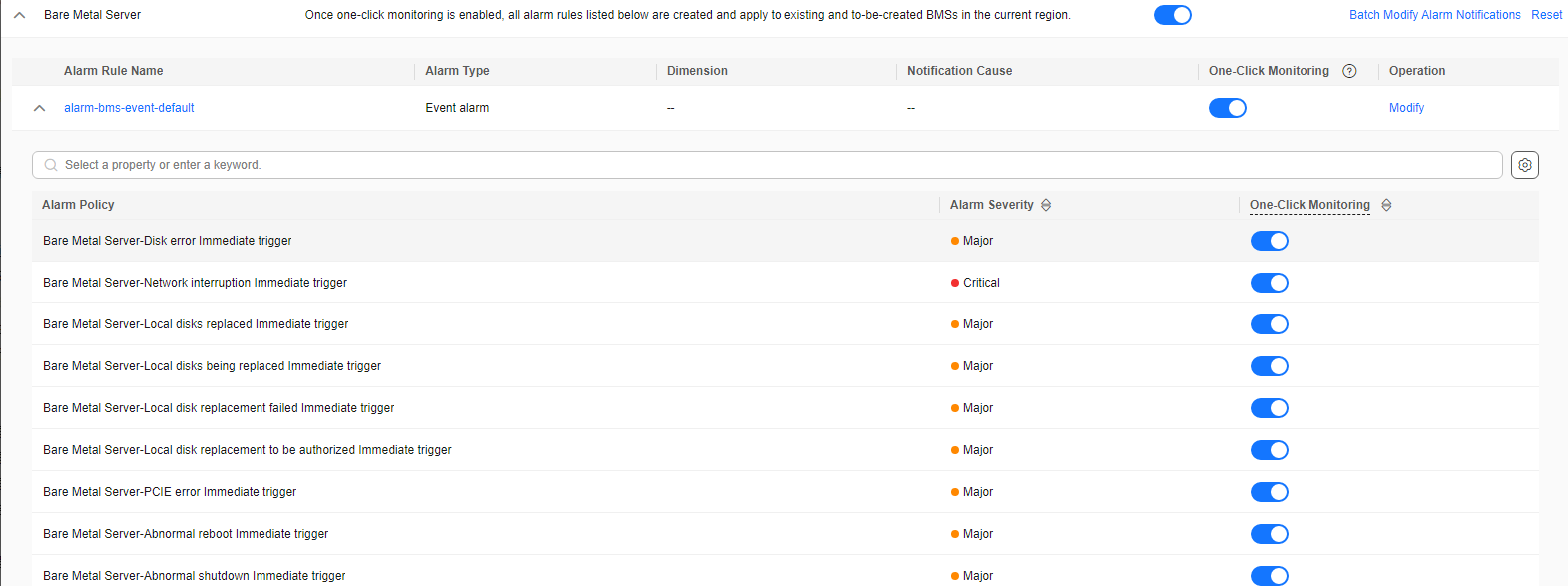
Cloud Services That Support One-Click Monitoring
|
Cloud Service |
Metric Monitoring |
Event Monitoring |
|---|---|---|
|
Auto Scaling |
Supported |
Not supported |
|
Cloud Search Service |
Supported |
Not supported |
|
API Gateway |
Supported |
Not supported |
|
Data Ingestion Service |
Supported |
Not supported |
|
Database Security Service |
Supported |
Not supported |
|
Distributed Database Middleware |
Supported |
Not supported |
|
ROMA |
Supported |
Not supported |
|
Direct Connect |
Supported |
Not supported |
|
GeminiDB |
Supported |
Supported |
|
GaussDB(for MySQL) |
Supported |
Supported |
|
DataArts Studio |
Supported |
Not supported |
|
Prediction Service |
Supported |
Not supported |
|
GaussDB |
Supported |
Supported |
|
ModelArts |
Supported |
Not supported |
|
Workspace |
Supported |
Not supported |
|
CloudTable Service |
Supported |
Not supported |
|
Content Moderation |
Supported |
Not supported |
|
Bare Metal Server |
Supported |
Supported |
|
Cloud Bastion Host |
Supported |
Not supported |
|
Cloud Backup and Recovery |
Supported |
Supported |
|
Cloud Data Migration |
Supported |
Not supported |
|
Content Delivery Network |
Supported |
Not supported |
|
Cloud Firewall |
Supported |
Not supported |
|
Cloud Phone |
Supported |
Not supported |
|
Cloud Storage Gateway |
Supported |
Supported |
|
Distributed Cache Service |
Supported |
Supported |
|
Document Database Service |
Supported |
Supported |
|
Data Lake Insight |
Supported |
Not supported |
|
Distributed Message Service |
Supported |
Not supported |
|
Data Replication Service |
Supported |
Not supported |
|
GaussDB(DWS) |
Supported |
Not supported |
|
Elastic Cloud Server |
Supported |
Supported |
|
SFS Turbo |
Supported |
Not supported |
|
Elastic Load Balance |
Supported |
Not supported |
|
Elastic Volume Service |
Supported |
Supported |
|
Face Recognition |
Supported |
Not supported |
|
Graph Engine Service |
Supported |
Not supported |
|
Image Recognition |
Supported |
Not supported |
|
Identity Verification Solution |
Supported |
Not supported |
|
NAT Gateway |
Supported |
Not supported |
|
Natural Language Processing |
Supported |
Not supported |
|
Object Storage Service |
Supported |
Supported |
|
Optical Character Recognition |
Supported |
Not supported |
|
Relational Database Service |
Supported |
Supported |
|
Speech Interaction Service |
Supported |
Not supported |
|
Virtual Private Cloud |
Supported |
Not supported |
|
Virtual Private Network |
Supported |
Not supported |
|
Web Application Firewall |
Supported |
Not supported |
|
Elastic IP |
Not supported |
Supported |
Feedback
Was this page helpful?
Provide feedbackThank you very much for your feedback. We will continue working to improve the documentation.






