Default GPU Scheduling in Kubernetes
CCE standard and Turbo clusters support Kubernetes' default GPU scheduling mode. This mode uses a device plugin to manage GPUs as a standard resource type. After the CCE AI Suite (NVIDIA GPU) add-on is installed on a node, CCE automatically detects the number of GPUs on the node and allocates them to pods based on the resources.limits specified during scheduling. nvidia.com/gpu can be set to an integer or a decimal.
- If nvidia.com/gpu is set to a positive integer, for example, 1, an entire physical GPU will be exclusively allocated to the target pod. This is ideal for scenarios requiring high performance and strict isolation.
- If nvidia.com/gpu is set to a decimal, for example, 0.2, multiple pods can share a physical GPU, including its compute and memory resources. This is suitable for scenarios with lower compute demands, such as lightweight inference tasks.
This section describes how to use Kubernetes' default GPU scheduling. For more information, see Schedule GPUs.
Prerequisites
- A GPU node has been created. For details, see Creating a Node.
- The CCE AI Suite (NVIDIA GPU) add-on has been installed, with the selected driver matching the GPU model on the node. For details, see CCE AI Suite (NVIDIA GPU).
- When default GPU scheduling is used in clusters of v1.27 or earlier, the CCE AI Suite (NVIDIA GPU) add-on mounts the driver directory to /usr/local/nvidia/lib64. To use GPU resources in containers, you need to add /usr/local/nvidia/lib64 to the LD_LIBRARY_PATH environment variable. You can skip this step for clusters of v1.28 or later.
You can add environment variables in any of the following ways:
- (Recommended) Configure the LD_LIBRARY_PATH environment variable in the Dockerfile used for creating an image.
ENV LD_LIBRARY_PATH /usr/local/nvidia/lib64:$LD_LIBRARY_PATH
- Configure the LD_LIBRARY_PATH environment variable in the image startup command.
/bin/bash -c "export LD_LIBRARY_PATH=/usr/local/nvidia/lib64:$LD_LIBRARY_PATH && ..."
- Define the LD_LIBRARY_PATH environment variable when creating a workload. (Ensure that this variable is not configured in the container. Otherwise, it will be overwritten.)
... env: - name: LD_LIBRARY_PATH value: /usr/local/nvidia/lib64 ...
- (Recommended) Configure the LD_LIBRARY_PATH environment variable in the Dockerfile used for creating an image.
- Log in to the CCE console and click the cluster name to access the cluster console. In the navigation pane, choose Workloads. In the upper right corner of the displayed page, click Create Workload.
- In the Container Settings area, choose Basic Info, locate GPU Quota, select a scheduling mode, and specify the required resources. Default GPU scheduling involves GPU card and Shared.
- GPU card: An entire physical GPU will be exclusively allocated to the target pod.
- Shared: Multiple pods can share a physical GPU, including its compute and memory resources.
Figure 1 GPU card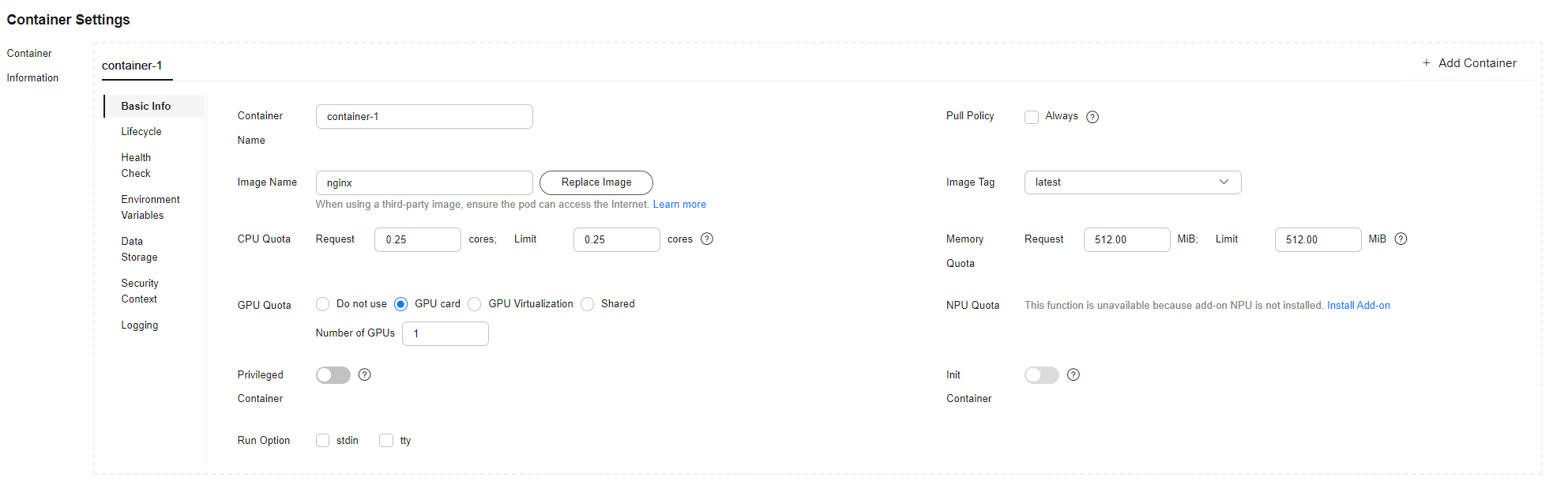
- (Optional) Specify GPU memory for the workload. After the setting, CCE will enable affinity between pods and nodes based on the resource type so that the pods can be scheduled to appropriate nodes.
- Configure other parameters by referring to Creating a Workload. After completing the settings, click Create Workload in the lower right corner. When the workload changes to the Running state, it is created.
- Use kubectl to access the cluster.
- Write a YAML file for creating a workload with Kubernetes' default GPU scheduling enabled:
vim gpu-app.yamlExample file content:
apiVersion: apps/v1 kind: Deployment metadata: name: gpu-test namespace: default spec: replicas: 1 selector: matchLabels: app: gpu-test template: metadata: labels: app: gpu-test spec: nodeSelector: accelerator: nvidia-t4 containers: - image: nginx:perl name: container-0 resources: requests: cpu: 250m memory: 512Mi nvidia.com/gpu: 1 # (Optional) The value must be the same as that of limits.nvidia.com/gpu. limits: cpu: 250m memory: 512Mi nvidia.com/gpu: 1 # Specified number of GPUs imagePullSecrets: - name: default-secret- nodeSelector: (Optional) specifies a node selector. After a GPU node is created, CCE adds a label to it. When using GPUs, you can enable affinity between pods and nodes based on labels so that the pods can be scheduled to appropriate nodes.
Obtain nodes with a specified label:
kubectl get node -L accelerator
Information similar to the following is displayed, where the information in bold is the label value:
NAME STATUS ROLES AGE VERSION ACCELERATOR 10.100.2.179 Ready <none> 8m43s v1.19.10-r0-CCE21.11.1.B006-21.11.1.B006 nvidia-t4
- resources.limits.nvidia.com/gpu: specifies the number of GPUs.
- If nvidia.com/gpu is set to a positive integer, for example, 1, an entire physical GPU will be exclusively allocated to the target pod.
- If nvidia.com/gpu is set to a decimal, for example, 0.2, multiple pods can share a physical GPU, including its compute and memory resources.

requests.nvidia.com/gpu is optional. If it is specified, ensure its value is the same as that of limits.nvidia.com/gpu.
- nodeSelector: (Optional) specifies a node selector. After a GPU node is created, CCE adds a label to it. When using GPUs, you can enable affinity between pods and nodes based on labels so that the pods can be scheduled to appropriate nodes.
- Create the workload.
kubectl apply -f gpu-app.yamlIf information similar to the following is displayed, the workload has been created:
deployment.apps/gpu-test created
- View the created pod.
kubectl get pod -n defaultInformation similar to the following is displayed:
NAME READY STATUS RESTARTS AGE gpu-test-6bdb4d7cb-pmtc2 1/1 Running 0 21s
- Access the container.
kubectl -n default exec -it gpu-test-6bdb4d7cb-pmtc2 -c container-0 -- /bin/bash - Check whether the GPU has been allocated to the container.
nvidia-smi
The command output indicates that the GPU has been allocated.
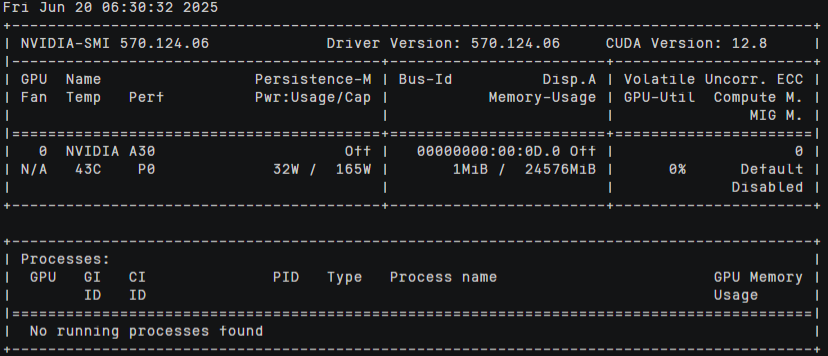
Common Issues
Symptom: Creating a workload failed with the following error information:
- 0/2 nodes are available: 2 Insufficient nvidia.com/gpu.
- 0/4 nodes are available: 1 InsufficientResourceOnSingleGPU, 3 Insufficient nvidia.com/gpu.
Cause: The GPU resources are insufficient. When nvidia.com/gpu is specified, CCE only schedules workload pods to nodes with GPUs. If there are not enough GPU resources available, the error is reported.
Solution: Purchase GPU nodes to ensure that there are sufficient GPU resources in your cluster.
Feedback
Was this page helpful?
Provide feedbackThank you very much for your feedback. We will continue working to improve the documentation.






