Configuring SA (Available in V3.3.21.0 and Later)
After Situation Awareness (SA) is configured on CBH, CBH can report security events to SA as data sources so you can view security events in one place.
Prerequisites
You have the management permissions for the System module.
Procedure
- Log in to the CBH system.
- Choose System > Sysconfig > Outgoing.
Figure 1 Outgoing

- On the displayed page, locate the SA Config area and click Edit.
By default, the SA configuration is disabled. Click
 to enable the SA configuration. Table 1 describes the parameters.Figure 2 SA configuration
to enable the SA configuration. Table 1 describes the parameters.Figure 2 SA configuration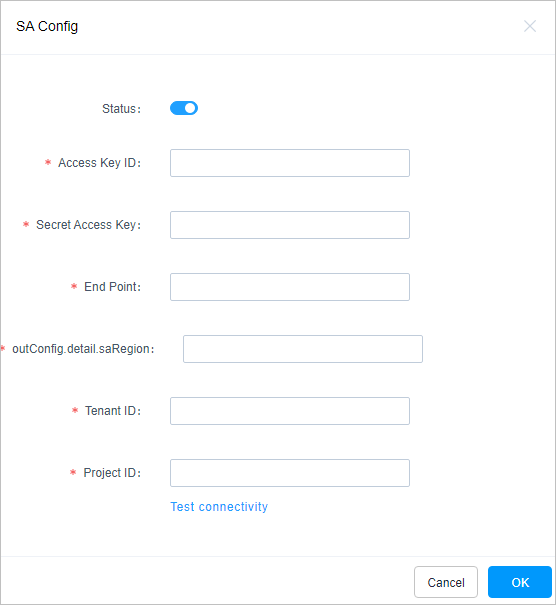
Table 1 Parameters for SA configuration Parameter
Description
Access Key ID
Access key ID.
You can create an access key by referring to Access Keys.
Secret Access Key
Specifies the secret access key used together with the access key ID.
A secret access key works as a cryptographic signature to identify the sender of a request and prevent the request from being tampered with.
End Point
Region where the SA service is enabled.
Region
Region where SA is enabled.
Account ID.
User account ID.
Project ID
Project ID.
- Click OK.
Feedback
Was this page helpful?
Provide feedbackThank you very much for your feedback. We will continue working to improve the documentation.









