Creating a Local Data Backup
To enhance data disaster recovery management and improve audit data security and system scalability, you can back up configuration logs for your bastion host.
This topic walks you through how to create a backup locally.
Constraints
- Supported logs: System login logs, resource login logs, command operation logs, file operation logs, and two-person authorization logs
- After a local backup is created, a log file is generated on the system data disk.
Prerequisites
You have the management permissions for the System module.
Procedure
- Log in to your bastion host.
- Choose System > Data Maintain > Log Backup.
- In the Data Backup Locally area, click Add. In the displayed dialog box, configure backup content and date range.
Table 1 Creating a Local Backup Parameter
Description
Log content
Type of logs to be backed up
- The options are System Login, Resource Logon, Command log, File log, and Double auth log.
- Select at least one log type.
Date Range
Date range to generate logs to be backed up
- Select at least one day.
Remarks
Brief description.
- A maximum of 128 characters can be entered.
- Click OK. You can then view the backup information on the Log Backup tab.
Figure 1 Data Backup Locally
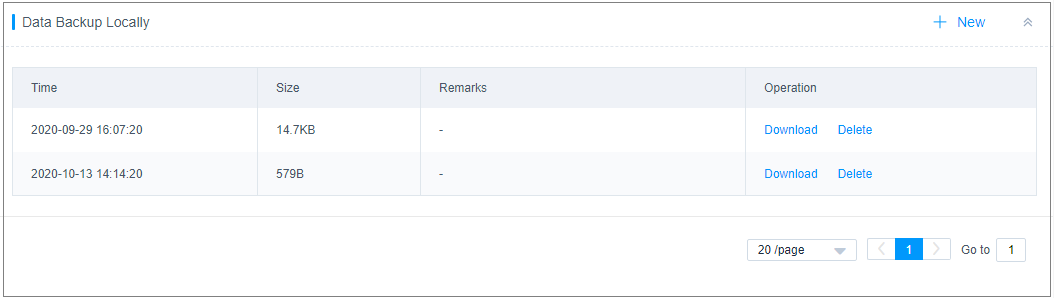
Follow-up Operations
- To download a local backup to your local server, click Download in the Operation column of the corresponding row.
- To delete a local backup, click Delete in the Operation column of the corresponding row.
Feedback
Was this page helpful?
Provide feedbackThank you very much for your feedback. We will continue working to improve the documentation.






