Querying Partner Bills
Partners can view and export their monthly bills. Partner Center provides partners with bill estimate of the current month. The bill estimate updates every day. It does not cover taxes and has not been deducted using cash coupons.
Precautions
- The partner bill for each month is generated before 12:00 (Beijing Time) on the fifth day of the next month.
Procedure
- Sign in to Huawei Cloud as a partner.
- In the drop-down list of your account name, click Partner Center to go to the Partner Center.
- In the top navigation, select Sales > Financial Information > Partner Bill. The Bills tab is displayed by default.
- In the Amount Due pane, you can query the amount to be paid, including the unpaid fees of current month and those of previous months.

- Click Pay to pay the bill. For details, see Payment.
- You can click Unpaid Bills to see the bills that you need to pay.
- You can click Payment record to switch to the Revenue & Expenditure page to view the payment records.
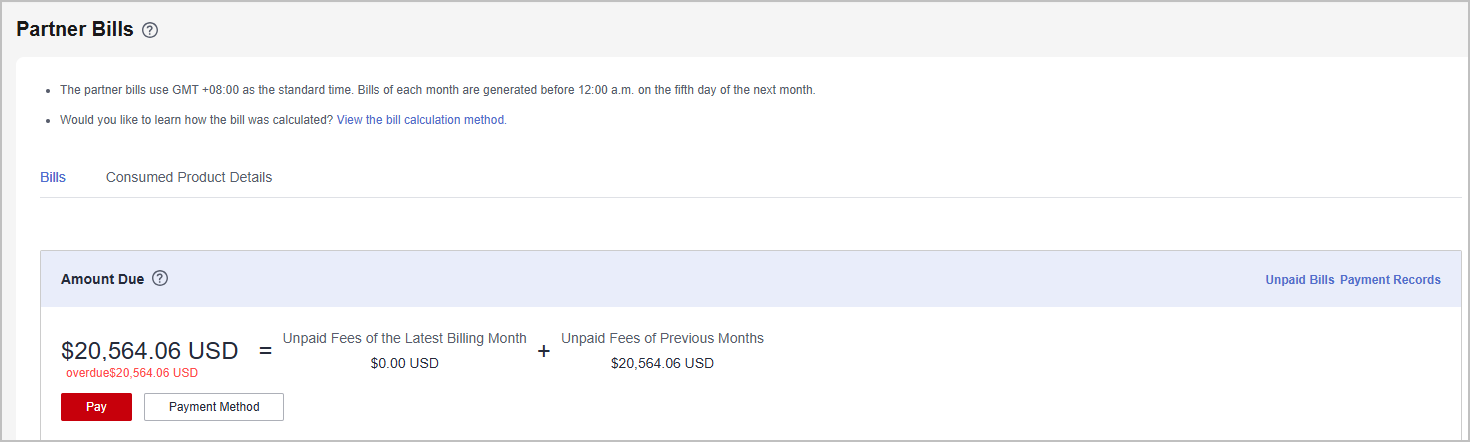
- In the Monthly Bills pane, select a month and query the bills of this month.
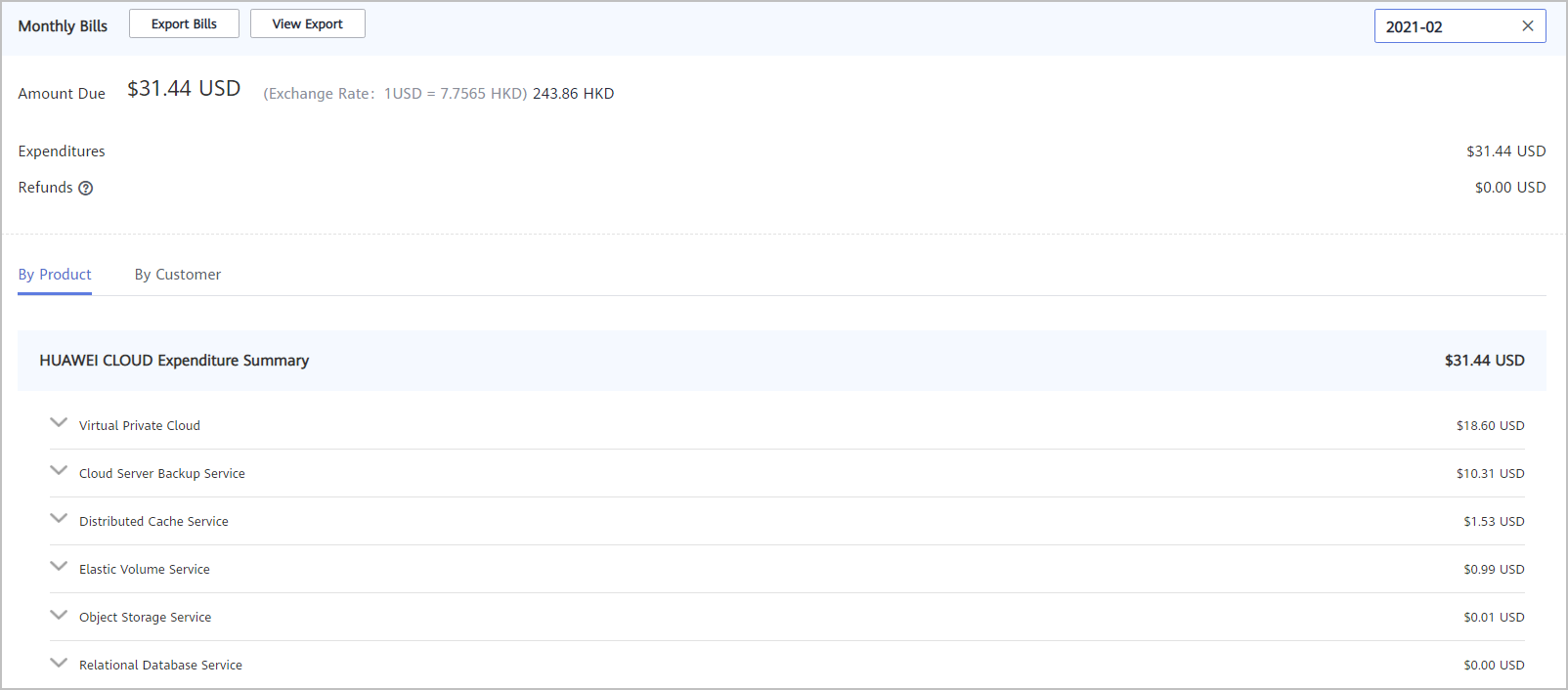
- In the Amount Due area, you can query monthly amount due and the expenditures, refunds, and adjustments.


- Refunds contain the amount returned to you due to order cancellation or specifications changes.
- If the unsubscribed amount of all customers associated by reseller model is greater than the partner's expenditures, the amount on the bill is negative and the amount due is 0.
- You can query Invoice No. in the Amount Due area, click the invoice number and download the invoice.
- You can query the expenditure summary by product or by customer.
- By product
On the By Product tab, you can query the expenditures of customers associated with the partner by reseller model in HUAWEI CLOUD and KooGallery. The expenditure records can be filtered by region, and refunds and adjustments records are displayed in the Others area.
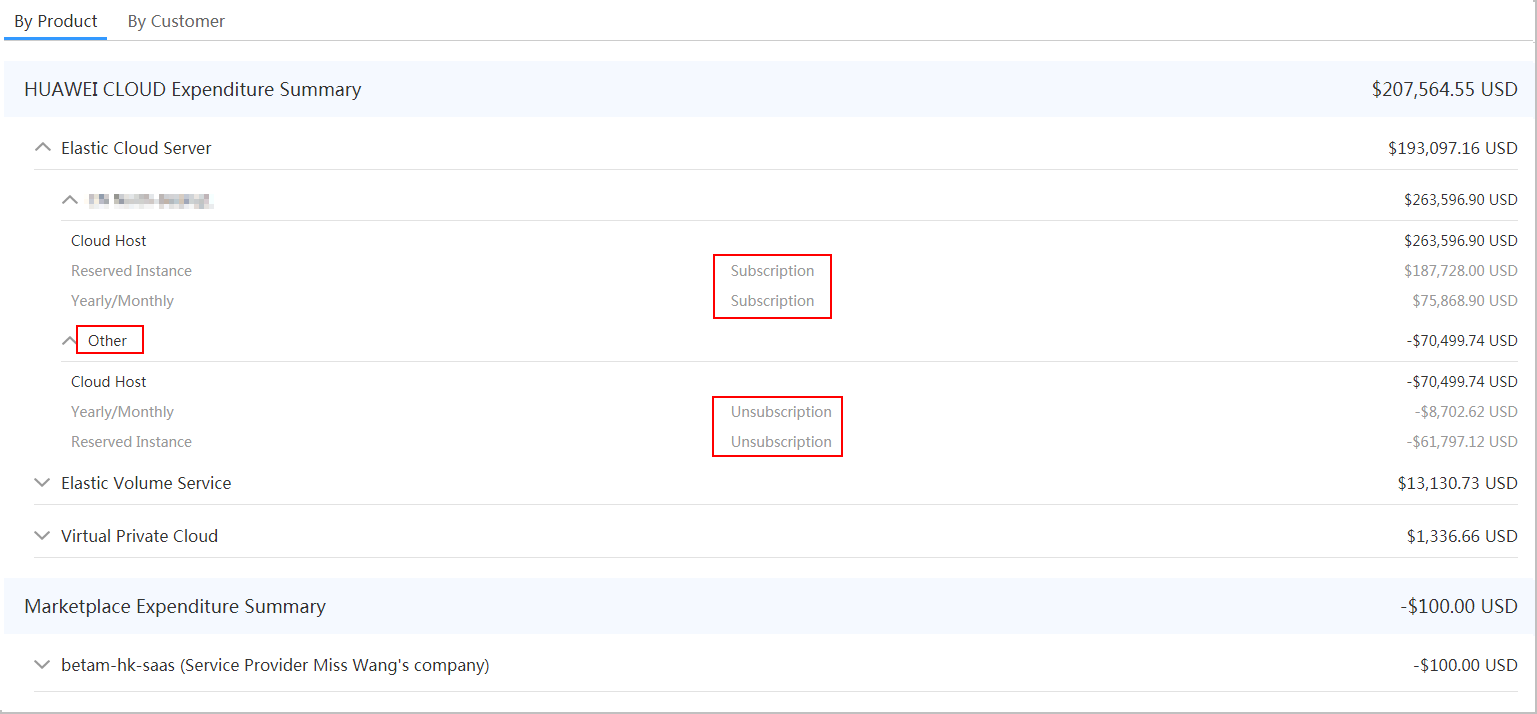
- By customer
On the By Customer tab, you can query the expenditures of each customer associated by reseller model in HUAWEI CLOUD and KooGallery.
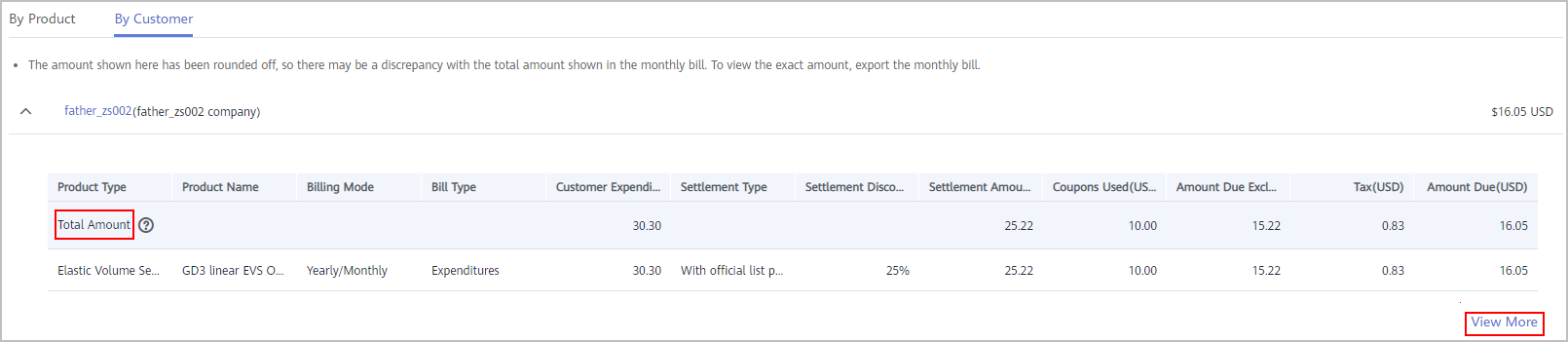
You can view the total expenditures of a customer in the Total Amount area.
Click View More to query the expenditure details of the customer.
- By product
- In the Amount Due area, you can query monthly amount due and the expenditures, refunds, and adjustments.
- Export partner bills and view export history.
- Export bills.
Click Export Bills, select the Range, click OK, and click Export. A message is displayed, indicating that the export task is created successfully.
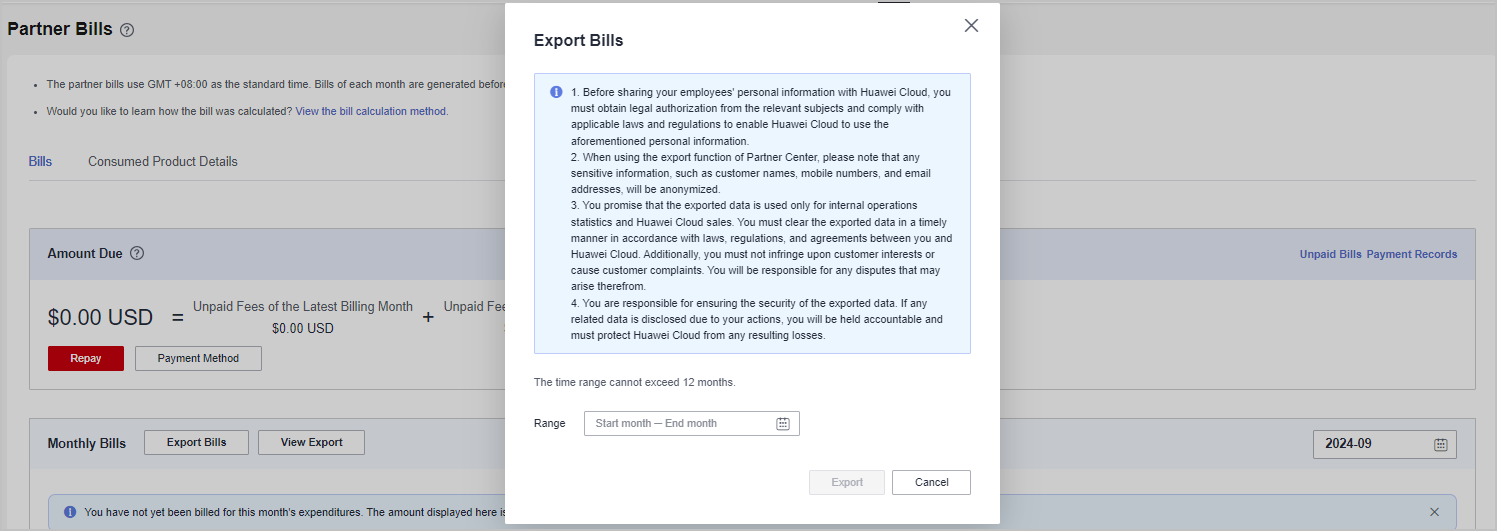

- You can export up to 12 months of bills.
- When using the export function of Partner Center, please note that any sensitive information, such as customer names, mobile numbers, and email addresses, will be anonymized.
- View the export history.
- Click View Export to go to the Export History page.
- Click Download in the Operation column to download and view the exported bills.
- Export bills.
Feedback
Was this page helpful?
Provide feedbackThank you very much for your feedback. We will continue working to improve the documentation.






