Some Instances Fail to Be Started After Core Nodes Are Added to the MRS Cluster
Symptom
Cores nodes are added, but some instances on the nodes may fail to be started. The symptoms are as follows:
- A core node has been added and is displayed on the Nodes page.

- Some tasks for adding nodes fail or are partially successful.

- If IAM users have been synchronized, you can view unstarted roles on the Components page.
- If they are not synchronized, you can view unstarted roles on the Manager page of this cluster.
Procedure
Scenario 1: The task for adding nodes fails before component installation.
- Perform the following steps if the MRS cluster is a pay-per-use cluster:
- Log in to the MRS console.
- Choose Active Clusters and click the cluster name to go to the cluster details page.
- Click
 in the upper part of the page. In the Task List column, click the task for adding core nodes.
in the upper part of the page. In the Task List column, click the task for adding core nodes. - Records all nodes in the verification request parameter.
- Click the Nodes tab, select the nodes recorded in 1.d, click Stop in the upper right corner, and stop the nodes as prompted.
- Reduce nodes by referring to Scaling In a Cluster.
- If the MRS cluster is billed on a yearly/monthly basis, unsubscribe from the abnormal nodes by referring to Unsubscribing from a Specified Node in a Yearly/Monthly Cluster.
Scenario 2: The task for adding nodes fails after component installation.
- Log in to the MRS console.
- Choose Active Clusters and click the cluster name to go to the cluster details page.
- On the Dashboard tab, click Synchronize next to IAM User Sync to synchronize IAM users.
- Click Components and check the role status of each service. If a role is not started, select the role, click More, and select Start Instance to start the instance.

- If the startup fails, rectify the fault based on the error information in the task list and try again.
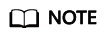
- If there are many abnormal roles, click Management Operations in the upper right corner to start all components.
- For other exceptions that cannot be resolved, contact technical support.
- You can also start the instance on the Manager page of the cluster. For details, see Overview
Feedback
Was this page helpful?
Provide feedbackThank you very much for your feedback. We will continue working to improve the documentation.







