Checking the Running Status of an MRS Cluster Component
After creating an MRS cluster, you can check the status of each service component and its role instance on the console or Manager. This will assist you in detecting any performance issues with the component.
Prerequisites
- The IAM users have been synchronized in advance. You can do this by clicking Synchronize next to IAM User Sync on the Dashboard page of the cluster details.
- You have logged in to MRS Manager. For how to log in, see Accessing MRS Manager.
- Log in to the MRS console.
- On the Active Clusters page, select a running cluster and click its name to switch to the cluster details page.
- On the MRS cluster details page, click Components to view the service status, health status, and configuration status.
Table 1 Component status description Status Type
Status
Description
Operating Status
Started
The service is started.
Stopped
The service is stopped.
Failed to start
Failed to start the role instance.
Failed to stop
Failed to stop the role instance.
Unknown
Initial service status after the background system restarts.
Health Status
Good
Indicates that all role instances in the service are running properly.
Faulty
The running status of at least one role instance is Faulty or the status of the service on which the current service depends is abnormal.
If the running status of a service is Faulty, an alarm is generated. Rectify the fault based on the alarm information.
Unknown
All role instances in the service are in the Unknown state.
Restoring
The background system is restarting the service.
Partially Healthy
When a dependent service fails, external systems cannot access its related APIs. This affects upper-layer businesses that rely on the service.
HBase, Hive, Spark, and Loader may be in the Partially Healthy state.- If YARN is installed but is abnormal, HBase is in the Partially Healthy state.
- If HBase is installed but is abnormal, Hive, Spark, and Loader are in the Partially Healthy state.
Configuration Status
Synchronized
Indicates that the latest configuration takes effect.
Configuration expired
The latest configuration does not take effect after the parameter modification. You need to restart related services.
Configuration failed
If a communication or read/write exception occurs during parameter configuration, you can use the synchronization configuration function to rectify the fault.
Configuring
Parameters are being configured.
Unknown
Current configuration status cannot be obtained.
- Click a component name to go to the component details page and view the detailed running information about the component.
- Click Instances to view the detailed running information about each role instance in the service.
- The list of role instances shows all the instances for each role in the cluster, including their running and configuration status, hosts, and IP addresses.
- You can click an instance name to go to the instance details page and view the basic information, configuration file, instance logs, and monitoring metric graphs of the instance.
Table 2 Instance status Status Type
Status
Description
Running Status
Good
The instance is running properly.
Bad
The instance cannot run properly.
Decommissioned
The instance is out of service.
Not started
The instance is stopped.
Unknown
The initial status of the instance cannot be detected.
Starting
The instance is being started.
Stopping
The instance is being stopped.
Restoring
An exception may occur in the instance and the instance is being automatically rectified.
Decommissioning
The instance is being decommissioned.
Recommissioning
The instance is being recommissioned.
Failed to start
The instance fails to be started.
Failed to stop
The instance fails to be stopped.
Configuration Status
Synchronized
The latest configuration takes effect.
Configuration expired
The latest configuration does not take effect after the parameter modification. You need to restart related services.
Configuration failed
If a communication or read/write exception occurs during parameter configuration, you can use the synchronization configuration function to rectify the fault.
Configuring
Parameters are being configured.
Unknown
Current configuration status cannot be obtained.
- Log in to FusionInsight Manager of the MRS cluster.
For details about how to log in to FusionInsight Manager, see Accessing MRS Manager.
- Choose Cluster > Services. The component management page is displayed.
The service list displays the running status, configuration status, role type, and number of instances of each component.
On MRS Manager of MRS 2.x or earlier, click Services to open the component management page.
Figure 1 Checking the status of cluster components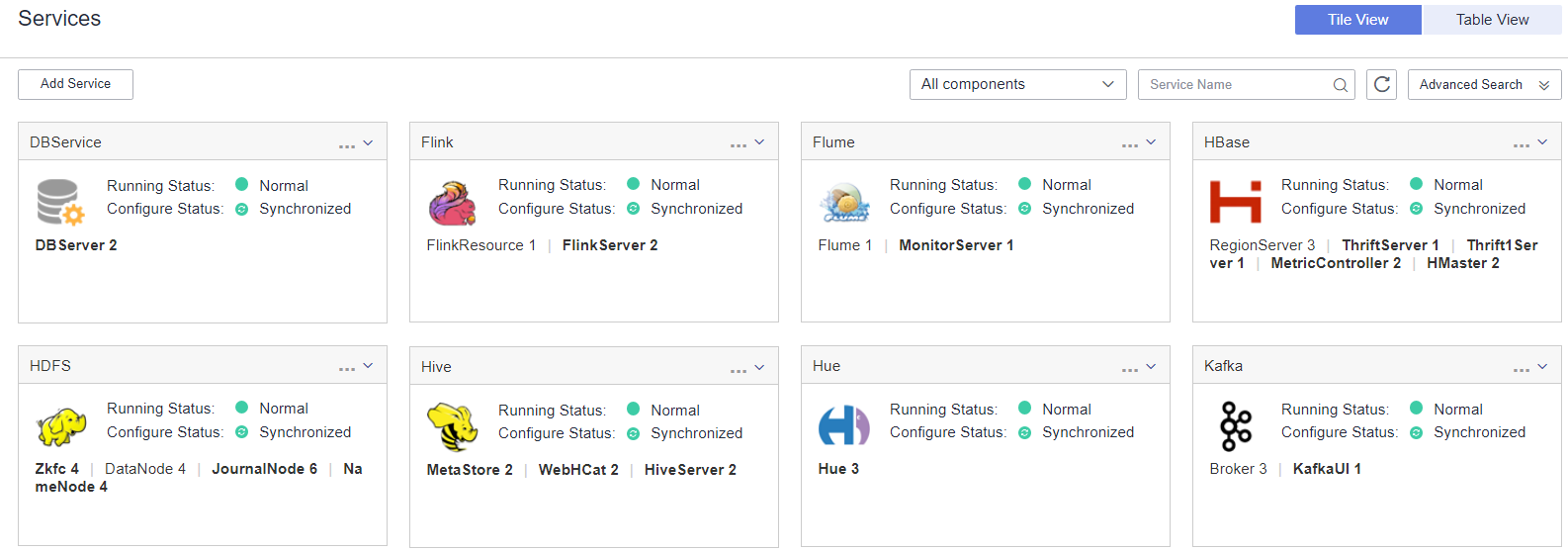
Table 3 Manager component status description Status Type
Status
Description
Running Status
Normal
The component is running properly.
Faulty
The component cannot work properly.
Partially Healthy
Some enhanced functions of the component cannot work properly.
Not started
The component is stopped.
Unknown
The initial status of the component cannot be detected.
Starting
The component is being started.
Stopping
The component is being stopped.
Failed to start
The component fails to be started.
Failed to stop
The component fails to be stopped.
Configuration Status
Synchronized
The latest configuration takes effect.
- Expired (Manager 2.x or earlier)
- Expired (Manager 3.x and later)
The latest configuration does not take effect after the parameter modification. You need to restart related services.
Failed
If a communication or read/write exception occurs during parameter configuration, you can use the synchronization configuration function to rectify the fault.
- Configuring (Manager 2.x or earlier)
- Synchronizing (Manager 3.x and later)
Parameters are being configured.
Unknown
Current configuration status cannot be obtained.
- Click a component name to view its details.
- Click Instances to view the detailed running information about each role instance in the service.
Figure 2 Checking the status of cluster component instances

- The list of role instances shows all the instances for each role in the cluster, including their running and configuration status, hosts, and IP addresses.
- You can click an instance name to go to the instance details page and view the basic information, configuration file, instance logs, and monitoring metric graphs of the instance.
Table 4 Manager instance status description (3.x and later versions) Status Type
Status
Description
Running Status
Normal
The instance is running properly.
Faulty
The instance cannot run properly.
Decommissioned
The instance is out of service.
Not started
The instance is stopped.
Unknown
The initial status of the instance cannot be detected.
Starting
The instance is being started.
Stopping
The instance is being stopped.
Restoring
An exception may occur in the instance and the instance is being automatically rectified.
Decommissioning
The instance is being decommissioned.
Recommissioning
The instance is being recommissioned.
Failed to start
The instance fails to be started.
Failed to stop
The instance fails to be stopped.
Configuration Status
Synchronized
The latest configuration takes effect.
Expired
The latest configuration does not take effect after the parameter modification. You need to restart related services.
Failed
If a communication or read/write exception occurs during parameter configuration, you can use the synchronization configuration function to rectify the fault.
Synchronizing
Parameters are being configured.
Unknown
Current configuration status cannot be obtained.
Table 5 Manager instance status description (2.x and earlier versions) Status Type
Status
Description
Operating Status
Started
The role instance has been started.
Stopped
The role instance has been stopped.
Failed to start
Failed to start the role instance.
Failed to stop
Failed to stop the role instance.
Decommissioning
The role instance is being decommissioned.
Decommissioned
The role instance has been decommissioned.
Recommissioning
The role instance is being recommissioned.
Unknown
Initial role instance status after the background system restarts.
Health Status
Good
The role instance is running properly.
Restoring
The background system is restarting a role instance.
Bad
The instance role is experiencing an abnormality, such as the inability to access a port due to a non-existent PID.
Unknown
The host where a role instance resides does not connect to the background system.
Partially Healthy
The role instance is partially running properly.
Configuration Status
Synchronized
The latest configuration takes effect.
Expired
The latest configuration does not take effect after the parameter modification. Related services need to be restarted.
Failed
The communication is incorrect or data cannot be read or written during the parameter configuration. Click Synchronize Configuration to rectify the fault.
Configuring
Parameters are being configured.
Unknown
Current configuration status cannot be obtained.
Feedback
Was this page helpful?
Provide feedbackThank you very much for your feedback. We will continue working to improve the documentation.






