Releasing Licenses
Release Flow
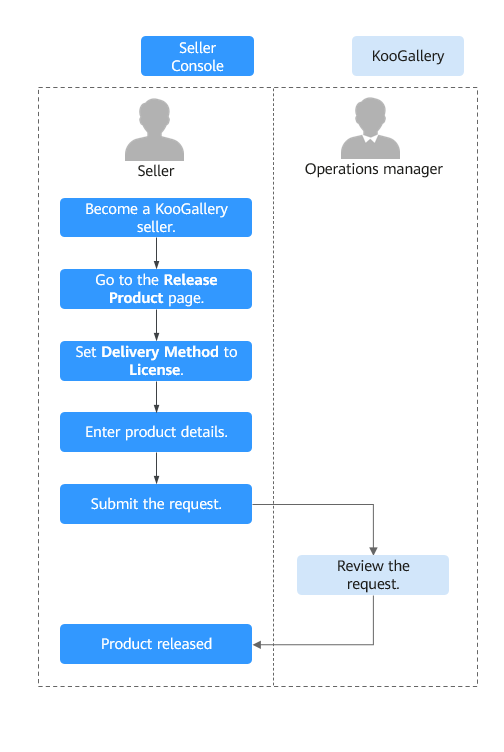
Prerequisites
- You have registered as a KooGallery seller. For details, see Seller Registration.
Procedure
- Go to the Seller Console.
- In the navigation pane, choose Product Management > My Products.
- Click Release New Product in the upper right corner of the page.
The Product Release page is displayed.
- In the Delivery Method area, select License. Enter related information as prompted.

Service Flow
Select a service flow template. After a customer purchases your license (including the software), KooGallery automatically generates a license service order. Deliver the license based on the selected service flow template. After the product is delivered, provide the delivery details on the Service Supervision page and submit them for customer acceptance. Once your product is accepted by the customer, the service order is completed. KooGallery will start the settlement in the calendar month following the month when the service order is completed.
For details, see Supervising License Products.
Enter a proper number of calendar days. If the delivery period is too long or too short, your product release request may be rejected, or you may receive customer complaints if you cannot deliver the product in the specified delivery period.
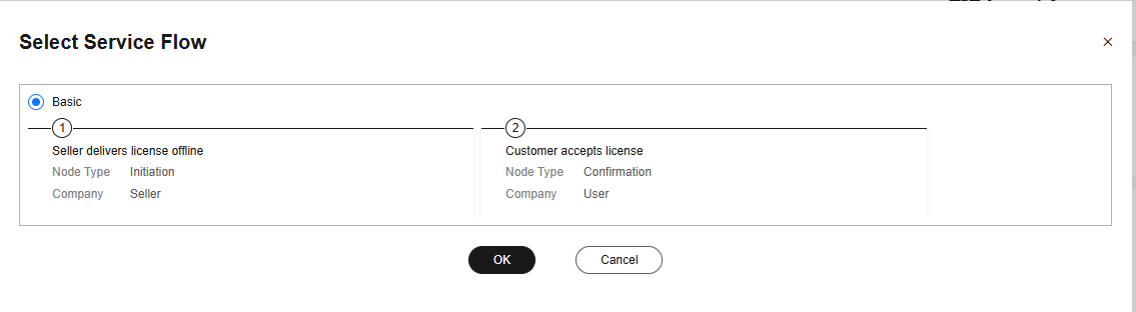
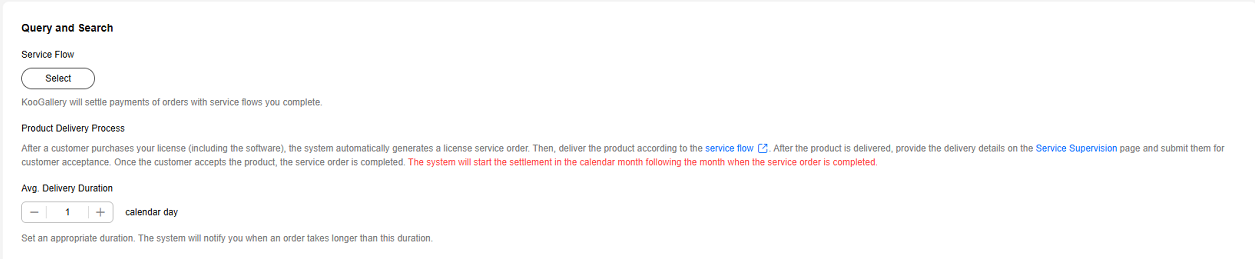
Product Specification
Select either yearly/monthly billing or one-time payment for each specification of a license product.
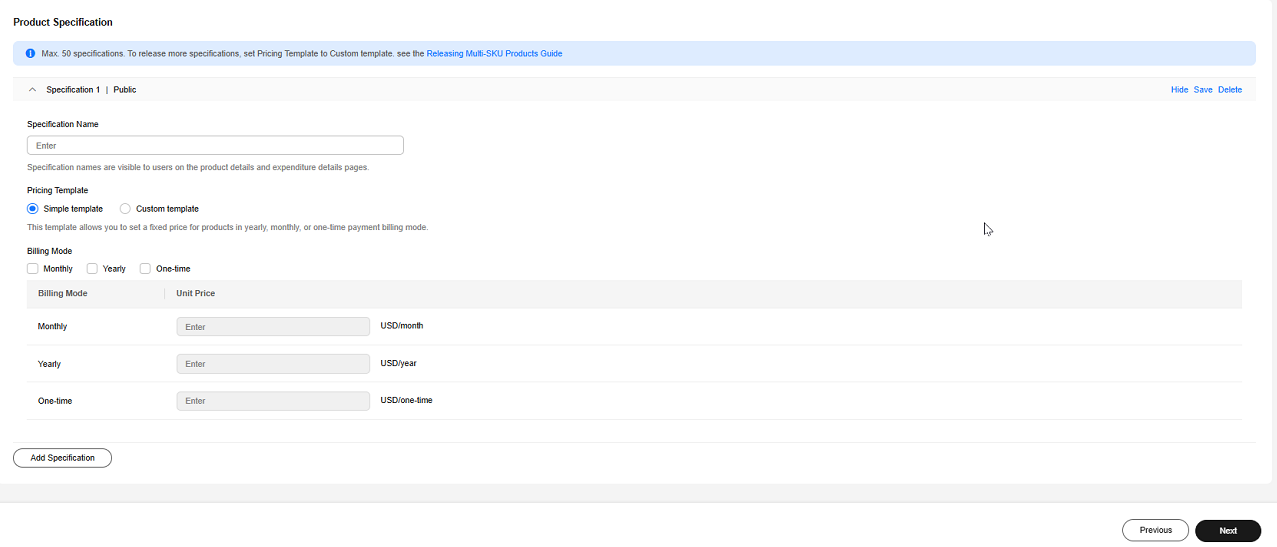
To set a fixed price for product specifications in yearly/monthly or one-time payment billing mode, select a simple pricing template.
To set a separate price in each SKU for product specifications in yearly/monthly or one-time payment billing mode, select a custom pricing template. If an SKU contains a quantity attribute, you can also set linear or tiered pricing for the attribute. For details about how to release a multi-SKU specification, see Releasing Multi-SKU Product Specifications.
- After setting the parameters, check them against Product Release Description. If the settings are correct, submit the product for release.
- When configuring the product, click Save as Draft at the lower right corner of the page to save it as a draft. You can check the draft in Product Management > Drafts. If you use the new release process, the system automatically saves the content as a draft.
- After submitting the product, choose Product Management > My Applications in the navigation pane to view the review progress and status. A release request is reviewed within three working days. If you submit 10 or more release requests within one calendar day, the review may take longer. The review result will be sent to you by email, SMS, or internal message. After the product is approved, it is listed on the KooGallery official website.
Feedback
Was this page helpful?
Provide feedbackThank you very much for your feedback. We will continue working to improve the documentation.






