Buying a Primary/Standby GeminiDB Redis Instance
This section describes how to buy a primary/standby Redis instance on the GeminiDB console.
Each tenant can create a maximum of 50 GeminiDB Redis instances by default. To request a higher quota, choose Service Tickets > Create Service Ticket in the upper right corner of the console and contact the customer service.
Usage Notes
This function is now in OBT. To use it, choose Service Tickets > Create Service Ticket in the upper right corner of the console and contact the customer service.
Procedure
- Log in to the GeminiDB console.
- On the Instances page, click .
- On the displayed page, select instance specifications and click Next.
Figure 1 Billing mode and basic information
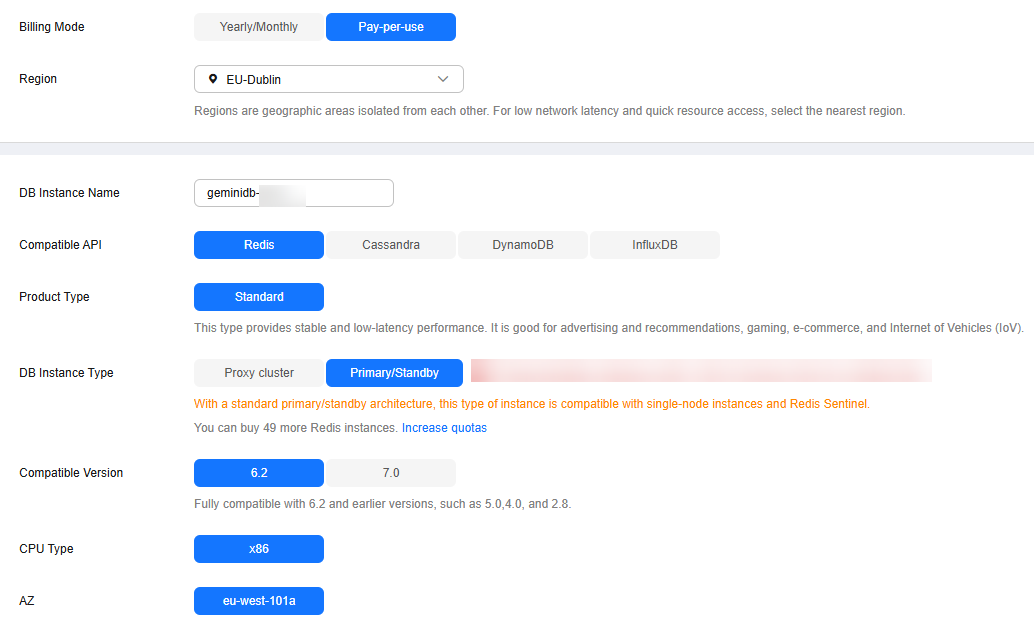
Table 1 Billing mode description Parameter
Description
Billing Mode
Select Yearly/Monthly or Pay-per-use.
- Yearly/Monthly
- Specify Required Duration. The system deducts fees from your account based on the service price.
- If you do not need such an instance any longer after it expires, change the billing mode to pay-per-use. For details, see Changing a Yearly/Monthly Instance to Pay-per-Use.
NOTE:
Yearly/Monthly instances cannot be deleted directly. If such an instance is no longer required, unsubscribe from it. For details, see Unsubscribing a Yearly/Monthly Instance.
- Pay-per-use
- If you select this billing mode, you are billed based on how much time the instance is in use.
- To use an instance for a long time, change its billing mode to yearly/monthly to reduce costs. For details, see Changing a Pay-per-Use Instance to Yearly/Monthly.
Table 2 Basic information Parameter
Description
Region
Region where a tenant is located
NOTE:To reduce network latency, select a region nearest from which you will access the instance. Instances deployed in different regions cannot communicate with each other over a private network. After you buy an instance, you cannot change its region.
DB Instance Name
The instance name:
- Can be the same as an existing instance name.
- Can contain 4 to 64 characters and must start with a letter. It is case-sensitive and allows only letters, digits, hyphens (-), and underscores (_).
You can change the name of an instance after it is created. For details, see Modifying a GeminiDB Redis Instance Name.
Compatible API
Redis
NOTE:GeminiDB is compatible with mainstream NoSQL databases, including Redis, DynamoDB, Cassandra, and InfluxDB. You can select GeminiDB APIs by following How Do I Select an API?
Storage Type
Classic: classic architecture with decoupled storage and compute
Product Type
Standard: Stable and low-latency performance is provided for common scenarios such as advertising and recommendation, gaming, e-commerce, and Internet of Vehicles (IoV).
DB Instance Type
Primary/Standby
NOTE:A primary/standby instance is compatible with a standalone Redis node and Redis Sentinel. This instance type is used when hashtags are unavailable.
Compatible Version
7.0, 6.2 (including 6.2.X), 5.0, and earlier versions
CPU Type
x86
NOTE:x86 CPUs use the Complex Instruction Set Computing (CISC) instruction set. Each instruction can be used to execute low-level hardware operations. Executing these instructions is complex and time-consuming.
AZ
Availability zone where the instance is created. An AZ is a part of a region with its own independent power supplies and networks. AZs are physically isolated but can communicate with each other over a private network. If there are multiple AZs, you need to select primary and standby AZs. Instances can be deployed in a single AZ or three AZs.
- If low network latency is required, deploy your instance in one AZ.
- To meet disaster recovery requirements, select three AZs and specify primary and standby AZs.
- Primary AZ: AZ where a primary node is located
- Standby AZ: AZ where a standby node is located
Figure 2 Specifications and storage
Table 3 Specifications and storage Parameter
Description
Instance Creation Method
Two options are available:
- Fast configure
Provides you with recommended specifications. You can select one of them based on service requirements, without the need to specify the specifications, node quantity, and storage space.
NOTE:- The QPS is only for reference.
- Standard configure
Provides a standard process to configure instance specifications, including specifying the specifications, node quantity, and storage space.
Instance Specifications
You need to specify instance specifications after selecting Fast configure for Instance Creation Method.
Higher CPU specifications provide better performance. Select specifications as needed.
For details, see Instance Specifications.
Specification Type
You need to select a specification type after selecting Standard configure for Instance Creation Method.
- Standard: The default and recommended CPU-to-memory ratio is 1:4, which balances low latency demands with high concurrency requirements.
Node Specifications
You need to select node specifications after selecting Standard configure for Instance Creation Method.
For details, see Instance Specifications.
Nodes
The default value is 2. One is the primary node and the other is standby. If there is a fault, the primary and standby nodes can automatically switch over.
Total Storage Space
You need to specify the storage space after selecting Standard configure for Instance Creation Method.
Higher CPU specifications provide better performance. Select specifications as needed.
For details, see Instance Specifications.
Specification Preview
After you select instance specifications, the system automatically shows details of the total capacity, node specifications, number of nodes, QPS benchmark, total number of connections, and number of data copies. This helps keep track of the selected instance specifications.
Figure 3 Network and database configurations
Table 4 Network Parameter
Description
VPC
Virtual private network where your instances are located. A VPC isolates networks for different services. You can select an existing VPC or create a VPC.
If there are no VPCs available, the system allocates resources to you by default.
NOTE:- After an instance is created, the VPC where the instance is deployed cannot be changed.
Subnet
A subnet where your instance is created. The subnet provides dedicated and isolated networks, improving network security.
NOTE:An IPv6 subnet cannot be associated with your instance. Select an IPv4 subnet.
Security Group
A security group controls access between instances and other services. Ensure that the security group you selected allows your client to access the instance.
If no security group is available, the system creates one for you.
Table 5 Database configuration Parameter
Description
Password
- Skip: You can set the database password after creating an instance.
- Configure: You can set the database password when creating an instance.
Password
Password of database administrator rwuser:
- Must be 8 to 32 characters long.
- Can contain at least two types of the following characters: uppercase letters, lowercase letters, digits, and special characters ~!@#$%^&*()-_=+?$()&
- For security reasons, set a strong password. The system will verify the password strength.
Keep your password secure. The system cannot retrieve it if it is lost.
Confirm Password
Enter the administrator password again.
Enterprise project
This parameter is provided for enterprise users.
An enterprise project groups cloud resources, so you can manage resources and members by project. The default project is default.
Table 6 Advanced settings Parameter
Description
Static Data Encryption
Data is encrypted when stored.
- Disable
- Enable
Static data encryption improves security but slightly affects database I/O performance. An agency will be created after disk encryption is enabled.
Key Name
You can select an existing key or create a key. The key cannot be disabled, deleted, or frozen when used, or the database becomes unavailable.
Tags
The setting is optional. Adding tags helps you better identify and manage your instances. A maximum of 20 tags can be added for each instance.
A tag consists of a tag key and a tag value.
- A tag key is mandatory if the instance will be tagged.
Each tag key is unique for each instance. It can contain 1 to 128 characters, cannot start with _sys_, and cannot start or end with a space. Only letters, digits, spaces, and the following special characters are allowed: -_@.:/+=
- A tag value is optional if the instance will be tagged.
The value can contain a maximum of 255 characters. Only letters, digits, spaces, and the following special characters are allowed: _.-:+=@/
After an instance is created, you can view its tag details on the Tags tab. In addition, you can add, modify, and delete tags of an existing instance. For details, see Tag Management.
- Yearly/Monthly
- On the displayed page, confirm instance details.
- Yearly/Monthly
- To modify the configurations, click Previous.
- If no modification is required, read and agree to the service agreement, click Pay Now, and complete the payment.
- Pay-per-use
- To modify the configurations, click Previous.
- If no modification is required, read and agree to the service agreement and click Submit.
- Yearly/Monthly
- On the Instances page, view and manage the created instance.
The instance creation process takes about 5 to 15 minutes. After the creation is complete, the status changes to Available.
You can click
 in the upper right corner of the page to refresh the instance status.
in the upper right corner of the page to refresh the instance status.
Feedback
Was this page helpful?
Provide feedbackThank you very much for your feedback. We will continue working to improve the documentation.






