Help Center/
GeminiDB/
GeminiDB Redis API/
Working with GeminiDB Redis API/
Modifying Instance Settings/
Modifying a GeminiDB Redis Instance Name
Updated on 2025-09-26 GMT+08:00
Modifying a GeminiDB Redis Instance Name
Scenarios
This section describes how to modify the name of a GeminiDB Redis instance.
Method 1
- Log in to the GeminiDB console.
- On the Instances page, click
 next to the target instance name and change it.
next to the target instance name and change it.
- To submit the change, click OK.
- To cancel the change, click Cancel.
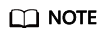
The instance name:
- Can be the same as an existing instance name.
- Can include 4 to 64 bytes and must start with a letter. It is case-sensitive and allows only letters, digits, hyphens (-), and underscores (_).
- View the results on the Instances page.
Method 2
- Log in to the GeminiDB console.
- On the Instances page, click the target instance. The Basic Information page is displayed.
- In the Instance Information area on the Basic Information page, click
 next to DB Instance Name and change the instance name.
next to DB Instance Name and change the instance name.
- To submit the change, click
 .
. - To cancel the change, click
 .
.
- To submit the change, click
- Check the results on the Instances page.
Parent topic: Modifying Instance Settings
Feedback
Was this page helpful?
Provide feedbackThank you very much for your feedback. We will continue working to improve the documentation.
The system is busy. Please try again later.






