From DDS to MongoDB
Supported Source and Destination Databases
|
Source DB |
Destination DB |
|---|---|
|
|
Suggestions
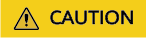
- When a task is being started or in the full synchronization phase, do not perform DDL operations on the source database. Otherwise, the task may be abnormal.
- To keep data consistency before and after the synchronization, ensure that no data is written to the destination database during the synchronization.
- The success of database synchronization depends on environment and manual operations. To ensure a smooth synchronization, perform a synchronization trial before you start the synchronization to help you detect and resolve problems in advance.
- It is recommended that you start a task during off-peak hours to minimize the impact of synchronization on your services. If you have to synchronize data during peak hours, you can select Yes for Flow Control to adjust the synchronization speed.
- If network bandwidth is not limited, the query rate of the source database increases by about 50 MB/s during full synchronization, and two to four CPUs are occupied.
- Tables to be synchronized without a primary key may be locked for 3s.
- When DRS concurrently reads data from a database, it will use about 6 to 10 sessions. The impact of the connections on services must be considered.
- If you read a table, especially a large table, during the full synchronization, the exclusive lock on that table may be blocked.
- For more information about the impact of DRS on databases, see How Does DRS Affect the Source and Destination Databases?
Precautions
Before creating a synchronization task, read the following notes:

- You are advised to create an independent database account for DRS task connection to prevent task failures caused by database account password modification.
- After changing the account passwords for the source and destination databases, modify the connection information of the DRS task by referring to Modifying Connection Information to prevent automatic retry after a task failure. Automatic retry will lock the database accounts.
|
Type |
Restrictions |
|---|---|
|
Database permissions |
Source database (minimum permissions):
Minimum permission requirements: The destination database user must have the dbAdminAnyDatabase permission for the admin database and the readWrite permission for the destination database. If the destination database is a cluster instance, the database user must have the read permission for the config database. |
|
Synchronization object |
|
|
Source database |
|
|
Destination database |
|
|
Precautions |
|
Procedure
This section uses real-time incremental synchronization from DDS to MongoDB as an example to describe how to configure a real-time synchronization task.
- On the Data Synchronization Management page, click Create Synchronization Task.
- On the Create Synchronization Instance page, select a region and project, specify the task name, description, and the synchronization instance details, and click Create Now.
- Task information description
Table 3 Task information Parameter
Description
Region
The region where the replication instance is deployed. You can change the region.
Task Name
The task name must start with a letter and consist of 4 to 50 characters. It can contain only letters, digits, hyphens (-), and underscores (_).
Description
The description consists of a maximum of 256 characters and cannot contain special characters !=<>'&"\
- Synchronization instance details
Figure 1 Synchronization instance details

Table 4 Synchronization instance settings Parameter
Description
Data Flow
Select Out of the cloud.
Source DB Engine
Select DDS.
Destination DB Engine
Select MongoDB.
Network Type
The Public network is used as an example. Available options: VPC, Public network, and VPN or Direct Connect
- VPC is suitable for data synchronization between cloud databases of the same account in the same region and VPC.
- Public network is suitable for data synchronization from on-premises or external cloud databases to the destination databases bound with an EIP.
- VPN or Direct Connect is suitable for data synchronization from on-premises databases to cloud databases, between databases of different accounts in the same region on the cloud, or between databases across regions on the cloud using a VPN, Direct Connect, Cloud Connect, VPCEP, or a VPC peering connection.
Source DB Instance
An available DDS instance
Synchronization Instance Subnet
Select the subnet where the synchronization instance is located. You can also click View Subnets to go to the network console to view the subnet where the instance resides.
By default, the DRS instance and the destination DB instance are in the same subnet. You need to select the subnet where the DRS instance resides, and there are available IP addresses for the subnet. To ensure that the synchronization instance is successfully created, only subnets with DHCP enabled are displayed.
Synchronization Mode
The synchronization mode supported by a DRS task.
Specify EIP
This parameter is available when you select Public network for Network Type. Select an EIP to be bound to the DRS instance. DRS will automatically bind the specified EIP to the DRS instance and unbind the EIP after the task is complete. The number of specified EIPs must be the consistent with that of DB instances.
- Task type
Figure 2 Task type

Table 5 Task type information Parameter
Description
Specifications
DRS instance specifications. Different specifications have different performance upper limits. For details, see Real-Time Synchronization.
NOTE:DRS allows you to upgrade specifications only for single-AZ synchronization tasks. Task specifications cannot be downgraded. For details, see Changing Specifications.
AZ
Select the AZ where you want to create the DRS task. Selecting the one housing the source or destination database can provide better performance.
- Enterprise Project and Tags
Table 6 Enterprise Project and Tags Parameter
Description
Enterprise Project
An enterprise project you would like to use to centrally manage your cloud resources and members. Select an enterprise project from the drop-down list. The default project is default.
To customize an enterprise project, click Enterprise in the upper right corner of the console. The Enterprise Project Management Service page is displayed. For details, see Creating an Enterprise Project in Enterprise Management User Guide.
Tags
- Tags a task. This configuration is optional. Adding tags helps you better identify and manage your tasks. Each task can have up to 20 tags.
- After a task is created, you can view its tag details on the Tags tab. For details, see Tag Management.

If a task fails to be created, DRS retains the task for three days by default. After three days, the task automatically stops.
- Task information description
- On the Configure Source and Destination Databases page, wait until the synchronization instance is created. Then, specify source and destination database information and click Test Connection for both the source and destination databases to check whether they have been connected to the synchronization instance. After the connection tests are successful, click Next.
Figure 3 Source database information

Table 7 Source database settings Parameter
Description
DB Instance Name
The DDS instance you selected when creating the task. This parameter cannot be changed.
Authentication Database
The name of the authentication database. For example: The default authentication database of Huawei Cloud DDS instance is admin.
Database Username
The username for accessing the source database.
Database Password
The password for the database username.
SSL Connection
SSL encrypts the connections between the source and destination databases. If SSL is enabled, upload the SSL CA root certificate.
NOTE:- The maximum size of a single certificate file that can be uploaded is 500 KB.
- If SSL is disabled, your data may be at risk.

The IP address, port, username, and password of the source database are encrypted and stored in the database and the synchronization instance, and will be cleared after the task is deleted.
Figure 4 Destination database information
Table 8 Destination database settings Parameter
Description
IP Address or Domain Name
IP address or domain name of the destination database in the IP address/Domain name:Port format. The port of the destination database. Range: 1 - 65535
You can enter up to 3 groups of IP addresses or domain names of the destination database. Separate multiple values with commas (,). For example: 192.168.0.1:8080,192.168.0.2:8080. Ensure that the entered IP addresses or domain names belong to the same instance.
NOTE:If multiple IP addresses or domain names are entered, the test connection is successful as long as one IP address or domain name is accessible. Therefore, you must ensure that the IP address or domain name is correct.
Authentication Database
The name of the destination database.
Database Username
The username for accessing the destination database.
Database Password
The password for the database username.
SSL Connection
SSL encrypts the connections between the source and destination databases. If SSL is enabled, upload the SSL CA root certificate.
NOTE:- The maximum size of a single certificate file that can be uploaded is 500 KB.
- If SSL is disabled, your data may be at risk.

The username and password of the destination database are encrypted and stored in the database and the synchronization instance during the synchronization. After the task is deleted, the username and password are permanently deleted.
- On the Set Task page, select the start point and synchronization objects, and click Next.
Figure 5 Set synchronization task

Table 9 Synchronization Object Parameter
Description
Start Point
The start time of incremental synchronization. The value is in the format of timestamp:incre. timestamp is the Unix timestamp (unit: second), and incre is the command execution sequence in a second. A synchronization task obtains incremental logs of the source database from the start position (including the current start position).
- Run db.getSiblingDB("local").oplog.rs.find() to query the source database oplog. The format of the ts field is timestamp:incre.
- A cluster cannot query the oplog from mongos. timestamp can be converted into the Unix timestamp format based on the start time. The value of incre is 1.
Synchronization Object
The left pane displays the source database objects, and the right pane displays the selected objects. DRS supports table- and database-level synchronization. You can select data for synchronization based on your service requirements.
NOTE:- To quickly select the desired database objects, you can use the search function.
- If there are changes made to the source databases or objects, click
 in the upper right corner to update the objects to be synchronized.
in the upper right corner to update the objects to be synchronized.
- If an object name contains spaces, the spaces before and after the object name are not displayed. If there are two or more consecutive spaces in the middle of the object name, only one space is displayed.
- The name of the selected synchronization object cannot contain spaces.
- On the Check Task page, check the synchronization task.
- If any check fails, review the cause and rectify the fault. After the fault is rectified, click Check Again.
For details about how to handle check failures, see Solutions to Failed Check Items in Data Replication Service User Guide.
- If all check items are successful, click Next.

You can proceed to the next step only when all checks are successful. If there are any items that require confirmation, view and confirm the details first before proceeding to the next step.
- If any check fails, review the cause and rectify the fault. After the fault is rectified, click Check Again.
- On the displayed page, specify Start Time, Send Notifications, SMN Topic, Delay Threshold (s), and Stop Abnormal Tasks After, confirm that the configured information is correct, select the check box before the agreement, and click Submit to submit the task.
Figure 6 Task startup settings

Table 10 Task startup settings Parameter
Description
Start Time
Set Start Time to Start upon task creation or Start at a specified time based on site requirements.
NOTE:After a synchronization task is started, the performance of the source and destination databases may be affected. You are advised to start a synchronization task during off-peak hours.
Send Notifications
This parameter is optional. After enabled, select a SMN topic. If the status, latency metric, or data of the migration task is abnormal, DRS will send you a notification.
SMN Topic
This parameter is available only after you enable Send Notifications and create a topic on the SMN console and add a subscriber.
For details, see Simple Message Notification User Guide.
Delay Threshold (s)
During an incremental synchronization, a synchronization delay indicates a time difference (in seconds) of synchronization between the source and destination database.
If the synchronization delay exceeds the threshold you specify, DRS will send alarms to the specified recipients. The value ranges from 0 to 3,600. To avoid repeated alarms caused by the fluctuation of delay, an alarm is sent only after the delay has exceeded the threshold for six minutes.
NOTE:- If the delay threshold is set to 0, no notifications will be sent to the recipient.
- In the early stages of an incremental synchronization, the synchronization delay is long because a large quantity of data is awaiting synchronization. In this case, no notifications will be sent.
- Before setting the delay threshold, enable Send Notifications.
Data Exception Notification
This parameter is optional. After enabled, DRS will send a notification if the task data is abnormal.
Stop Abnormal Tasks After
Number of days after which an abnormal task is automatically stopped. The value must range from 14 to 100. The default value is 14.
NOTE:- You can set this parameter only for pay-per-use tasks.
- Tasks in the abnormal state are still charged. If tasks remain in the abnormal state for a long time, they cannot be resumed. Abnormal tasks run longer than the period you set (unit: day) will automatically stop to avoid unnecessary fees.
- After the task is submitted, you can view and manage it on the Data Synchronization Management page.
- You can view the task status. For more information about task status, see Task Statuses.
- You can click
 in the upper right corner to view the latest task status.
in the upper right corner to view the latest task status. - By default, DRS retains a task in the Configuration state for three days. After three days, DRS automatically deletes background resources, but the task status remains unchanged. When you configure the task again, DRS applies for resources for the task again. In this case, the IP address of the DRS instance changes.
- For a public network task, DRS needs to delete background resources after you stop the task. The EIP bound to the task cannot be restored to the Unbound state until background resources are deleted.
Feedback
Was this page helpful?
Provide feedbackThank you very much for your feedback. We will continue working to improve the documentation.






