Billing
Billing Items
The billing of DLI includes storage billing and compute billing. For details about the pricing details and examples of DLI, see Product Pricing Details. You can use the DLI price calculator to quickly calculate an estimate price of a queue with your desired specifications.
|
Category |
Billing Items |
Description |
|
|---|---|---|---|
|
Billing for storage resources |
Data volume stored in the DLI table |
|
|
|
Billing for compute resources |
CUH |
|
|
|
Volume of data scanned |
|
||
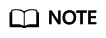
- Billing by CUH and billing by data volume scanned are mutually exclusive. You can select either of them as required. It is recommended that you choose the CUH billing mode to ensure clear cost accounting.
- Dedicated queues are in dedicated resource mode. You can use them when creating enhanced datasource connection queues.
- For jobs running on the default queue, the bill is based on the amount of data scanned.
Billing Mode
With DLI, you can submit SQL, Flink, and Spark jobs.
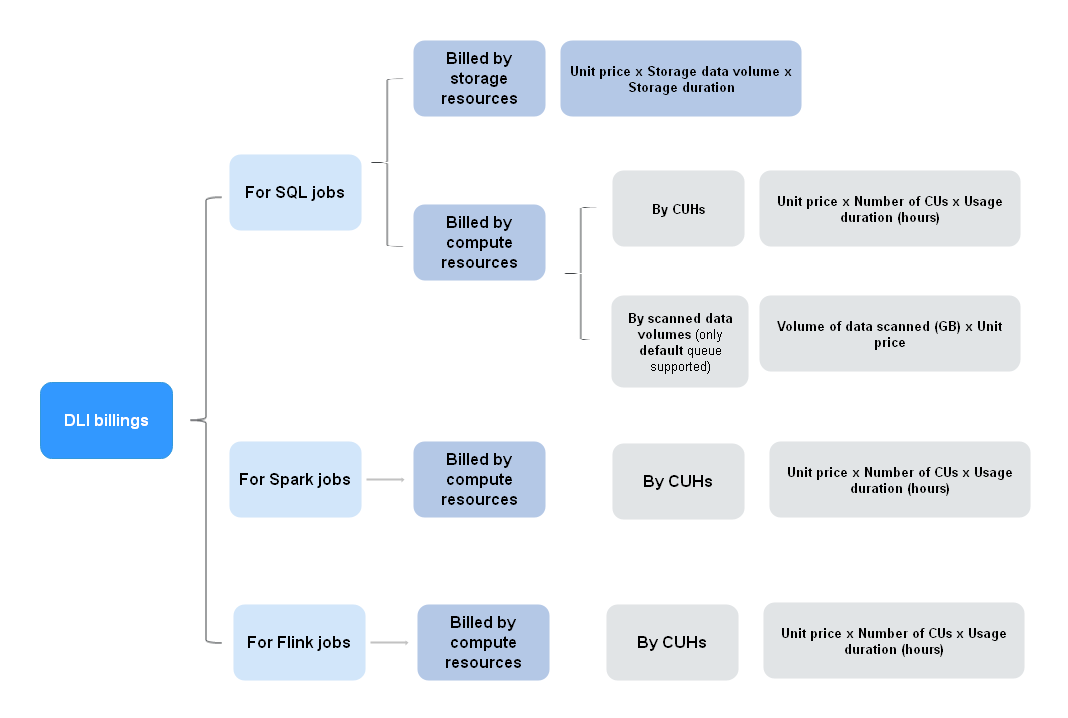
- The billing of SQL jobs includes the storage billing and computing billing.
For pricing details and examples, see Product Pricing Details.
Table 2 Billing policy of SQL jobs Category
Billing Mode
Billing for storage resources
- If data is stored in DLI, the storage use is billed based on the amount of data stored in the DLI table.
- If data is stored on OBS, then any usage of storage resources will be billed by OBS, instead of DLI.
- The billing mode varies according to whether the user subscribes to the storage package.
Billing for compute resources
Billed based on the CUH. 1 CU consists of 1 vCPU and 4 GB memory.
- Usage is billed by the hour, with any usage less than one hour being rounded up to one hour. The number of hours is calculated on the hour.
- If you submit jobs in a queue you built, the bill is based on the CUH used.
- The billing mode varies according to whether the user subscribes to the CUH package.
Billed based on the amount of data scanned.
- If you submit jobs in the default queue, the bill is based on the amount of data scanned.
- The billing mode varies depending on whether you have purchased a package billed by scanned data.
- Data of Spark jobs is stored on OBS. For DLI, only billing for compute resources is supported.
For pricing details and examples, see Product Pricing Details.
Table 3 Spark job billing policy Category
Billing Mode
Billing for compute resources
Billed based on the CUH. 1 CU consists of 1 vCPU and 4 GB memory.
- Usage is billed by the hour, with any usage less than one hour being rounded up to one hour. The number of hours is calculated on the hour.
- The billing mode varies according to whether the user subscribes to the CUH package.
- Data of Flink jobs is stored on OBS. For DLI, only billing for compute resources is supported.
For pricing details and examples, see Product Pricing Details.
Table 4 Flink job billing policy Category
Billing Mode
Billing for compute resources
Billed based on the CUH. 1 CU consists of 1 vCPU and 4 GB memory.
- Usage is billed by the hour, with any usage less than one hour being rounded up to one hour. The number of hours is calculated on the hour.
- The billing mode varies according to whether the user subscribes to the CUH package.
For details about the pricing details and examples of DLI, see Product Pricing Details. You can use the DLI price calculator to quickly calculate an estimate price of a queue with your desired specifications.
- Development project: Jobs in this project are mainly used for debugging purposes. The operations can be random with small amount of data used. It is recommended that you use the CUH billing mode to effectively control costs.
- Production project: Jobs in this project have already been debugged and put online. The operations are relatively stable, so you can buy the CUH packages to avoid idle resources.
Purchase Description
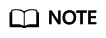
Queues of different types cannot be directly switched. If you need to change a queue, purchase a new queue.
You need to purchase queues before creating SQL, Spark, or Flink jobs.
To purchase queues, you can use either of the following ways:
- In the upper right corner of the Overview page, click
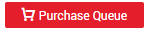 .
. - In the navigation pane on the left of the SQL Editor page, click the
 tab and click
tab and click  on the right.
on the right. - In the upper right corner of the Queue Management page, click
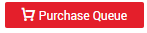 .
.
- Configure: Specify or select related parameters. For details about the parameters, see Creating a Queue in Data Lake Insight User Guide.
- Confirm: Check whether the resource type configuration is correct.
- Payment: Click Pay to purchase queues.
Buying a DLI Package
- To purchase a package, click buy a DLI package on the Buy Queue page. Alternatively, in the upper right corner of the Queue Management page, click Buy DLI Package. The packages include:
- Scanned data volume
- CUH
- Storage
- After purchasing a package, you can choose Billing Center > My Packages on the management console to view the package.
- A package cannot be used across regions.
Queue Specifications Change
After creating a queue with required specifications, you can run jobs in the queue. During the running process, you cannot change the queue specifications.
Expiration
In DLI, you need to pay for compute and storage resources you use. Therefore, there is no limit on the validity period.
Overdue Payment and Renewal
If the billing mode is set to Pay-per-use during queue purchase, the system deducts bills by hour. If the account balance is insufficient, the system cannot deduct bills for the latest hour, which causes arrears. The system automatically prompts you to renew the subscription.
If you purchase a package, the resources in the package are preferentially used during billing. After the resources in the package are used up, the excess part is charged based on pay-per-use pricing. Currently, automatic renewal is not supported.
If your account is in arrears, you cannot submit jobs on DLI, including SQL jobs, Spark jobs, and Flink jobs.
DLI reserves related resources for you for a period of time. If you pay the renewal usage within the retention period, you can continue using DLI. Otherwise, services will be stopped and resources will be released after the retention period expires.
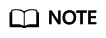
If you pay the renewal usage within the retention period, the outstanding amount is deducted first.
The procedure is as follows:
- On the top right of the management console, choose Billing > Renewal.
Figure 2 Renewal

- On the Renewals page, select the order to be renewed and click Renew in the Operation column.
Bill querying
On the menu bar on the top right of the management console, click Billing to go to the Billing Center page, then click Bills > Dashboard. Alternatively, you can click Billing Dashboard from the Billing drop-down list to view your expenditures.
Feedback
Was this page helpful?
Provide feedbackThank you very much for your feedback. We will continue working to improve the documentation.






