Billing Termination
If you no longer need cloud service resources, you can unsubscribe from or delete them to stop the billing.
Yearly/Monthly Resources
When you purchase a yearly/monthly resource, such as a cluster or node, you make a one-time up-front payment. By default, the billing automatically stops when the purchased subscription expires.
- If a yearly/monthly resource is no longer needed before the subscription expires, you can unsubscribe from the resource. The system will return a certain amount of money to your account based on whether cash coupons or discount coupons are used. For details, see Unsubscribing from In-Use Resources.
- If you have enabled auto-renewal but no longer want to automatically renew the subscription, disable it before the auto-renewal date (seven days before the expiration date by default) to avoid unexpected expenditures.
Pay-per-Use Resources
If pay-per-use resources, such as clusters and nodes, are no longer required, delete them in a timely manner. You need to pay attention to the following:
- You will not be billed for the management of the cluster, but other cloud service resources like EVS disks and bandwidth in the cluster will still be billed in their own billing modes.
- You will not be billed for basic resources like vCPUs and memory after a node is stopped, but the EVS disks and bandwidth used by the node will still be billed as usual.
To avoid incurring fees, delete the cluster and the related cloud service resources.
Searching for Resources from Bills and Stopping Billing
To ensure that all related resources are deleted, you can search the billing records by resource ID, and then delete the resources you identify in this way. The procedure is as follows:
- Go to the Expenditure Details.
- Locate the row containing the target resource and copy the resource ID.
Figure 1 Copying the resource ID
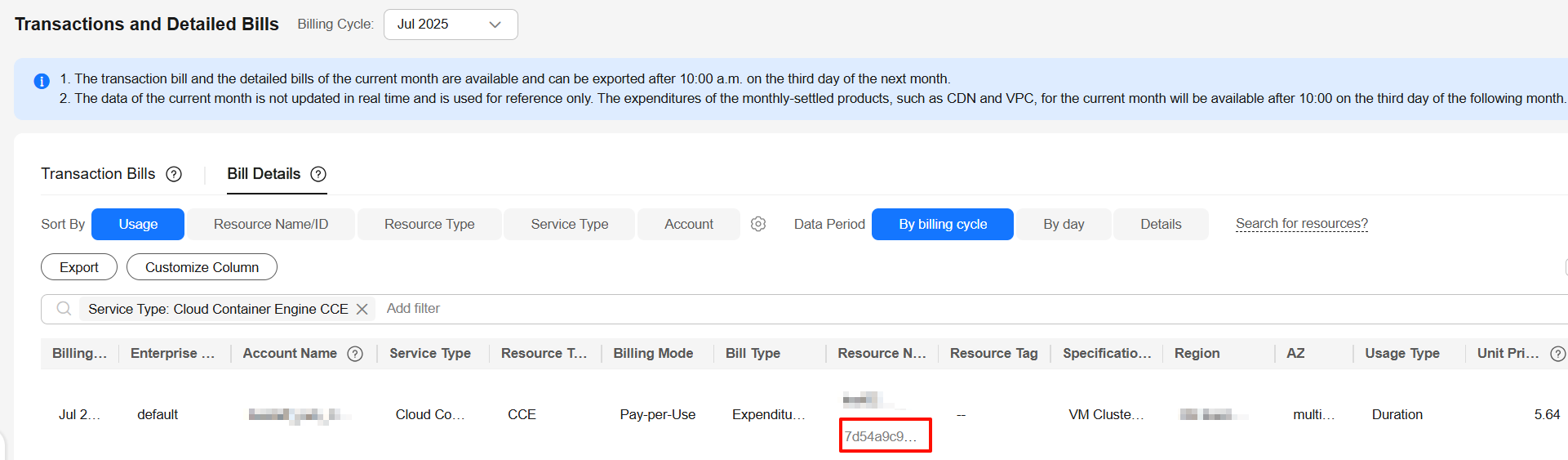
- Log in to the CCE console. Select the region where your cluster resides, select Cluster ID for the filter criteria, and enter the resource ID copied in 2.
Figure 2 Searching for a resource

- Click
 in the upper right corner of the cluster and choose Delete.
in the upper right corner of the cluster and choose Delete.
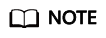
You are billed one hour after the resource usage is calculated, so a bill may still be generated after the pay-per-use resource is deleted. For example, if you delete a CCE cluster that is billed on an hourly basis at 08:30, the expenditures for that hour from 08:00 to 09:00 are usually not billed until about 10:00.
Feedback
Was this page helpful?
Provide feedbackThank you very much for your feedback. We will continue working to improve the documentation.






