Pay-per-Use to Yearly/Monthly
If you have a pay-per-use CCE cluster or node that you expect to use for a long time, you can change it to yearly/monthly billing to reduce costs. Doing so will create an order. After you pay for the order, yearly/monthly billing will be applied immediately.
Suppose you purchased a pay-per-use cluster at 15:29:16 on April 18, 2023 and changed it to yearly/monthly billing at 16:30:30 on the same day. An order was created. After you paid for the order, yearly/monthly billing was applied immediately. In Billing Center, on the Billing page, three line items were generated as follows:
- Pay-per-use expenditures for 15:29:16 to 16:00:00 on April 18, 2023
- Pay-per-use expenditures for 16:00:00 to 16:30:30 on April 18, 2023
- A single, yearly/monthly expenditure generated on April 18, 2023, 16:30:30
Notes and Constraints
- To change the billing mode of a node in a pay-per-use node pool to yearly/monthly, you need to upgrade the cluster to v1.19.16-r40, v1.21.11-r0, v1.23.9-r0, v1.25.4-r0, or later.
- After a node in a pay-per-use node pool is changed to a yearly/monthly node, the node does not support elastic scale-in.
Changing the Billing Mode of a Cluster
To change the billing mode of a cluster from pay-per-use to yearly/monthly, perform the following operations:
- Log in to the CCE console. In the navigation pane, choose Clusters.
- Locate the target cluster, click ... to view more operations on the cluster, and choose Change Billing Mode.
- On the page displayed, select the target cluster and click OK. You can also select the nodes whose billing modes you want to change.
Figure 1 Changing the billing mode of a cluster to yearly/monthly
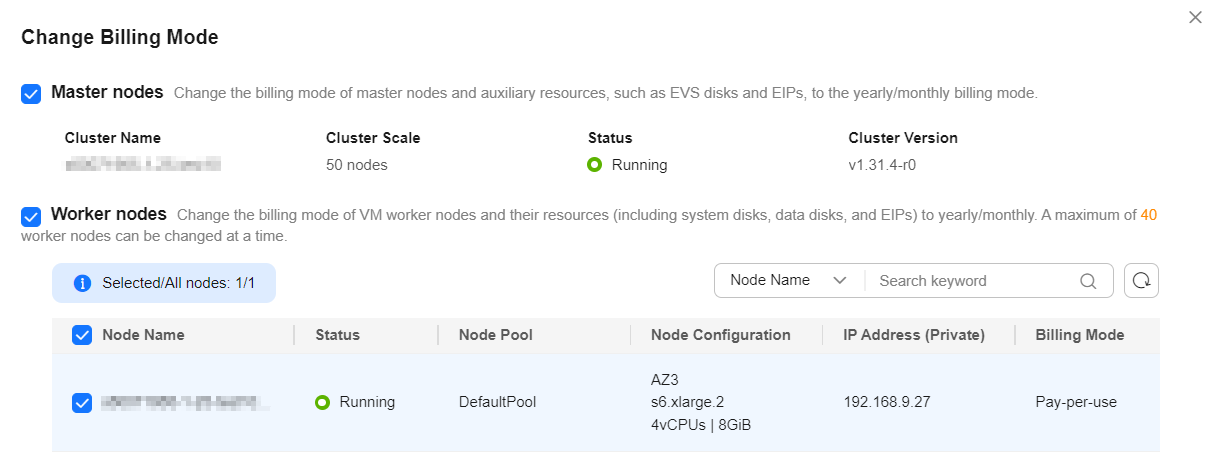
- Wait for the resource checks and the order generation, click OK to go to the Billing Center, and submit the order.
Figure 2 Generating an order
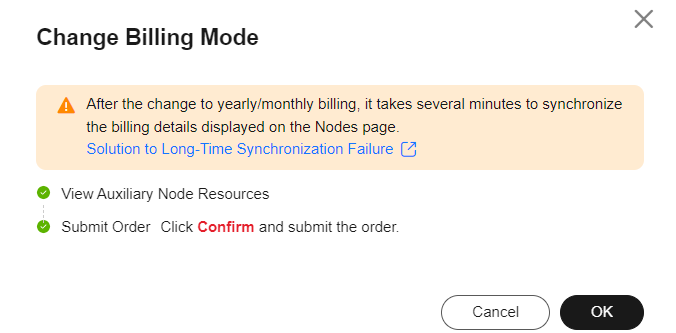
- Select the resources whose billing modes are to be changed to yearly/monthly, set the required duration, enable auto-renew, and click Pay.
Figure 3 Changing the billing mode from pay-per-use to yearly/monthly
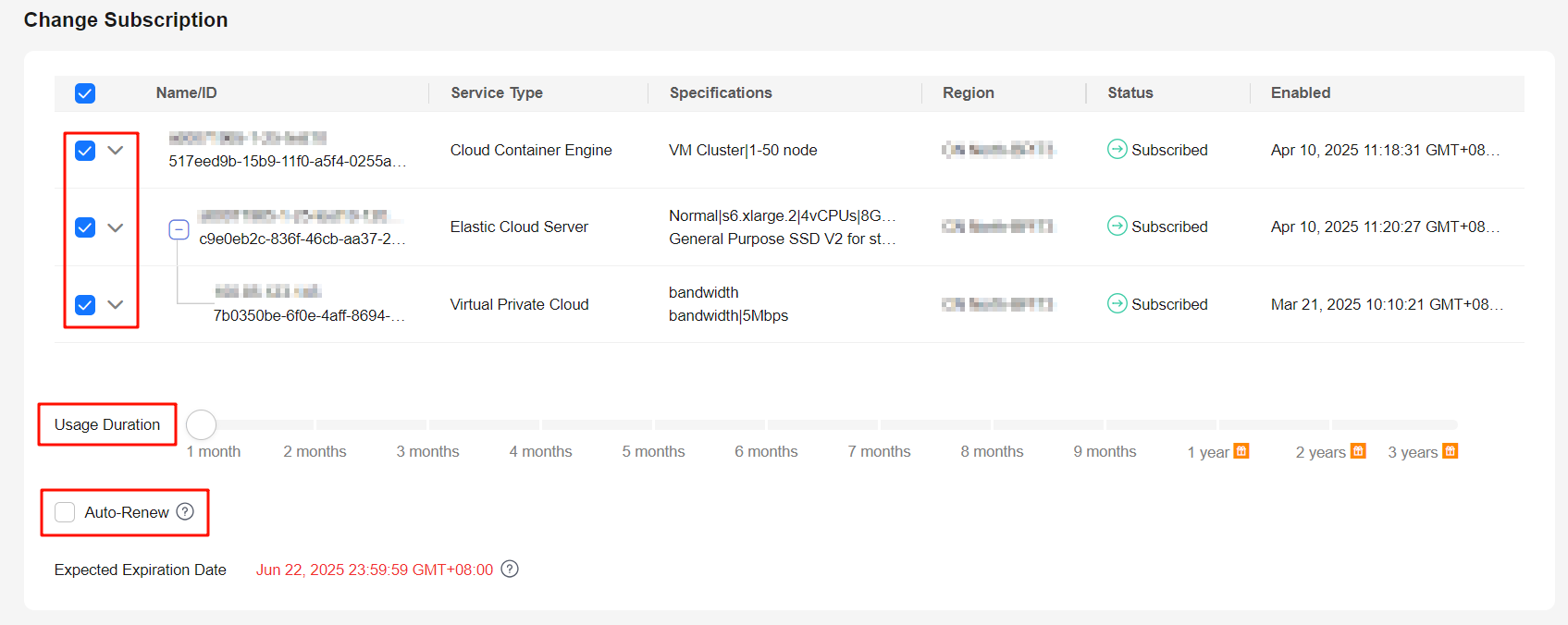
Changing the Billing Mode of a Node

- The billing modes of resources like EVS disks and EIPs used by pay-per-use nodes cannot be changed simultaneously. For details, see Pay-per-Use to Yearly/Monthly.
- To change a pay-per-use node in a node pool to a yearly/monthly one, locate the target node in the node list, choose More > Forbid node pool scale-in above the list, and change the billing mode to yearly/monthly.
To change the billing mode of a node from pay-per-use to yearly/monthly, perform the following operations:
- Log in to the CCE console and click the cluster name to access the cluster console.
- In the navigation pane, choose Nodes. In the right pane, click the Nodes tab, locate the row containing the target node, and choose More > Change Billing Mode in the Operation column. In the dialog box displayed, click OK.
Figure 4 Changing the billing mode of a node to yearly/monthly
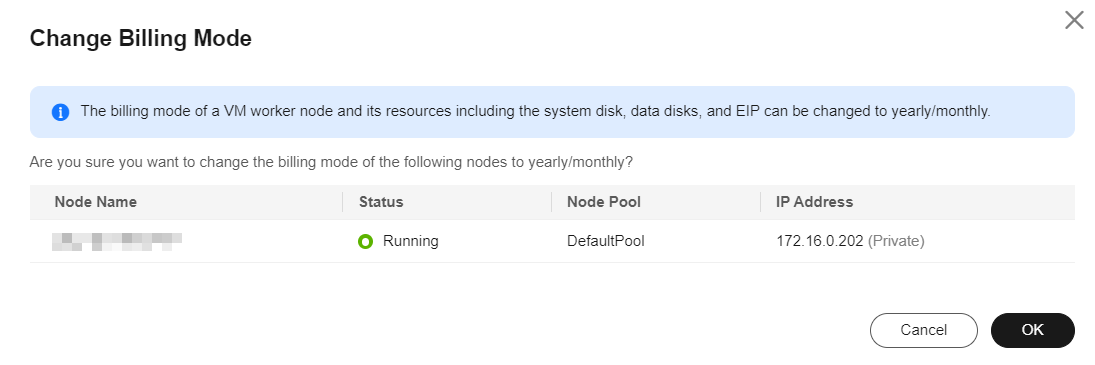
- Wait for the resource checks and the order generation, click OK to go to the Billing Center, and submit the order.
Figure 5 Generating an order
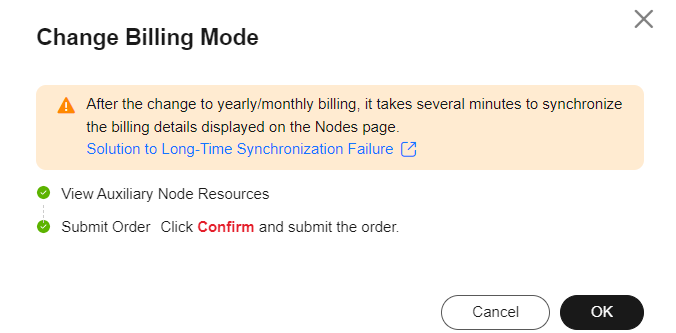
- Select the resources whose billing modes are to be changed to yearly/monthly, set the required duration, enable auto-renew, and click Pay.
Figure 6 Changing the billing mode from pay-per-use to yearly/monthly
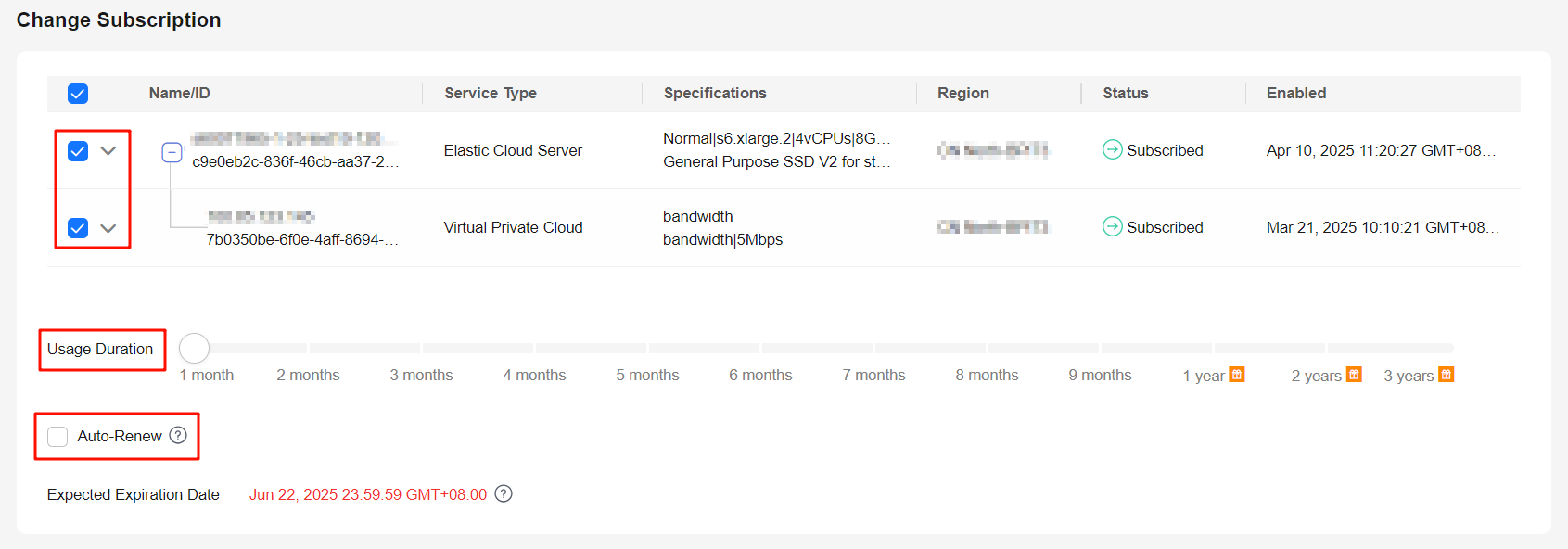
Feedback
Was this page helpful?
Provide feedbackThank you very much for your feedback. We will continue working to improve the documentation.






