Pay-per-Use to Yearly/Monthly
If you have a pay-per-use ECS that you expect to use for a long time, you can change it to yearly/monthly billing to reduce costs. Doing so will create an order. After you pay for the order, yearly/monthly billing will be applied immediately.
Suppose a user bought a pay-per-use ECS at 15:29:16 on April 18, 2023 and changed it to yearly/monthly billing at 16:30:30 on the same day. After the user paid for the order, yearly/monthly billing was applied immediately. On the Billing Center > Billing page, three line items were generated:
- Pay-per-use expenditures for 15:29:16 to 16:00:00 on April 18, 2023
- Pay-per-use expenditures for 16:00:00 to 16:30:30 April 18, 2023
- A single, yearly/monthly expenditure generated April 18, 2023, 16:30:30
Constraints
|
Disk Type |
Billing Mode |
Shared Disk |
Change to Yearly/Monthly Billing with ECS |
Handling Measure |
|---|---|---|---|---|
|
Local disk |
N/A |
No |
N/A |
None |
|
DSS or DESS disk |
Yearly/Monthly (storage pool's billing mode) |
No |
N/A |
None |
|
EVS disk |
Pay-per-use |
No |
Supported (excluding Extreme SSD V2 disks) |
None |
|
EVS disk |
Pay-per-use |
Yes |
Not supported |
Change the disk to yearly/monthly billing on the EVS console. For details, see Billing for Disks. |
|
EVS disk |
Yearly/Monthly |
No |
Not supported |
None. The disk is already a yearly/monthly disk. |
|
EVS disk |
Yearly/Monthly |
Yes |
Not supported |
None. The disk is already a yearly/monthly disk. |
|
Resource |
Billing Mode |
Billing By |
Bandwidth Type |
Change to Yearly/Monthly Billing with ECS |
Handling Measure |
|---|---|---|---|---|---|
|
EIP |
Pay-per-use |
Bandwidth |
Dedicated |
Supported |
None |
|
EIP |
Pay-per-use |
Traffic |
Dedicated |
Not supported |
On the EIP console, change the EIP from being billed by traffic to being billed by bandwidth and then change it to the yearly/monthly billing. For details, see Changing the EIP Billing Mode. |
|
EIP |
Pay-per-use |
Bandwidth |
Shared |
Not supported |
Change the EIP to yearly/monthly billing on the EIP console. For details, see Changing the EIP Billing Mode. |
|
EIP |
Yearly/Monthly |
Bandwidth |
Dedicated or shared |
Not supported |
None. The EIP is already a yearly/monthly EIP. |
Prerequisites
- The ECS billing mode is pay-per-use.
- The ECS status is Running or Stopped.
Procedure
- Log in to the management console.
- Click
 in the upper left corner and select your region and project.
in the upper left corner and select your region and project. - Click
 and choose Compute > Elastic Cloud Server.
and choose Compute > Elastic Cloud Server. - In the ECS list, locate the target ECS.
- In the Operation column, choose More > Change to Yearly/Monthly.
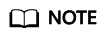
The billing mode of multiple ECSs can be changed in batches. The procedure is as follows:
- Select the target ECSs.
- Above the ECS list, choose More > Manage Billing > Change to Yearly/Monthly.
- In the displayed Change to Yearly/Monthly dialog box, confirm the information and click OK.
Figure 1 Changing to yearly/monthly

- Select the usage duration, determine whether to enable auto-renewal, confirm the expected expiration date and price, and click Pay.
Figure 2 Changing the subscription

- Select a payment method and make your payment. Once the order is paid, yearly/monthly billing is applied.
Feedback
Was this page helpful?
Provide feedbackThank you very much for your feedback. We will continue working to improve the documentation.






