Releasing SaaS Products
Release Flow
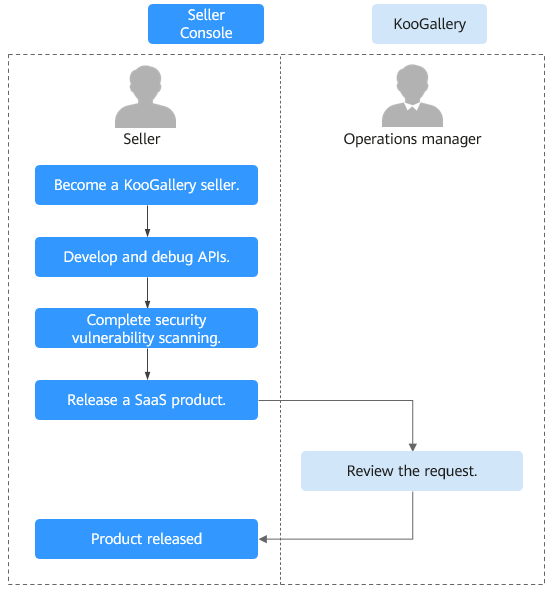
Prerequisites
- You have deployed your SaaS products on Huawei Cloud (Europe) infrastructure. Huawei Cloud KooGallery does not accept SaaS products that are not deployed on Huawei Cloud (Europe) infrastructure.
- You have followed the guidance described in SaaS Product Access Guide to develop interfaces.
- You have debugged interfaces for application access. KooGallery provides the application access debugging function. For details, see Application Access Debugging and Case Management. Ensure that all required interfaces are debugged successfully. To ensure that your SaaS products can be enabled after subscription, KooGallery will save the successful debugging cases for interface verification during review of release and modification requests.
- If your SaaS products involve websites (including frontend and backend portals), your products must not contain malicious content or high-risk vulnerabilities.
Procedure
- Go to the Seller Console.
- In the navigation pane, choose Product Management > My Products.
- In the Delivery Method area, select SaaS. Enter related information as prompted.


Involve Service Supervision
If customers can use the product after they submit requests, or it takes some time to provision services for customers, select Yes. Orders of the product will be settled after the corresponding service flows are completed. This parameter cannot be modified after the product is released to KooGallery.
For details about the service flow, see Supervising SaaS Products.
If customers can immediately use the product after subscription, select No.
Production System API URL
Select a saved address of a service interface that has been debugged. The address must start with http:// or https:// and must be a domain name. The production system server must be deployed on a Huawei Cloud ECS.
To release a product billed on a yearly/monthly basis, debug the interfaces of product subscription (yearly/monthly) and expiration as well as resource renewal and release. To release a product billed by one-time payment, debug the interfaces of product subscription (one-time) and resource release. For details about interface debugging, see Application Access Debugging and Case Management.
The security transport layer protocol must be TLS1.1 or TLS1.2. TLS1.0, SSL1, and SSL2 cannot be used because they cannot ensure secure communications on the transport layer.
Extension Parameters (optional)
Click Add under Extension Parameters to add up to three extension parameters for product subscription. Ensure that the interface containing these parameters have been debugged successfully.
To add a non-default parameter type, send an email to the KooGallery operations manager (partner@huaweicloud.com) to apply for adding the required parameter type. The application result is subject to KooGallery feedback.
Provisioning Info (optional)
Optional. You can choose customers' private information to be transferred, such as the mobile number, email address, IAM username, and IAM user ID. You can select multiple options.
If you select Mobile number, the mobilePhone parameter is carried in subscription requests.
If you select Email address, the email parameter is carried in subscription requests.
If you select IAM user info, the userId and userName parameters are carried in subscription requests.
Sensitive Information Encryption Algorithm
If privacy fields need to be transferred in a request, select an encryption algorithm for sensitive information based on the site requirements.
SaaS Security Scans
If the product to be released involves vulnerability scans, select a vulnerability scan result. If the product does not involve vulnerability scans, enter the exception cause.
- After setting the parameters, check them against Product Release Description. If the settings are correct, submit the product for release.
- When configuring the product, click Save as Draft at the lower right corner of the page to save it as a draft. You can check the draft in Product Management > Drafts. If you use the new release process, the system automatically saves the content as a draft.
- After submitting the product, choose Product Management > My Applications in the navigation pane to view the review progress and status. A release request is reviewed within three working days. If you submit 10 or more release requests within one calendar day, the review may take longer. The review result will be sent to you by email, SMS, or internal message. After the product is approved, it is listed on the KooGallery official website.

When you submit the product information, KooGallery calls the service interfaces of the production system in real time using the cases saved after you successfully debugged the interfaces. If an interface responds abnormally, a message will be displayed in the upper right corner of the page. In this case, locate and rectify the fault and submit the product information again. All interfaces must respond normally.
Feedback
Was this page helpful?
Provide feedbackThank you very much for your feedback. We will continue working to improve the documentation.






