Logging In to eBackup
This section describes how to log in to eBackup.
Procedure
- Open a web browser on your maintenance terminal.
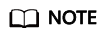
- The following browsers are supported:
- Internet Explorer 9 to 11
- Mozilla FireFox 27 to 43
- Google Chrome 28 to 60
- The recommended display resolution is 1280 x 768.
- This section uses Internet Explorer 9 as an example.
- It is strongly recommended that you back up and restore data with eBackup on trusted networks to prevent security threats or loss.
- In the address bar of the browser, enter https://xxx.xxx.xxx.xxx:port.
xxx.xxx.xxx.xxx indicates the backup management plane IP address of the backup server, and port indicates a port number, which is 8088 by default. You can also enter the backup management plane IP address of the backup server directly in the address bar, and press Enter.
- Configure the browser.
For how to configure the browser, see Configuring the Browser.
- Select a language and enter your username and password.
- eBackup displays contents in your selected language.
- The default username of eBackup is admin, and the default password is PXU9@ctuNov17!.
- Click Login.
Feedback
Was this page helpful?
Provide feedbackThank you very much for your feedback. We will continue working to improve the documentation.






