Disk Scaling
Context
As customer services evolve, disk space often becomes the initial bottleneck. In scenarios where other resources are ample, the conventional scale-out process is not only time-consuming but also resource-inefficient. Disk capacity expansion can quickly increase storage without service interruption. You can expand the disk capacity when no other services are running. If the disk space is insufficient after the expansion, you can continue to expand the disk capacity. If the expansion fails, you can expand the disk capacity again.

- Disk capacity expansion can be performed only for storage-compute coupled data warehouses with cloud SSDs. Only version 8.1.1.203 and later are supported.
- Disk capacity can be expanded only if the cluster is in Available, To be restarted, Read-only, or Node fault, Unbalanced state.
Precautions
- Hot storage disks cannot be scaled down.
- Scale up hot data storage during off-peak hours.
- If the cluster is in the read-only state, a message will be displayed after you click Change Disk Capacity. After you start expansion, wait until it is completed and the cluster changes to the available state.
Procedure
- Log in to the DWS console.
- Choose Dedicated Clusters > Clusters. All clusters are displayed by default.
- In the Operation column of the target cluster, choose More > Change Specifications and click Change disk capacity. The Change Disk Capacity page is displayed.
- Select the appropriate storage space based on the storage step of the corresponding flavor. The step refers to the interval for increasing or decreasing storage space. For details about the step of each flavor, see Data Warehouse Flavors. Click Resize Cluster Now.
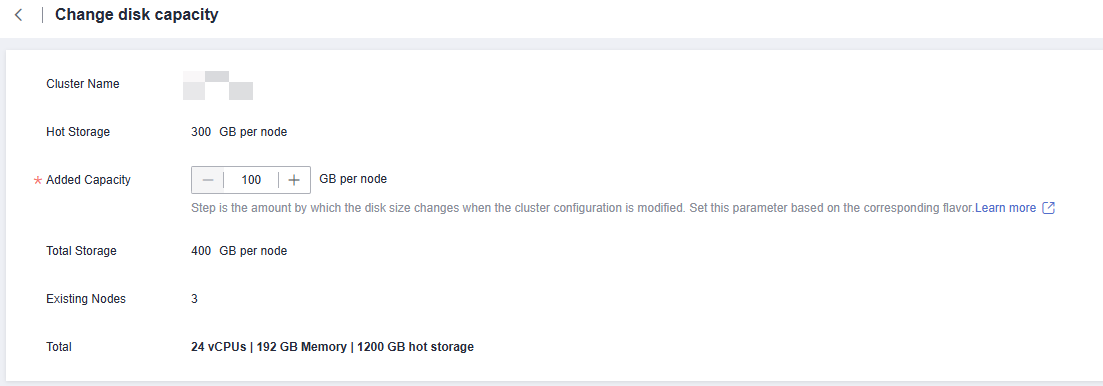

Hot Storage is changed to Hot Storage (with Cache) for storage-compute decoupled clusters.
- Confirm the settings and click Submit.
- Return to the cluster list and check the disk capacity expansion progress.
Feedback
Was this page helpful?
Provide feedbackThank you very much for your feedback. We will continue working to improve the documentation.






