Comparing Parameter Templates
Scenarios
This section describes how to compare two parameter templates of the same instance type and compatible API to learn about their configurations.
Comparing Parameter Templates
- Log in to the Huawei Cloud console.
- In the service list, choose Databases > GeminiDB.
- In the navigation pane on the left, choose Parameter Templates.
- In the parameter template list, locate the parameter template that you created and click Compare in the Operation column.
- In the displayed dialog box, select a parameter template that is of the same instance type and compatible API as the selected template and click OK.
Figure 1 Comparing two parameter templates
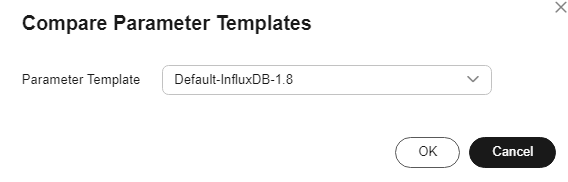
- If their parameters are different, the different parameter names and values are displayed.
- If their parameters are the same, no data is displayed.
Comparing Parameter Templates of a Specific Instance
- Log in to the Huawei Cloud console.
- In the service list, choose Databases > GeminiDB.
- In the navigation pane on the left, choose Instances.
- On the Instances page, locate the instance whose parameter templates you want to compare and click its name.
- In the navigation pane on the left, choose Parameters and then click Compare above the parameter list.
- In the displayed dialog box, select a parameter template that is of the same instance type as the template of current instance and click OK.
Figure 2 Comparing the instance parameter template with another parameter template
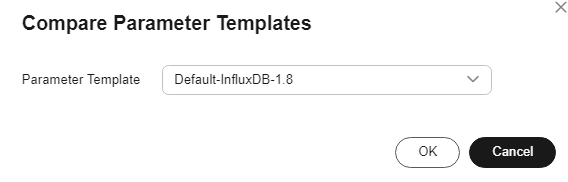
- If their parameters are different, the different parameter names and values are displayed.
- If their parameters are the same, no data is displayed.
Feedback
Was this page helpful?
Provide feedbackThank you very much for your feedback. We will continue working to improve the documentation.






