Exporting a Parameter Template
Scenarios
- You can export a parameter template of a DB instance for future use. To learn how to apply the exported parameter template to a DB instance, refer to section Applying a Parameter Template.
- You can export the parameter template details (parameter names, values, and descriptions) of a DB instance to a CSV file for review and analysis.
Procedure
- Log in to the Huawei Cloud console.
- In the service list, choose Databases > GeminiDB.
- In the navigation pane on the left, choose Instances. On the displayed page, locate the instance whose parameters you want to export and click its name.
- In the navigation pane on the left, choose Parameters> Parameters and click Export above the parameter list.
Figure 1 Exporting a parameter template
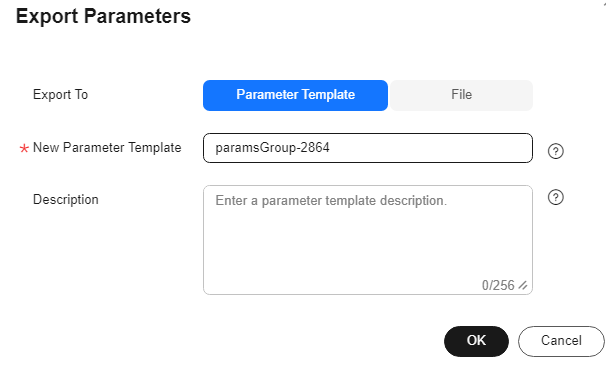
- Parameter Template: You can export parameters of the DB instance to a template for future use.
In the displayed dialog box, configure required details and click OK.
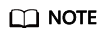
- Parameter Template Name: The template name can be up to 64 characters long. It can contain only uppercase letters, lowercase letters, digits, hyphens (-), underscores (_), and periods (.).
- The template description consists of a maximum of 256 characters and cannot include line breaks or the following special characters: >!<"&'=
After the parameter template is exported, a new template is generated in the list on the Parameter Templates page.
- File: You can export the parameter template details (parameter names, values, and descriptions) of a DB instance to a CSV file for review and analysis.
In the displayed dialog box, enter the file name and click OK.
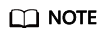
The file name must start with a letter and consist of 4 to 81 characters. It can contain only letters, digits, hyphens (-), and underscores (_).
- Parameter Template: You can export parameters of the DB instance to a template for future use.
Feedback
Was this page helpful?
Provide feedbackThank you very much for your feedback. We will continue working to improve the documentation.






