Replicating a Parameter Template
Scenarios
You can replicate a parameter template you have created. When you have already created a parameter template and want to include most of the custom parameters and values from that template in a new parameter template, you can replicate that parameter template. You can also export a parameter template of a DB instance for future use.
Default parameter templates cannot be replicated. You can create parameter templates based on the default ones.
Procedure
- Log in to the Huawei Cloud console.
- In the service list, choose Databases > GeminiDB.
- In the navigation pane on the left, choose Parameter Templates.
- On the Parameter Templates page, click the Custom Templates tab. Locate the target parameter template and click Replicate in the Operation column.
Alternatively, click the target instance on the Instances page. On the Parameters page, click Export.
- In the displayed dialog box, enter a parameter template name and description and click OK.
Figure 1 Replicating a parameter template
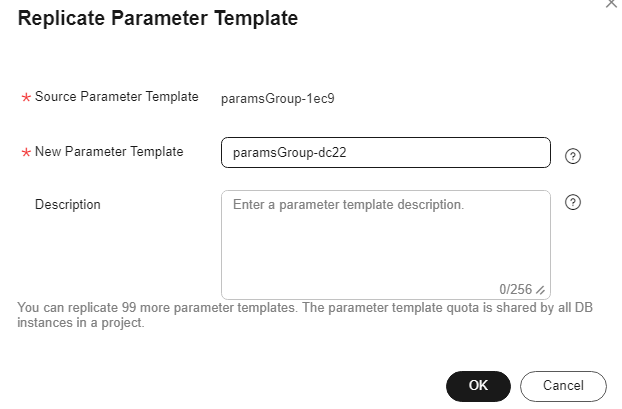
- New Parameter Template: The template name can be up to 64 characters long. It can contain only uppercase letters, lowercase letters, digits, hyphens (-), underscores (_), and periods (.).
- Description: The description contains a maximum of 256 characters and cannot include line breaks or the following special characters >!<"&'=
After the parameter template is replicated, a new template is generated in the list on the Parameter Templates page.
Feedback
Was this page helpful?
Provide feedbackThank you very much for your feedback. We will continue working to improve the documentation.






