How Do I Unbind or Remove a Virtual MFA Device?
- IAM user: If the mobile phone of an IAM user is unavailable or the virtual MFA device has been deleted from the phone, request the administrator to remove the virtual MFA device.
- Account: If the mobile phone associated with the account is unavailable or the virtual MFA device has been deleted from the phone, contact customer service to remove the virtual MFA device.
Unbinding a Virtual MFA Device
- Log in to the management console.
- Hover over the username in the upper right corner and choose Security Settings from the drop-down list.
- On the Critical Operations tab, click Unbind in the Virtual MFA Device row.
Figure 1 Unbinding a virtual MFA device

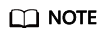
If you have upgraded your Huawei Cloud account to a HUAWEI ID, you will be redirected to Account & security of the HUAWEI ID website. In the Security verification area, click Disassociate in the Authenticator row.
- Enter verification codes generated by the MFA application.
- Click OK.
Removing the Virtual MFA Device
- IAM user: If your mobile phone is unavailable or the bound virtual MFA device has been deleted from your phone, request the administrator to remove the virtual MFA device. The procedure of removing a virtual MFA device is as follows:
- Access the Huawei Cloud management console.
Figure 2 Logging in to the management console

- On the management console, hover over the username in the upper right corner, and choose Identity and Access Management from the drop-down list.
Figure 3 Choosing Identity and Access Management

- Log in to the IAM console.
- On the Users page, click Security Settings on the right of the target user.
- On the Security Settings tab, click Remove in the Virtual MFA Device row.
Figure 4 Removing the virtual MFA device

- Click OK.
Feedback
Was this page helpful?
Provide feedbackThank you very much for your feedback. We will continue working to improve the documentation.






