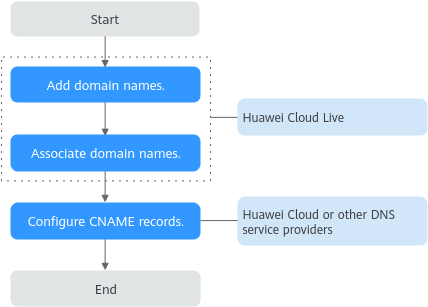Adding Domain Names
Before using Live, you must add ingest domain names and streaming domain names to Live.
Before connecting your domain name to Huawei Cloud Live, you need to understand the access conditions and restrictions of acceleration domain names to avoid losses caused by rule violations. For details, see Domain Name Admission Standards.
Domain Name Admission Process
Figure 1 shows the process of using your own domain name for livestreaming acceleration.
- Add an ingest domain name and a streaming domain name (both licensed) to Live.
- Associate the ingest domain name with the streaming domain name.
- Configure CNAME records at your domain names' DNS provider so that the CNAME records allocated to Live point to the domain names.
Prerequisites
- You have registered with Huawei Cloud and completed real-name authentication.

If you are a user of Huawei Cloud (International) or Huawei Cloud (Europe), you need to complete real-name authentication when you:
- Purchase and use cloud services in Huawei Cloud regions in the Chinese mainland. In this case, real-name authentication is required by the laws and regulations of the Chinese mainland.
- Plan to use Live in Huawei Cloud regions in the Chinese mainland.
- Domain names for Live are available. Live requires an ingest domain name and a streaming domain name, and the two domain names must be different.

If you want to perform livestreaming acceleration in Huawei Cloud regions in or outside the Chinese mainland, the domain names must complete ICP filing in advance as required by the Ministry of Industry and Information Technology (MIIT).
Notes
- An area needs to be specified for stream push, and the streaming domain name needs to be associated with an ingest domain name. In this way, a streaming domain name can be used to watch livestreaming in the area where the ingest domain name is located. That is, a streaming domain name cannot be used to watch livestreaming in and outside China at the same time.
- The price of livestreaming outside China is different from that in China. For details, see Pricing Details.
- If the streaming URL is not used in the selected acceleration area, the playback quality may be compromised.
- If the Service Area of the streaming domain name is Chinese mainland or Global, and the origin server of the ingest domain name is in the Chinese mainland, the domain names must be licensed in the Chinese mainland.
- If you add, modify, or delete a domain name, the change will be displayed in My Resources within 24 hours. Please check the data later.
Procedure
- Log in to the Live console.
- In the navigation pane, choose Domains.
- Click Add Domain. On the displayed page, enter a streaming or ingest domain name.
Figure 2 Adding a domain name
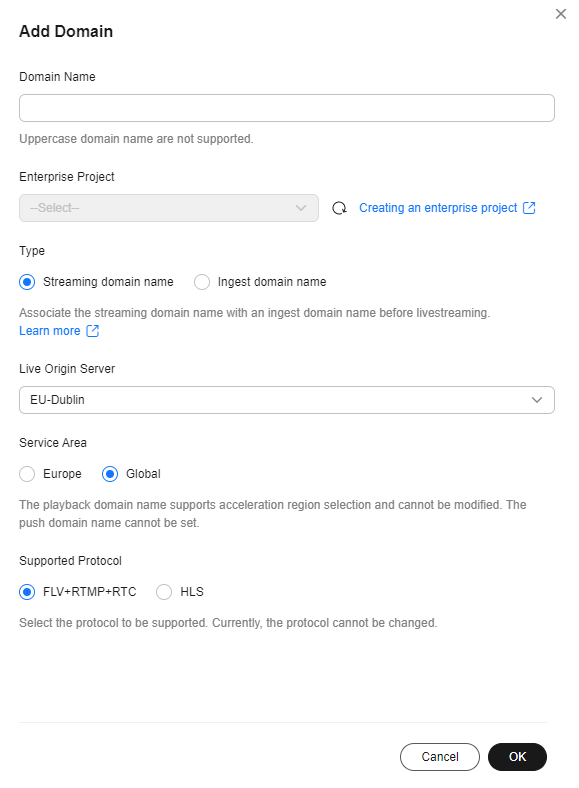
Table 1 Domain name parameters Parameter
Description
Domain Name
Enter a second-level ingest domain name or streaming domain name, for example, test-push.example.com.
NOTE:- The domain name can contain a maximum of 64 characters, which cannot contain uppercase letters.
- An ingest domain name must be different from a streaming domain name. Wildcard domains are not allowed.
- By default, you can add up to 64 domain names in your account. To add more domain names, submit a service ticket.
Enterprise Project
Add domain names to enterprise projects for unified management.
On the Create Enterprise Project page, create an enterprise project (whose name is default by default) and add the user group to the enterprise project. By doing so, users in this user group obtain the permissions on the domain names in the enterprise project.
NOTE:Only an enterprise account can configure enterprise projects.
Type
If you enter an ingest domain name for Domain Name, then select Ingest domain name for Type. The domain name type cannot be changed once configured.
Live Origin Server
Area where the Live origin server is located. For details, see How Do I Select a Live Origin Server and Acceleration Area? The Live origin server cannot be changed once configured. Select the nearest origin server.
Currently, Live origin servers are deployed in the following regions:
- CN North-Beijing4 of Huawei Cloud (Chinese Mainland): CN North-Beijing4 and AP-Singapore.
- Singapore of Huawei Cloud (International): AP-Singapore, LA-Sao Paulo1, and CN North-Beijing4.
- Dublin of Huawei Cloud (Europe): EU-Dublin.
NOTE:- The origin server of the ingest domain name must be in the region where the streamer is. Streamers cannot push streams across regions. For example, if a streamer needs to livestream in both the Chinese mainland and Malaysia, two sets of streaming and ingest domain names need to be configured. The origin servers of each set of domain names are located in the Chinese mainland and Singapore, respectively.
- The origin servers of the ingest and streaming domain names to be associated must be in the same region.
Service Area
Area where streaming domain names can be accelerated. For details, see How Do I Select a Live Origin Server and Acceleration Area? This parameter is valid only for streaming domain names and cannot be changed once configured.
If the video is not played in the selected acceleration area, the livestreaming quality may be compromised. Select an acceleration area that fits your needs.
Options:
- Europe
Select this option when the audience is in Europe.
- Global
Select this option when the audience is not in Europe.
If you select Global as the acceleration area, when you or your end users use the domain name, the configuration data of the domain name, including audio and video data, may be transferred across borders in the following scenarios:
- Audio and video data is transferred across borders from Ireland to the country or region where your end users are.
- The configuration data of the domain name is transferred from Ireland to Singapore.
NOTICE:If the Service Area you select involves cross-border data transfer, you shall be responsible for such transfer. For details, see section 2.3 "Processing Your Content Data" of Live Service Agreement.
Supported Protocol
Streaming protocols supported by a streaming domain name.
- This parameter is valid only for streaming domain names.
- The value defaults to FLV+RTMP+RTC and cannot be changed once specified.
Options:
- FLV+RTMP+RTC: The streaming domain name can use HTTP-FLV, RTMP, and WebRTC to play Cloud Live content.
- HLS: The streaming domain name can use HLS to play Cloud Live content.
- Click OK.
A domain name whose Status is Configuring is displayed in the domain name list. If Status becomes Normal in 3 to 5 minutes, the domain name has been added.
- After adding the streaming domain name, you need to associate the streaming domain name with the ingest domain name before using Live. The associated ingest domain name and streaming domain name must belong to the same Live origin server. For details, see Associating Domain Names.
- Configure CNAME records at your domain names' DNS provider so that the CNAME records allocated to CDN point to the domain names. Once the configuration takes effect, livestreaming acceleration is automatically enabled for the domain names.
Follow-up Operations
After domain names are added, you can configure the following settings for the ingest and streaming domain names.
- Configure a transcoding template for your ingest domain name. For details, see Transcoding.
- Configure playback authentication for your streaming domain name. For details, see Overview.
Feedback
Was this page helpful?
Provide feedbackThank you very much for your feedback. We will continue working to improve the documentation.