Downloading the eBackup Image Template
Before backing up VMware VMs, you need to download the eBackup image template from the console and install eBackup.
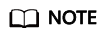
Installing eBackup does not affect VM services and occupies few resources.
Downloading the eBackup Image Template for VMware Backup
- Log in to the CBR console.
- Log in to the management console.
- Click
 in the upper left corner and select a region.
in the upper left corner and select a region. - Choose Storage > Cloud Backup and Recovery > Hybrid Cloud Backups > VMware Backups.
- Click the Image Download and Installation tab. Then click Download below eBackup Image Template.
After the template is downloaded, you can download the eBackup Installation Guide and install eBackup by following the instructions provided in the guide.
Follow-up Procedure
If the download dialog box disappears when you download eBackup using Google Chrome, rectify the fault by following the instructions in The Download Dialog Box Disappears When I Download eBackup on a VMware VM.
Feedback
Was this page helpful?
Provide feedbackThank you very much for your feedback. We will continue working to improve the documentation.






