Renewing a Yearly/Monthly-Billed Desktop Pool
Scenario
You can renew yearly/monthly-billed desktops in a desktop pool.
Procedure
- Log in to the console.
- In the navigation pane, choose Desktops > Desktop Pools.
The Desktop Pools page is displayed.
- On the desktop pool page, click the name of the yearly/monthly-billed desktop pool. The basic information page of the desktop pool is displayed.
- Select the yearly/monthly-billed desktop in a desktop pool, and choose More > Renew above the desktop list or in the Operation column.
The Renew page is displayed.
- (Optional) Select Renew on the standard renewal date.

You can click
 to reset the unified renewal date for resources.Figure 1 Setting a unified renewal date
to reset the unified renewal date for resources.Figure 1 Setting a unified renewal date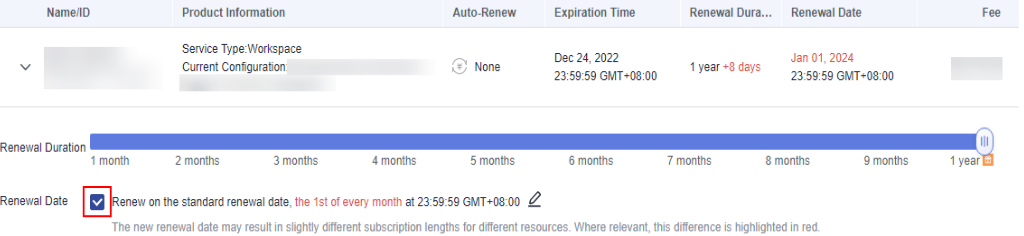
- Click Pay.
- Confirm the order, select a payment method, and pay the bill.
Feedback
Was this page helpful?
Provide feedbackThank you very much for your feedback. We will continue working to improve the documentation.






