Performing a Manual Baseline Check
Scenarios
There are some manual check items included in baseline inspection. You need to perform these checks manually. After you finish a manual check, report the check results to SecMaster. The pass rate is calculated based on results from both manual and automatic checks. The following compliance packs contain manual check items:
- All check items in DJCP 2.0 Level 3 Requirements
- All check items in General Data Protection Regulation
- Manual check items in Cloud Security Compliance Check 1.0
- Manual check items in Network Security
- Manual check items in Huawei Cloud Security Configuration
- All check items in Password Complexity Policy Detection
- All check items in Common Weak Password Detection
- All check items in PCI-DSS
- All check items in NIST SP 800-53
This topic describes how to start manual checks in baseline inspection.
Prerequisites
- You have completed the check offline.
Limitations and Constraints
- Baseline inspection for OS Configuration Baseline, Common Weak Password Detection, and Password Complexity Policy Detection compliance packs are performed in HSS instead of SecMaster. However, you can view check results in SecMaster.
Procedure
- Log in to the SecMaster console.
- Click
 in the upper left corner of the management console and select a region or project.
in the upper left corner of the management console and select a region or project. - Click
 in the upper left corner of the page and choose Security & Compliance > SecMaster.
in the upper left corner of the page and choose Security & Compliance > SecMaster. - In the navigation pane on the left, choose Workspaces > Management. In the workspace list, click the name of the target workspace.
Figure 1 Workspace management page

- In the navigation pane on the left, choose Risk Prevention > Baseline Inspection.
- In the Operation column of the target manual check item, click Manual Check.
Figure 2 Reporting manual check results
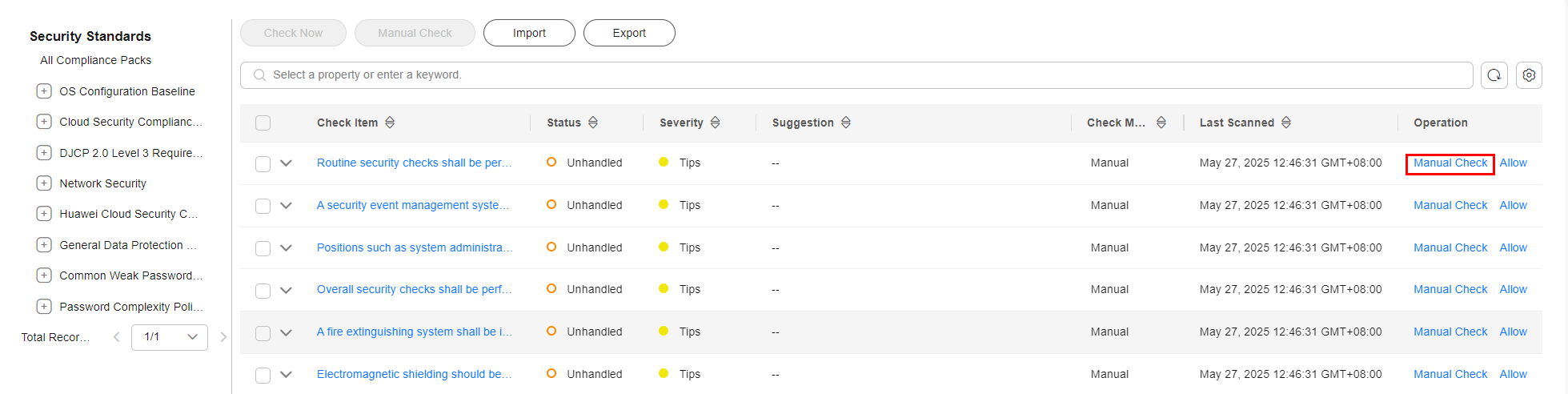
- In the displayed dialog box, report the result and click OK. Then, choose and view the status of each check item.

Report manual check results every 7 days as your feedback is valid only for 7 days.
Feedback
Was this page helpful?
Provide feedbackThank you very much for your feedback. We will continue working to improve the documentation.






