Updated on 2025-03-13 GMT+08:00
Using a SaaS Product
- If a SaaS product you purchased involves service supervision, go to the My KooGallery > Service Supervision page and view the application information of the product before the service flow is complete. Complete service supervision by following the instructions provided in Supervising SaaS Products. After the service flow is complete, go to the My KooGallery > Purchased Apps page and use the application based on the information displayed on the product details page. For details, see Using a SaaS Product That Involves Service Supervision.
- If a SaaS product you purchased does not involve service supervision, go to the My KooGallery > Purchased Apps page and use the application based on the information displayed on the product details page. For details, see Using a SaaS Product That Does Not Involve Service Supervision.
Using a SaaS Product That Involves Service Supervision
- After you successfully pay the order of a SaaS product that involves service supervision, go to the My KooGallery > Service Supervision page.

- Click View Details in the Operation column of the row containing the target order. On the details page that is displayed, view the application information.
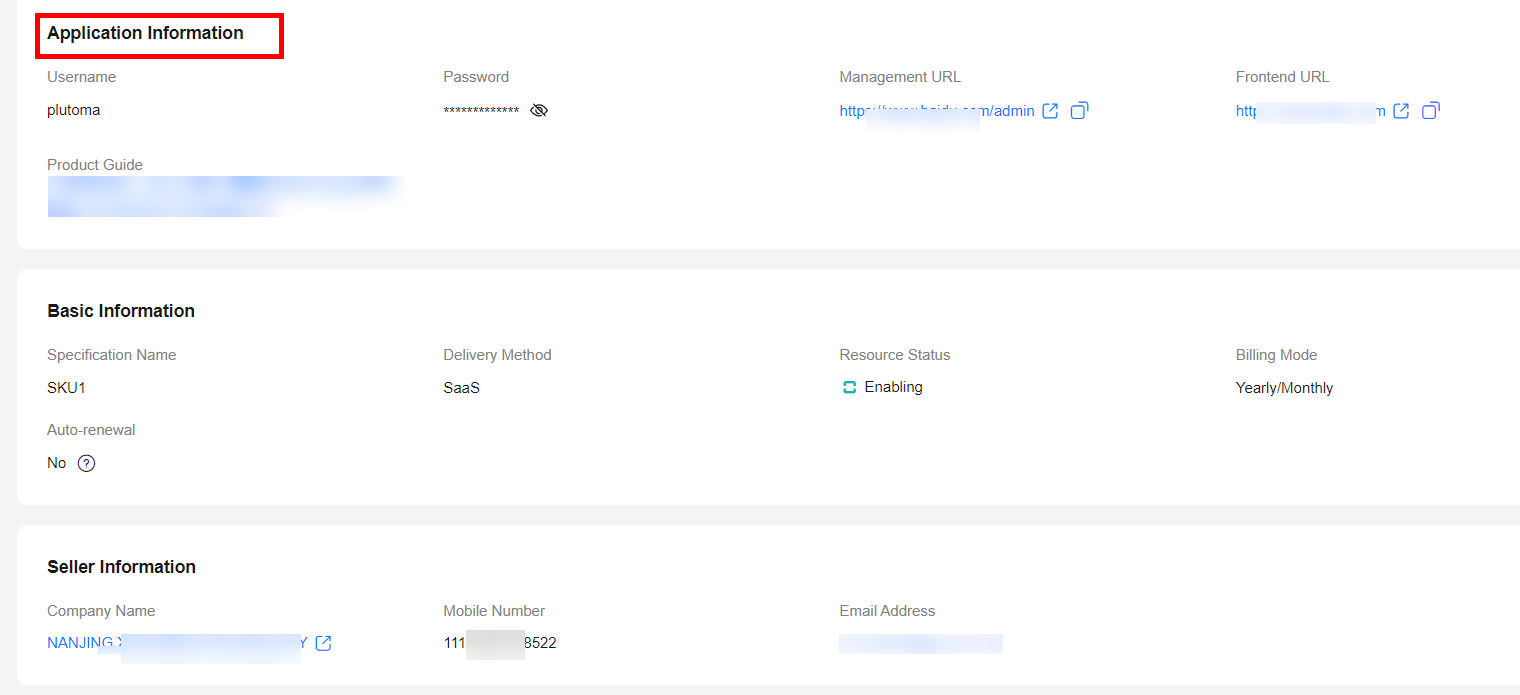
- After the service flow is complete, go to the Purchased Apps page, click View Resource Details in the Operation column of the row containing the purchased product, and view the application information, basic information, and seller information of the product on the details page.
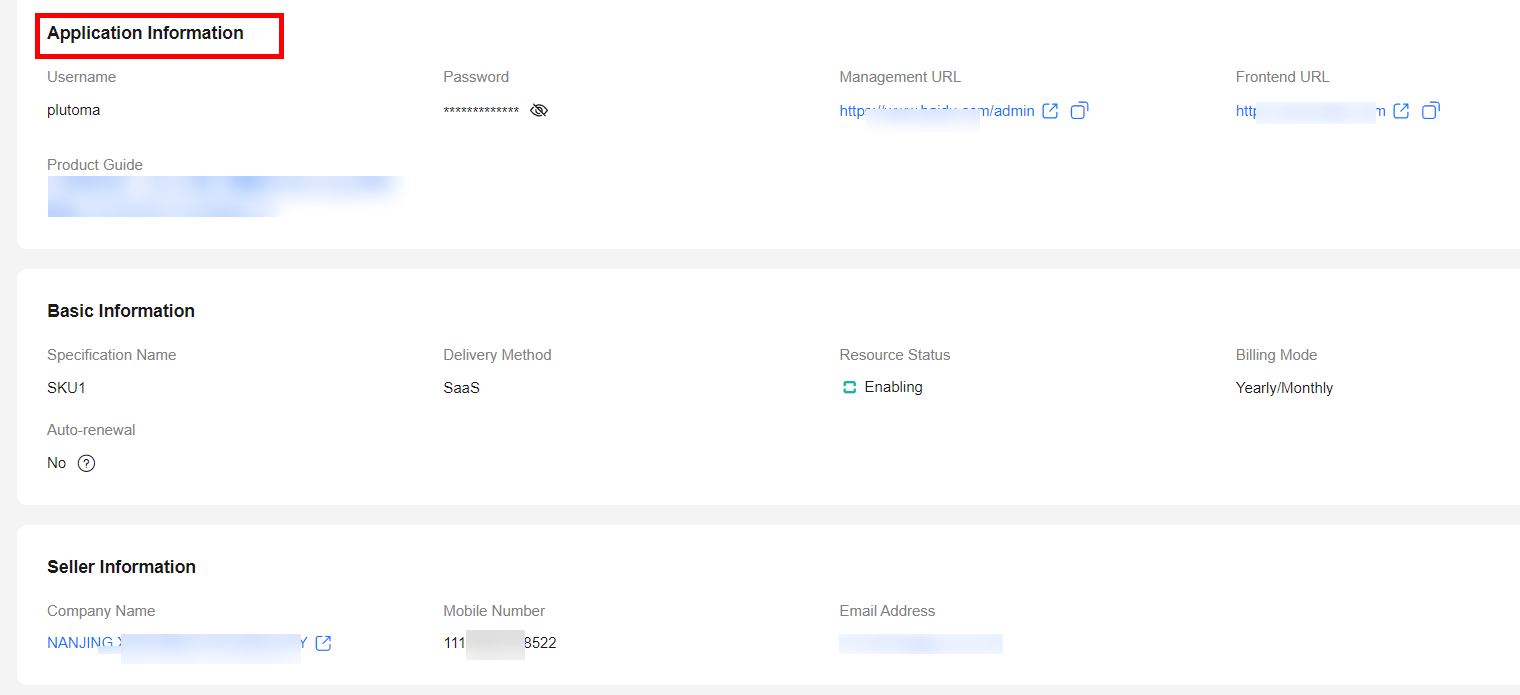
- In the Application Information area, click the eye icon next to Password to view the initial password. Use the username and initial password to log in to the management URL and frontend URL. Then use the product by following the instructions provided in the product guide. If login fails or the product guide is unclear, contact the seller using the contact information displayed in the Seller Information area.
Figure 1 Application Information
 Figure 2 Seller Information
Figure 2 Seller Information
Using a SaaS Product That Does Not Involve Service Supervision
- After you successfully pay the order of a SaaS product that does not involve service supervision, click Back to KooGallery Console, or go to the KooGallery homepage, point to the username in the upper right corner, and choose My KooGallery Apps from the drop-down list. The Purchased Apps page is displayed.

- Click View Resource Details in the Operation column of the row containing the purchased product and view the application information, basic information, and seller information of the product on the details page.
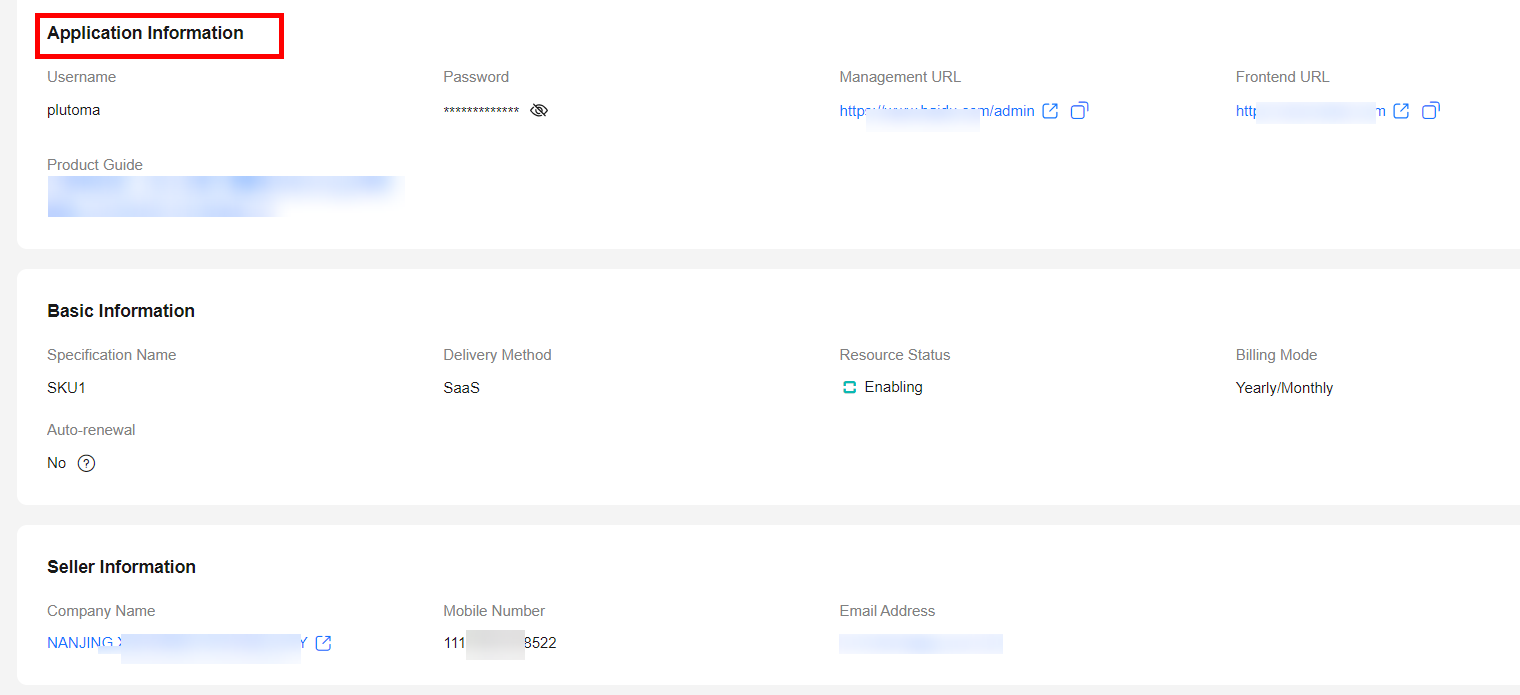
- In the Application Information area, click the eye icon next to Password to view the initial password. Use the username and initial password to log in to the management URL and frontend URL. Then use the product by following the instructions provided in the product guide. If login fails or the product guide is unclear, contact the seller using the contact information displayed in the Seller Information area.
Figure 3 Application Information
 Figure 4 Seller Information
Figure 4 Seller Information
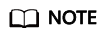
- If you cannot find the order on the My KooGallery > Purchased Apps page after purchasing a SaaS product, go to the Orders > My Orders page in the Billing Center and check whether the product has been successfully purchased. If the purchase failed, the order will be automatically canceled. Contact the seller using the seller information provided on the product details page.
- If a SaaS product involves service supervision, the order of the product will be displayed on the My KooGallery > Purchased Apps page only after the service flow is complete.
Parent topic: Product Use
Feedback
Was this page helpful?
Provide feedbackThank you very much for your feedback. We will continue working to improve the documentation.
The system is busy. Please try again later.






