Purchasing and Using an Image
KooGallery images can be deployed in quick or customized provisioning mode. The purchase and usage modes vary depending on the deployment mode.
Log in to KooGallery homepage using your Huawei Cloud account and search for the image product you want. Click the product to go to the details page, view the product information, select the desired specification, and click Continue to Submit. On the displayed page, purchase the product based on either of the following provisioning modes.

Quick Provisioning
- Click Buy.
- On the displayed page, perform the following operations:
- Confirm the selected ECS instance.
- Select a network and security group.
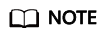
You can select a security group recommended by the seller from the drop-down list or click Create Security Group to create one.
- Set a login credential, that is, the ECS login password.
- Read and agree to the agreements.

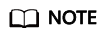
- You can view the fees of the cloud resources and image at the bottom of the page.
- If you select yearly or monthly billing, fees will be automatically deducted when the resources are created.
- Click Quickly Enable to deploy the image. The ECS console is displayed. You can view the created ECS.

Customized Provisioning
- On the displayed page, click Customize Config.
- On the Buy ECS page, select a billing mode, confirm the selected specification and image, and click Next.


- On the Configure Network page, select a network, security group, and Elastic IP (EIP), and click Next.

- On the Configure Advanced Settings page, set the ECS name and password, and click Next.

- On the Confirm page, confirm the configuration, set the required duration and quantity, read and agree to the agreements, and click Submit.

- On the displayed page, select a payment method and click Pay Now.
Feedback
Was this page helpful?
Provide feedbackThank you very much for your feedback. We will continue working to improve the documentation.









