Supervising SaaS Products
After purchasing a SaaS product, submit a request for it and view the service flow progress of the transaction on the My KooGallery > Service Supervision page. If the seller has not updated the service supervision process, send a reminder to the seller.
If the service supervision process of an order is not complete, the order is in the Processing state. The order status will change to Completed 3 hours after you accept the product.
Overall Process

- After purchasing a SaaS product, submit a request on the My KooGallery > Service Supervision page.
- After the seller delivers the SaaS product to you, accept the product on the My KooGallery > Service Supervision page.
- Reject the product if you are not satisfied with it.
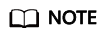
If the seller has not updated the service flow status for more than five days, the seller has rejected your request three times, or you have rejected the product provided by the seller three times and are still not satisfied with it, you can initiate an appeal. For details, see Appeal.
Submitting a Request
- Log in to Huawei Cloud KooGallery and go to the My KooGallery > Service Supervision page.
- Set search criteria and click Submit request in the Operation column of the row containing the target transaction record.
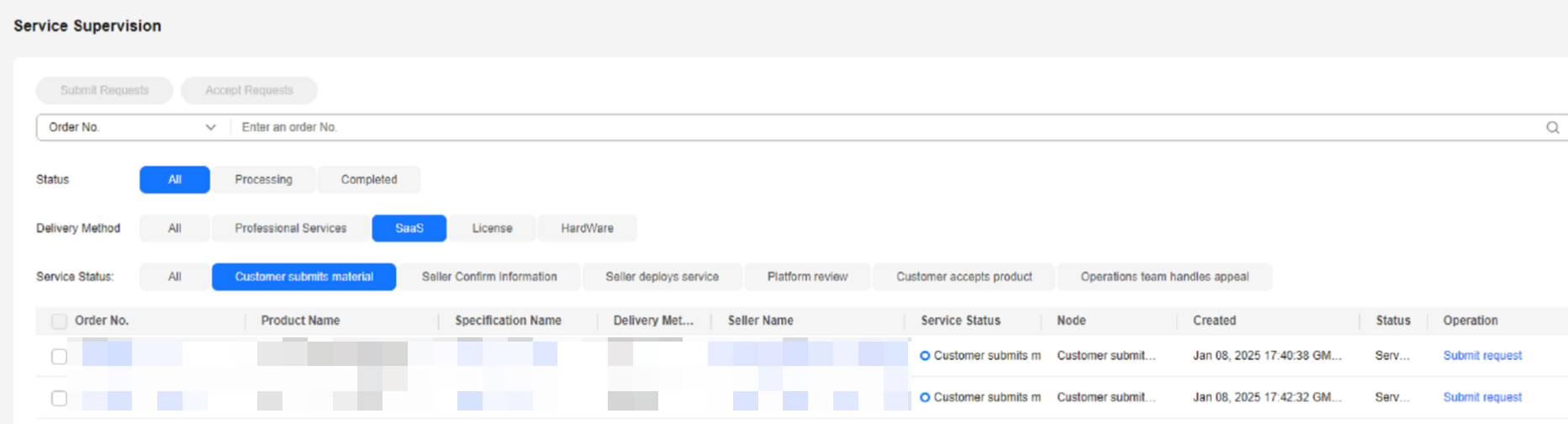
- Enter the request information and click Submit Request.

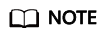
- You can submit a request based on the request template provided by the seller.
- After submitting the request, you can view the service flow status and operation records on the Service Supervision page.
- In the displayed dialog box, click OK.
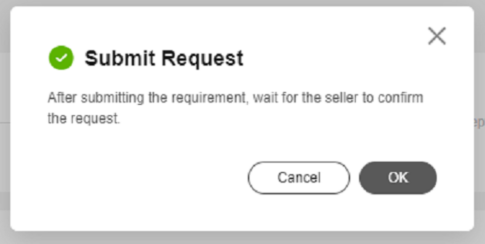
Accepting a Product
- Log in to Huawei Cloud KooGallery and go to the My KooGallery > Service Supervision page.
- Set search criteria and click Accept service in the Operation column of the row containing the target transaction record.
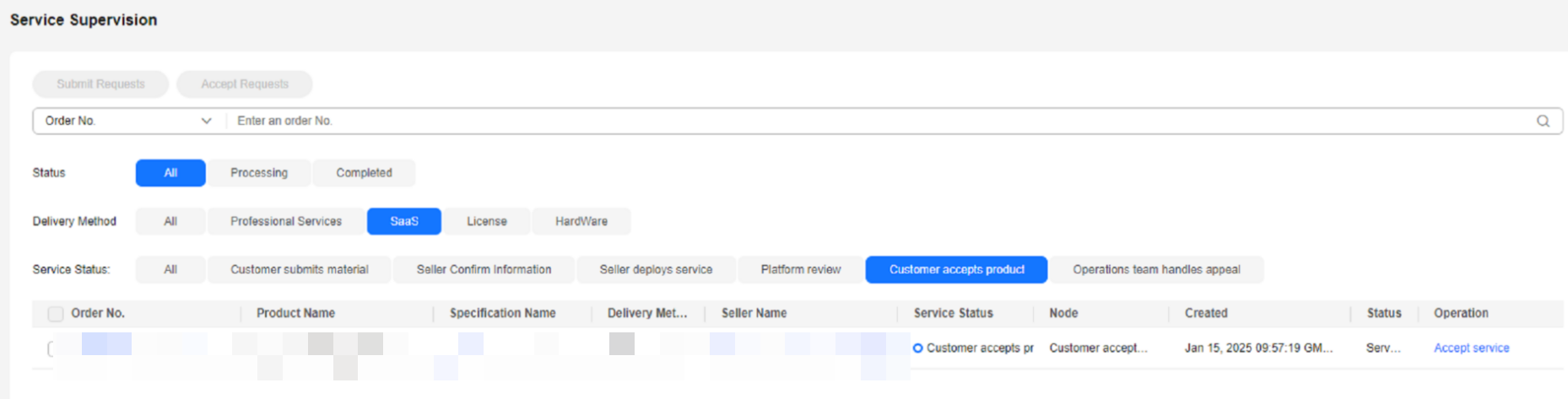
- If you are satisfied with the product, click Accept Service.
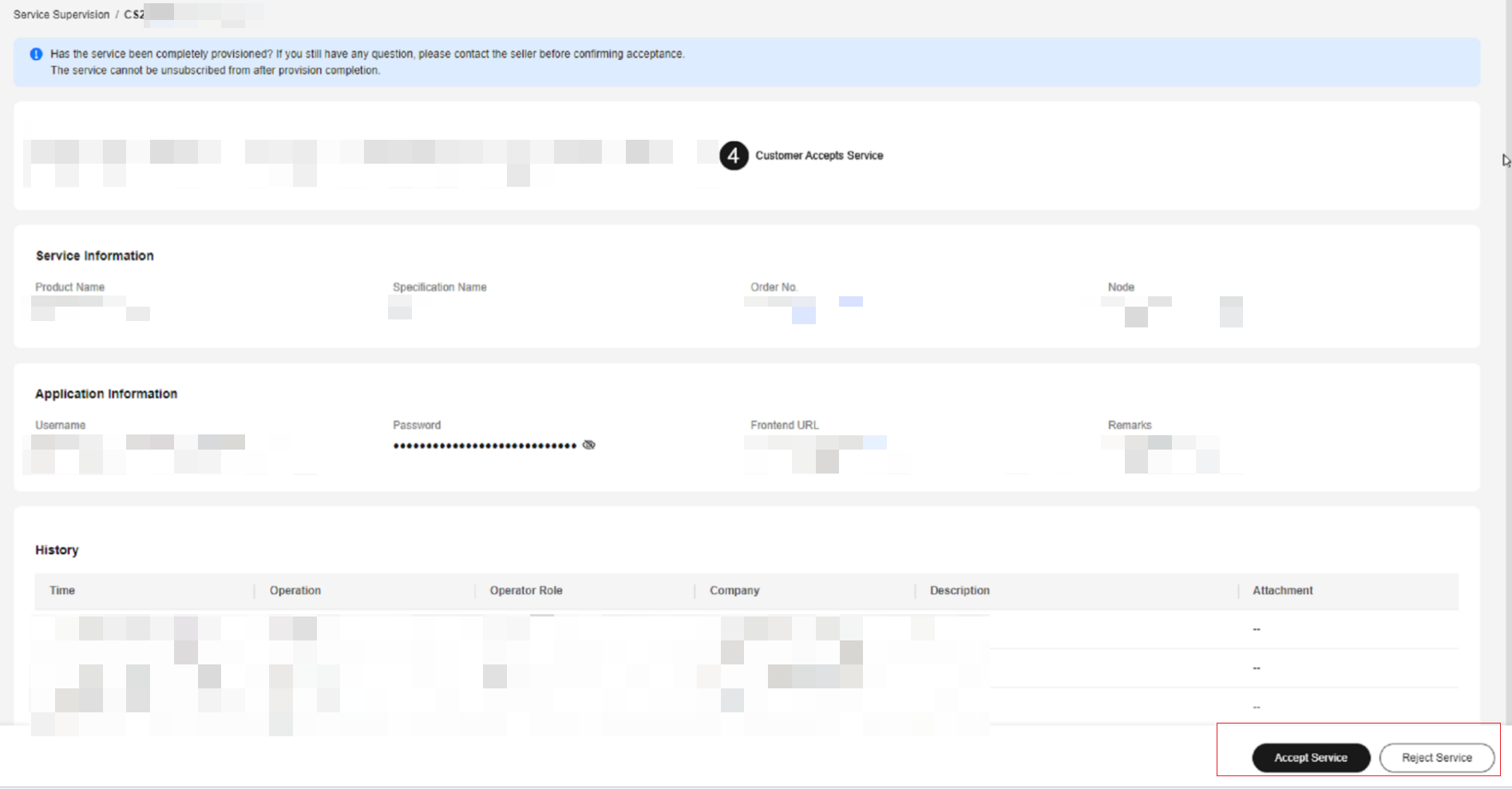
- In the displayed dialog box, click OK.
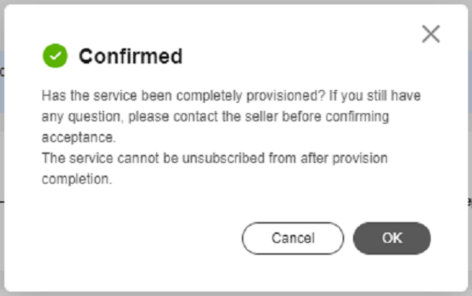
Appeal
- During service supervision, if a seller has not updated the service flow status for more than five days, you can initiate an appeal.
- If a seller has rejected your request three times, or you have rejected a product delivered by a seller three times and are still not satisfied with it, you can initiate an appeal.
- During service supervision, if an appeal is initiated by you or a seller, the service flow will be frozen and the operations manager will handle the appeal. You and the seller cannot perform any operations until the appeal is handled.
- You cannot initiate appeals within 15 days before the service flow is completed.
Feedback
Was this page helpful?
Provide feedbackThank you very much for your feedback. We will continue working to improve the documentation.






