Creating a Cost Monitor
Procedure
- Log in to Cost Center.
- Choose Cost Insights > Cost Anomaly Detection.
- Click Create Monitor.
- Choose a monitor type and click Next.
You can create monitors for all services, for just linked accounts, or based on cost tags. Only one monitor type is recommended for an account. Otherwise, duplicate anomalies may be recorded.
- All services: This type of monitor tracks the expenditure anomalies for all your services. It is recommended if you do not need to group costs within your enterprise. Each account can only create one monitor of this type.
- Linked accounts: This type of monitor tracks the pay-per-use expenditure anomalies for an individual linked account. It can be useful if you are using a master account and want to group costs by linked accounts. The master account can create only one monitor of this type for each linked account.
- Cost tags: This type of monitor tracks the expenditure anomalies for an individual cost tag key-value pair. It is recommended if you want to group costs by cost tags. Only one monitor of this type can be created for each cost tag value.
- Enterprise projects: This type of monitor tracks pay-per-use and yearly/monthly expenditure anomalies for the specified enterprise project. It is recommended if you want to group costs by enterprise project.
- Configure monitor details and click Create Monitor.
In this example, the Cost tags option is selected as the monitor type.
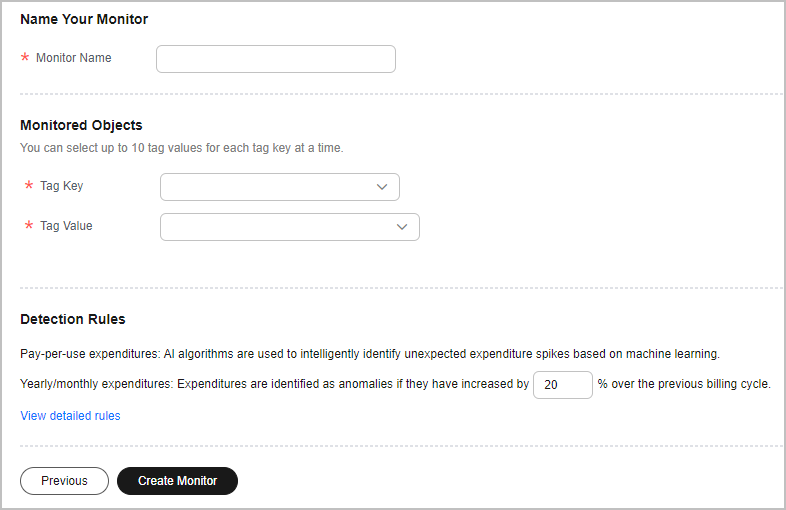
Feedback
Was this page helpful?
Provide feedbackThank you very much for your feedback. We will continue working to improve the documentation.






