Creating an Alarm Rule and Notification for Event Monitoring
You can create alarm rules and notifications for events of concern to receive timely alarm notifications. This section describes how to create an alarm rule for event monitoring.
If you disable Alarm Notification when creating an alarm rule, no notifications will be sent. You can check the alarm rule statuses on the Alarm Records page.
Creating an Alarm Rule and Notification for Event Monitoring
- Log in to the Cloud Eye console.
- In the navigation pane, choose Event Monitoring.
- Click Create Alarm Rule in the upper right corner to go to the Create Alarm Rule page.

If you want to create an alarm rule for a specific event, locate the event in the event list and click Create Alarm Rule in the Operation column. On the displayed Create Alarm Rule page, required parameters have been configured for that event.
- Configure basic information about the alarm rule.
Table 1 Basic parameters Parameter
Description
Name
Name of the alarm rule. The system generates a random name, which you can modify. The rule name cannot exceed 128 characters and can contain only letters, digits, underscores (_), and hyphens (-).
Description
Alarm rule description. The value can contain a maximum of 256 characters. This parameter is optional.
- Select monitored objects and configure alarm parameters.
Figure 1 Configuring parameters
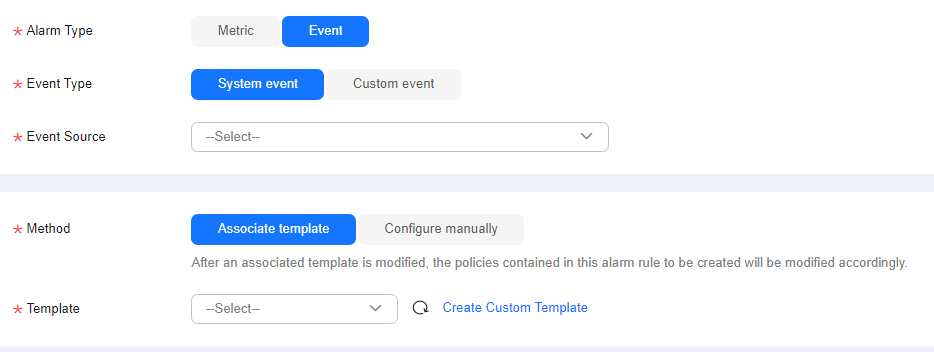
Table 2 Parameter description Parameter
Description
Alarm Type
Alarm type that the alarm rule applies to. The default value is Event.
Event Type
Event type, which can be System event or Custom event. For details, see Event Monitoring Type.
Event Source
The service the event is generated for.
For a custom event, set Event Source to the value of event_source.
Monitoring Scope
Monitoring scope the alarm rule applies to. You can select All resources, Resource groups, or Specific resources.
If Event Type is set to System event, you can configure the monitoring scope. Currently, Resource groups is only available for DDS, RDS, and DCS event alarms.
Method
Select a mode for configuring an alarm policy. If you select System event for Event Type, Method can be Associate template or Configure manually. If you select Custom event for Event Type, only Configure manually is supported.
- Configure manually: You can create a custom alarm policy as needed.
- Associate template: If the same alarm rule needs to be configured for multiple groups of resources under the same cloud product, you can use an alarm template to simplify operations.
Template
If Method is set to Associate template, you need to select a template.
You can select a default or custom template.
Event Name
Instantaneous operations users performed on resources, such as login and logout.
- For supported system events, see Events Supported by Event Monitoring.
- For a custom event, the event name is the value of event_name when the custom event is reported.
Alarm Policy
Policy for triggering an alarm. For details about alarm policy parameters, see Configuring Alarm Policies for Events.
Alarm Severity
Alarm severity, which can be Critical, Major, Minor, or Informational.
Operation
You can click Delete to delete the alarm policy.
- Configure alarm notifications.
Table 3 Parameter description Parameter
Description
Alarm Notification
Whether to send alarm notifications by SMS, email or HTTP or HTTPS. This parameter is enabled by default.
Recipient
Target recipient of alarm notifications. You can select the account contact or a topic name. This parameter is available only if Notified By is set to Topic subscriptions.
- Account contact: Enter the phone number and email address of the registered account.
- A topic is used to publish messages and subscribe to notifications. If there is no topic you need, create one first and add subscriptions to it. For details, see Creating a Topic and Adding Subscriptions.
Notification Window
Notification window during which Cloud Eye only sends notifications.
If Notification Window is set to 08:00-20:00, Cloud Eye sends notifications only within this period.
Time Zone
Time zone for the alarm notification window. By default, it matches the time zone of the client server, but can be manually configured.
Trigger Condition
When the alarm type is Event, you can select Generated alarm for Trigger Condition.
- Select an enterprise project.
Figure 2 Advanced settings
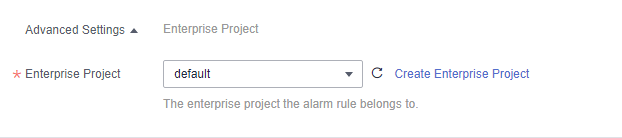
Table 4 Parameter description Parameter
Description
Enterprise Project
Enterprise project that the alarm rule belongs to. Only users with the enterprise project permissions can manage the alarm rule. To create an enterprise project, see Creating an Enterprise Project.
- Click Create.
You can go to the Alarm Rules page and check the alarm rule you created. You can filter the new alarm rule by its name.
Feedback
Was this page helpful?
Provide feedbackThank you very much for your feedback. We will continue working to improve the documentation.






