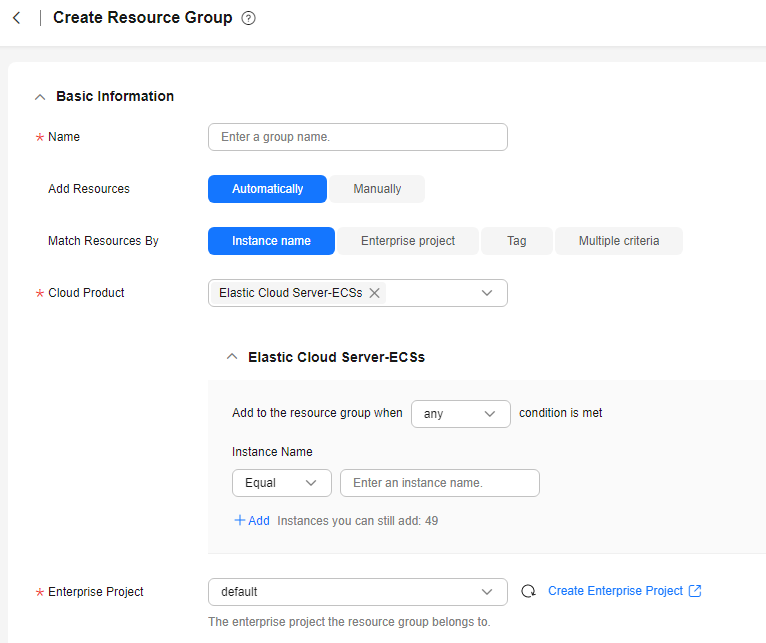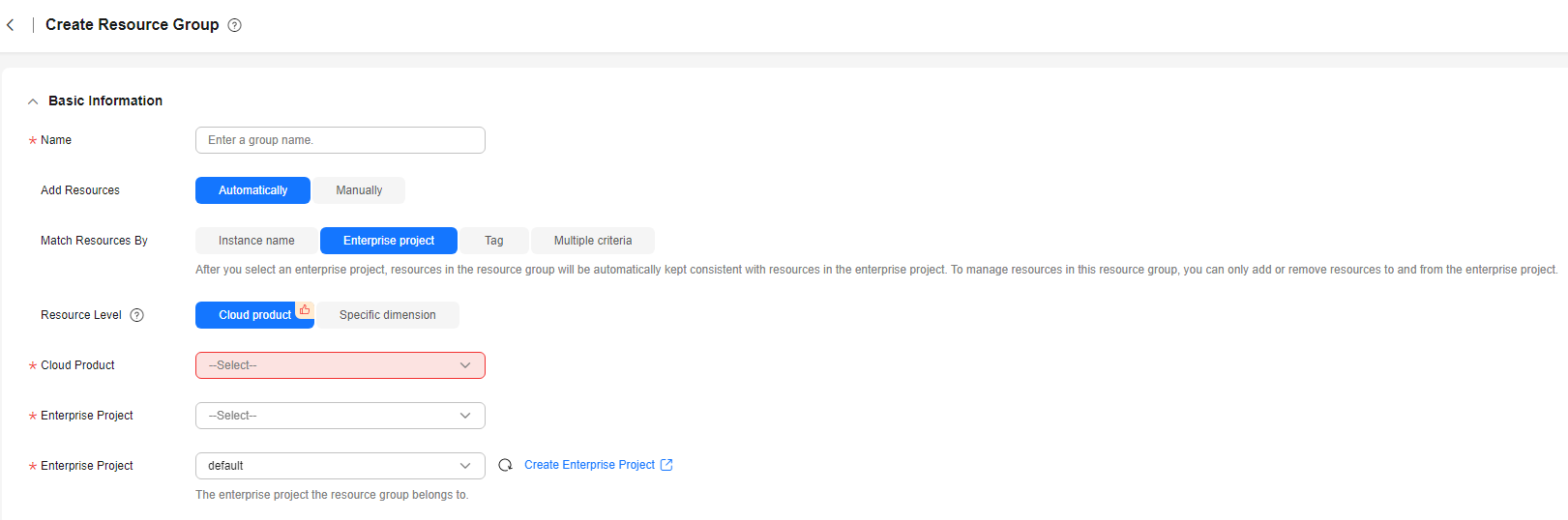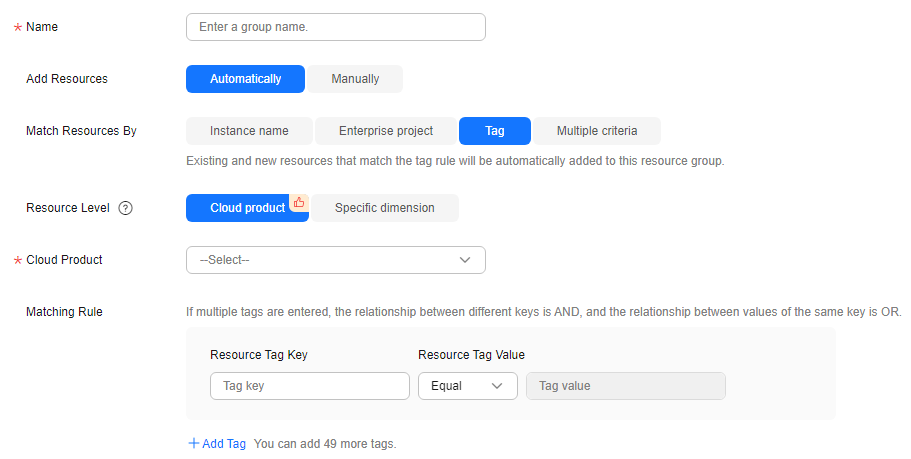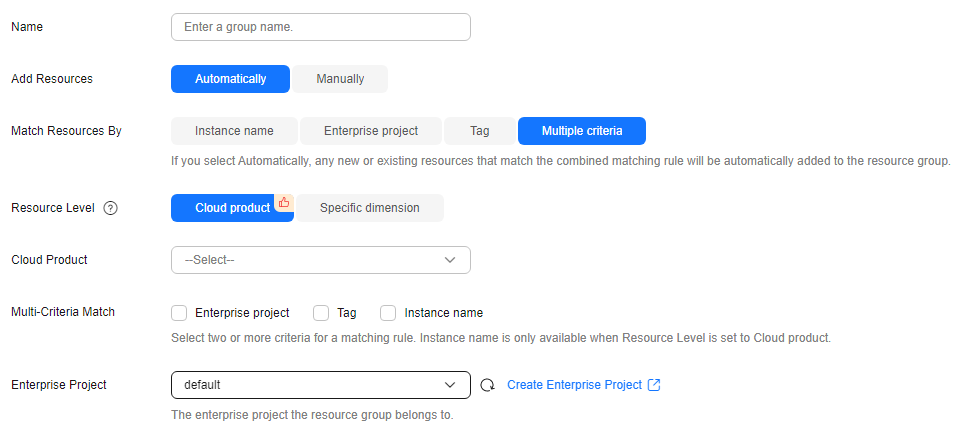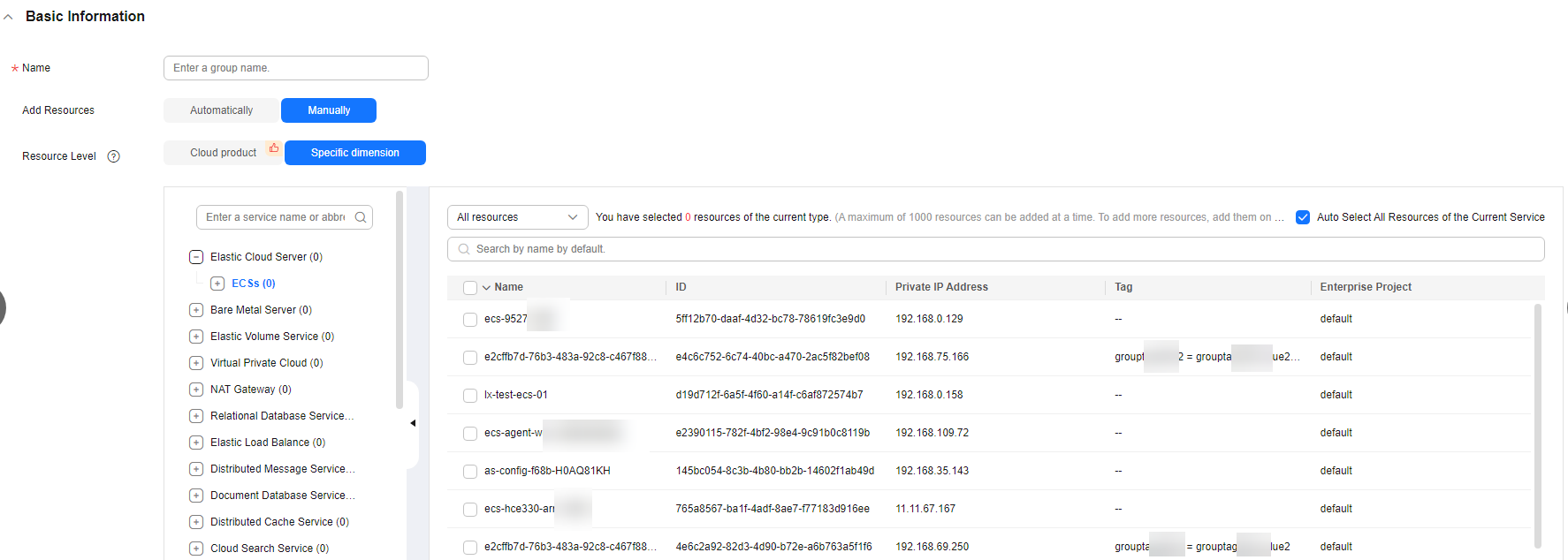Creating a Resource Group
If you use multiple types of cloud services, you can add all related resources, such as ECSs, BMSs, EVS disks, EIPs, bandwidths, and databases to the same resource group for easier management and O&M.
Constraints
- You can create up to 1,000 resource groups.
- Each resource group can contain 1 to 10,000 cloud service resources.
- You can add limited number of resources of different types to a resource group. For details, see the tips on the Cloud Eye console.
- After a resource group is created, it takes about three hours for the new resource group rule to be applied.
Procedure
- Log in to the Cloud Eye console.
- In the navigation pane, choose Resource Groups.
- In the upper right corner, click Create Resource Group.
- On the Create Resource Group page, enter a group name. Set parameters. Supported cloud services vary with how resources are added. For details, see Cloud Services Supported by Resource Groups.
- If you select Automatically for Add Resources, select Instance name, Enterprise project, Tag, or Multiple criteria for Match Resources By.
- If you select Instance name, select a cloud product and configure rules to match resources. Figure 1 shows an example.
- If you select Enterprise project, select a value for Resource Level and select an enterprise project to match resources. After you select an enterprise project, resources in the resource group will be automatically kept consistent with the resources in the enterprise project. To manage resources in this resource group, you can only add resources to or remove them from the enterprise project. Figure 2 shows an example.
- If you select Cloud product for Resource Level, select a cloud product. If Cloud Product is set to All, all cloud products that are interconnected with Cloud Eye will be selected. For details, see Cloud Services Supported by Resource Groups.
- If Resource Level is set to Specific dimension, all available resources in the selected dimensions will be automatically added to this resource group. For details, click View monitored dimensions.
- If you select Tag, select a value for Resource Level and set Matching Rule. Figure 3Figure 3 shows an example.
- If you select Cloud product for Resource Level, select a cloud product. If Cloud Product is set to All, all cloud products that are interconnected with Cloud Eye will be selected. For details, see Cloud Services Supported by Resource Groups.
- If Resource Level is set to Specific dimension, all available resources in the selected dimensions will be automatically added to this resource group. For details, click View monitored dimensions.

- If you enter multiple tags, the relationship between different keys is AND, and the relationship between values of the same key is OR.
- You can add up to 50 tags.
- If you select Multiple criteria for Match Resources By, select a value for Resource Level and set Multi-Criteria Match. Figure 4 shows an example. Multi-Criteria Match has the following options: Enterprise project, Tag, and Instance name. Select two or more options to create a combined matching rule. Instance name is available only when you select Cloud product for Resource Level.
- If Resource Level is set to Cloud product, you need to select the corresponding cloud product and select Multiple criteria for Match Resources By. If Cloud Product is set to All, all cloud products that are interconnected with Cloud Eye will be selected. For details, see Cloud Services Supported by Resource Groups.
- If Resource Level is set to Specific dimension, all available resources in the selected dimensions will be automatically added to this resource group. For details, click View monitored dimensions.

- If you select Multiple criteria for Match Resources By, the relationship between different matching rules of the same combination is AND.
- You can add up to 50 combinations. The relationship between different combinations is OR.
- If you select Manually for Add Resources, set Resource Level. Figure 5 shows an example.
- If you select Cloud product for Resource Level, select a cloud product.
- If you select Specific dimension for Resource Level, manually select resources to be added to the resource group.

You can search for ECSs and BMSs by name, ID, and private IP address. For other cloud services, you can search only by name and ID.
- If you select Automatically for Add Resources, select Instance name, Enterprise project, Tag, or Multiple criteria for Match Resources By.
- Select an enterprise project.
Table 1 Enterprise project Parameter
Description
Enterprise Project
Enterprise project that the resource group belongs to. Only users who have all permissions for the enterprise project can manage the resource group. For details about how to create an enterprise project, see Creating an Enterprise Project.
- (Optional) In the Advanced Settings area, associate one or more alarm templates to create an alarm rule.
Select an alarm template and configure alarm notification parameters.
Table 2 Advanced Settings parameters Parameter
Description
Enterprise Project
Enterprise project that the alarm rules belong to. Only users with the enterprise project permissions can manage the alarm rule. For details about how to create an enterprise project, see Creating an Enterprise Project.
Alarm Notification
Whether to send alarm notifications by SMS, email or HTTP or HTTPS. This parameter is enabled by default.
Recipient
Target recipient of alarm notifications. You can select the account contact or a topic name. This parameter is available only if Notified By is set to Topic subscriptions.
- Account contact: Enter the phone number and email address of the registered account.
- Topic: A topic is used to publish messages and subscribe to notifications. If the required topic is unavailable, create one first and subscribe to it. For details, see Creating a Topic and Adding Subscriptions.
Notification Window
Time window during which Cloud Eye sends notifications.
If you set Notification Window to 08:00-20:00, Cloud Eye sends notifications within this time window.
Time Zone
Time zone for the alarm notification window. By default, it matches the time zone of the client server, but can be manually configured.
Trigger Condition
Condition that will trigger an alarm notification. You can select Generated alarm (when an alarm is generated), Cleared alarm (when an alarm is cleared), or both.
- Click Create.
Feedback
Was this page helpful?
Provide feedbackThank you very much for your feedback. We will continue working to improve the documentation.