Removing a Node
Scenario
Removing a node from a cluster will re-install the node OS and clear CCE components on the node.
Removing a node will not delete the server corresponding to the node. You are advised to remove nodes at off-peak hours to avoid impacts on your services.
After a node is removed from the cluster, the node is still running.
Constraints
- If the OS fails to be re-installed after the node is removed, manually re-install the OS. After the re-installation, log in to the node and run the clearance script to clear CCE components. For details, see Handling Failed OS Reinstallation.
- Removing a node will cause PVC/PV data loss for the local PV associated with the node. These PVCs and PVs cannot be restored or used again. In this scenario, the pod that uses the local PV is evicted from the node. A new pod is created and stays in the pending state. This is because the PVC used by the pod has a node label, due to which the pod cannot be scheduled.
Precautions
- Removing a node will migrate the pods running on it to other nodes, which could potentially affect your services. To avoid any disruptions, drain the node so that pods can be gracefully evicted to other available nodes. Perform this task during off-peak hours. If pods remain when the node is removed, CCE will evict them. If a Pod Disruption Budget (PDB) policy is configured for your pods, they may fail to be evicted. In this case, the node will be forcibly removed after a period of time.
- Unexpected risks may occur during the operation. Back up data beforehand.
- When a node is removed, the backend will make it unschedulable.
- After you remove the node and re-install the OS, the original LVM partitions will be cleared and the data managed by LVM will be cleared. Therefore, back up data in advance.
Procedure
- Log in to the CCE console and click the cluster name to access the cluster console.
- In the navigation pane, choose Nodes. On the displayed page, click the Nodes tab.
- Locate the target node and choose More > Remove in the Operation column.
Figure 1 Removing a node
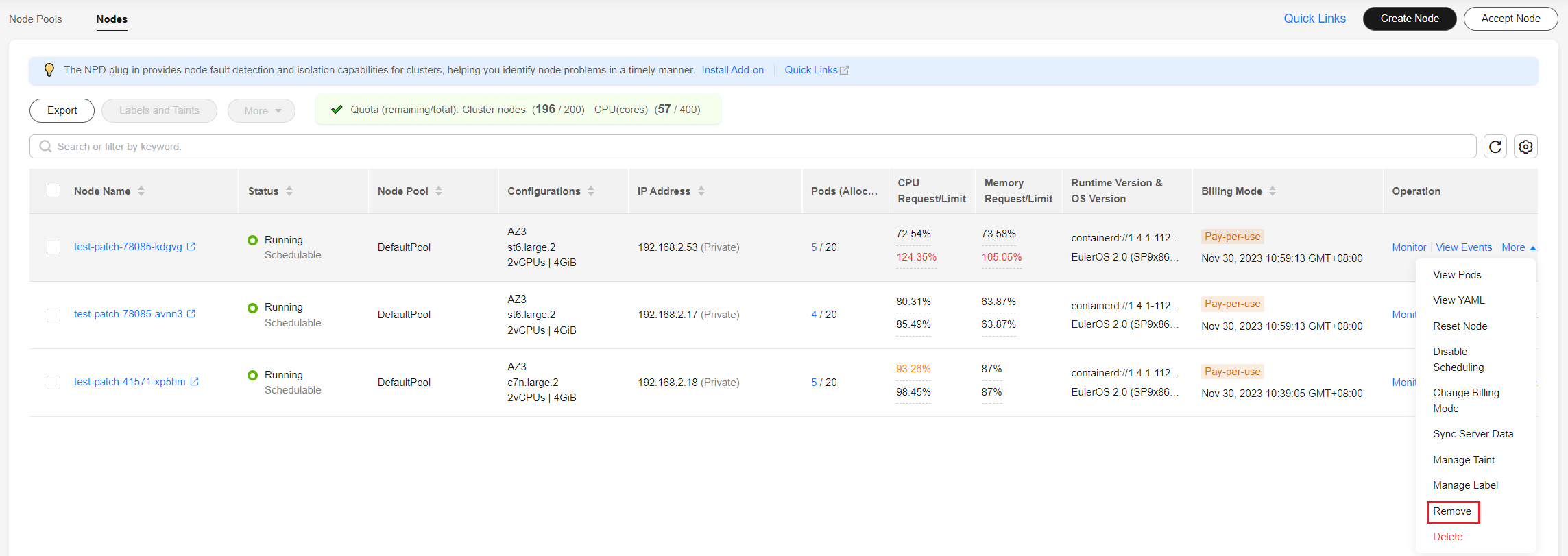
You can also select multiple nodes and remove them at a time.
Figure 2 Removing multiple nodes at a time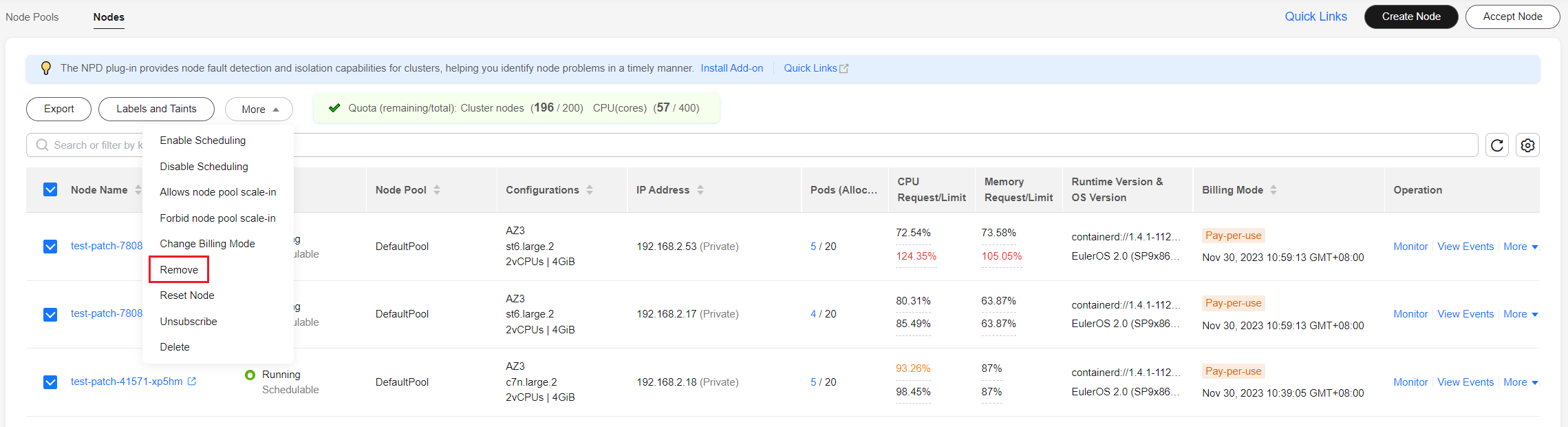
- In the dialog box displayed, configure the login information required for re-installing the OS and click Yes. Wait until the node is removed.
After the node is removed, workload pods on the node are automatically migrated to other available nodes.
Handling Failed OS Reinstallation
You can perform the following steps to re-install the OS and clear the CCE components on the node if previous attempts fail:
- Log in to the management console of the server and re-install the OS.
- Log in to the server and run the following commands to clear the CCE components and LVM data:
Write the following scripts to the clean.sh file:
lsblk vgs --noheadings | awk '{print $1}' | xargs vgremove -f pvs --noheadings | awk '{print $1}' | xargs pvremove -f lvs --noheadings | awk '{print $1}' | xargs -i lvremove -f --select {} function init_data_disk() { all_devices=$(lsblk -o KNAME,TYPE | grep disk | grep -v nvme | awk '{print $1}' | awk '{ print "/dev/"$1}') for device in ${all_devices[@]}; do isRootDisk=$(lsblk -o KNAME,MOUNTPOINT $device 2>/dev/null| grep -E '[[:space:]]/$' | wc -l ) if [[ ${isRootDisk} != 0 ]]; then continue fi dd if=/dev/urandom of=${device} bs=512 count=64 return done exit 1 } init_data_disk lsblkRun the following command:
bash clean.sh
Feedback
Was this page helpful?
Provide feedbackThank you very much for your feedback. We will continue working to improve the documentation.






