Evaluating Cost Optimization Option of Changing the Billing Mode from Pay-per-Use to Yearly/Monthly
Currently, only ECS, EVS, and RDS service costs can be optimized by changing the billing mode from pay-per-use to 1-month or 1-year subscription.
Procedure
Log in to Cost Center, and choose Cost Optimization > Yearly/Monthly Subscriptions. For details, see Yearly/Monthly Subscriptions.
Viewing Pay-per-Use Resources Suitable for 1-Month Subscription
Set Subscription Term to 1-month to view the amortized costs of all ECS, EVS, and RDS resources whose costs can be optimized by changing the billing mode from pay-per-use to 1-month subscription.

As shown in this figure, the monthly savings (730 hours/month) after the optimization are $409.24 USD.
You can optimize the costs for the applicable resources by performing the following steps:
- Click Pay-per-Use to Yearly/Monthly in the Operation column of an applicable resource to access its console.
- Choose More > Change Billing Mode in the Operation column from the drop-down list.
- Confirm the resource information as prompted, select the required duration, and pay for the order.
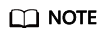
- You can select Break-Even Time from the Customize Column drop-down list.

- If the monthly savings are high and the break-even time is short, this cost optimization option is recommended.
- You can select Break-Even Time from the Customize Column drop-down list.
Viewing Pay-per-Use Resources Suitable for 1-Year Subscription
Set Subscription Term to 1-year to view the amortized costs of all ECS, EVS, and RDS resources whose costs can be optimized by changing the billing mode from pay-per-use to 1-year subscription.

As shown in this figure, the monthly savings (730 hours/month) after the optimization are $409.24 USD.
You can optimize the costs for the applicable resources by performing the following steps:
- Click Pay-per-Use to Yearly/Monthly in the Operation column of an applicable resource to access its console.
- Choose More > Change Billing Mode in the Operation column from the drop-down list.
- Confirm the resource information as prompted, select the required duration, and pay for the order.
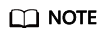
- You can select Break-Even Time from the Customize Column drop-down list.

- If the monthly savings are high and the break-even time is short, this cost optimization option is recommended.
- You can select Break-Even Time from the Customize Column drop-down list.
Feedback
Was this page helpful?
Provide feedbackThank you very much for your feedback. We will continue working to improve the documentation.






