Why Does File Upload to or Download from a Managed Host Fail?
File Upload or Download Failures During Web-Based O&M
Symptoms
- When you attempt to transfer a Host File to Personal Netdisk, an error message is displayed indicating that the download failed.
- You cannot upload files and error the message "/3.0/h5FileService/upload-403: Service error. Please try again later." is displayed.
- When you attempt to upload a file from a local host to Netdisk, or Personal Netdisk, the system displays a message indicating that the Personal Netdisk space is insufficient.
- You cannot upload or download large files.
- The customer fails to upload files using the Debian+RDP protocol.
- The customer fails to upload files using the ZOC client.
Solutions
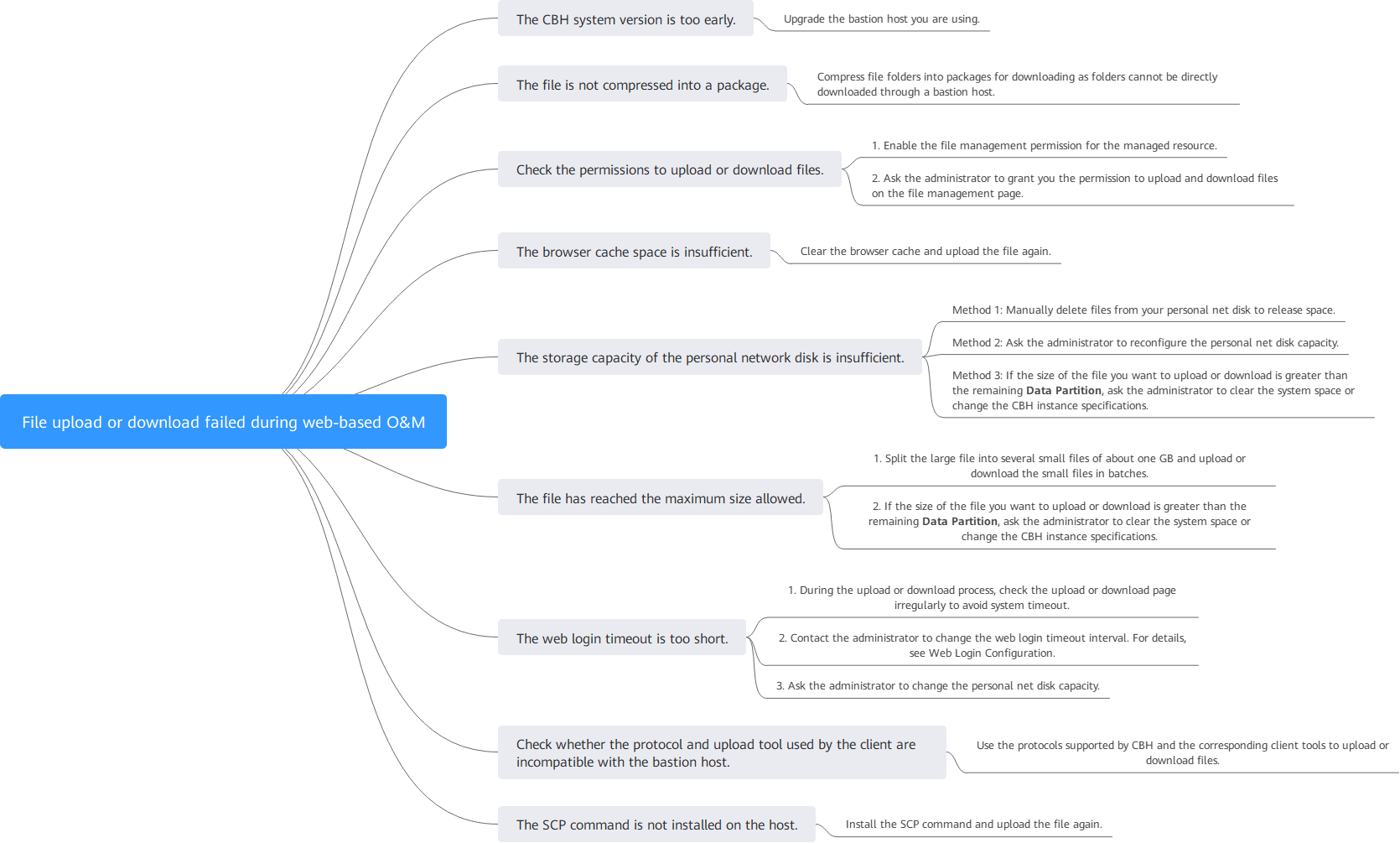
|
Troubleshooting Procedure |
Possible Causes |
Solution |
|---|---|---|
|
Check whether the CBH system version is the latest. |
The CBH system version is too old. |
Upgrade the CBH system. For details, see Upgrading the Instance Version. |
|
Check whether the files to be uploaded or downloaded are compressed. |
In CBH, file folders must be compressed into packages for uploading and downloading. |
Compress the folder into a package and upload or download the package. |
|
Check whether the upload/download permission is obtained. |
The resource file management permission is not enabled, and the user is not authorized to upload or download files. |
|
|
Check the cache space of the browser. |
The browser cache space is insufficient. |
Clear the browser cache and upload the file again. |
|
Check whether the personal net disk has available storage space. |
The Personal Netdisk works as a disk and cannot be automatically cleared. The Personal Netdisk space is insufficient, or the available disk storage space of the system is insufficient. |
|
|
Check the file is too large to be uploaded or downloaded. |
The file has reached the maximum size allowed. |
|
|
Check whether the web login timeout period is appropriate. |
Uploading or downloading large files takes a long time, and the web login connection times out. As a result, uploading or downloading large files fails. |
|
|
Check whether the protocol and upload tool used by the client are compatible with CBH. |
CBH does not support file upload or download using the Debian+RDP protocol or the ZOC tool. |
Use the protocols supported by CBH and the corresponding client tools to upload or download files.
|
|
Check whether the SCP command on the host is available. |
SCP is not installed. |
You need to install SCP on the ECS server. |
File Upload or Download Failures During SSH Client O&M
Symptoms
If you use the Xshell client to log in to the hosts configured with the SSH protocol, the Xftp client cannot be called to transfer files.
Possible Causes
File transfer and transferred file auditing are disabled by the CBH system for O&M using an SSH client.
Solutions
- Configure the FTP/SFTP protocol for the host with the same IP address and use the FTP/SFTP client to transfer files.
For example, you can configure the SFTP for the host and assign access control permissions for the host. Then, you can directly log in to the host on the Xftp client to upload or download files.
- Log in to the host configured with the SSH protocol using a web browser to upload and download files.
For more information about file transfer in web-based O&M, see How Do I Upload or Download Files During Web-Based O&M?
For details about how to transfer files of host configured with the SSH protocol, see How Do I Use the FTP/SFTP Client to Transfer Files to and from an SSH Host?
If the problem persists, click Service Tickets in the upper right corner of the console and submit a service ticket.
Feedback
Was this page helpful?
Provide feedbackThank you very much for your feedback. We will continue working to improve the documentation.






