(Optional) Step 2: Buy a Data Disk
This topic describes how to buy a data disk for the log collector.
An idle data disk with capacity not less than 100 GB is required for the ECS you plan to install the log collector. This data disk is used for collection management. The data disk must be in the same AZ as the ECS.
If you have purchased and configured a data disk based on (Optional) Step 1: Buy an ECS, skip this step. Otherwise, follow the steps in this topic to buy a data disk.
Buying a Data Disk
- Query the data disk information.
- Log in to the SecMaster console as the IAM administrator.
- Click
 in the upper left corner of the management console, select a region or project, click
in the upper left corner of the management console, select a region or project, click  in the upper left corner of the page, and choose Storage > Elastic Volume Service.
in the upper left corner of the page, and choose Storage > Elastic Volume Service. - On the Disks tab, click the name of an EVS disk to go to its details page.
- View the Name, AZ, Capacity (GiB), and Function of an EVS disk.
Figure 1 Data disk information

- Check whether the data disk is in the same AZ as the existing ECS and whether the disk capacity is 100 GiB or the above.
- If yes, skip this step and go to (Optional) Step 3: Attach a Data Disk.
- If no, go to 2 and purchase a data disk.
- Return to the EVS page and click Buy Disk in the upper right corner of the page.
- On the displayed page, set the disk purchase parameters.
Table 1 Parameters for purchasing a disk Parameter
Description
Region
Select the region the same as the one you specified for the ECS in (Optional) Step 1: Buy an ECS.
AZ
Select the AZ you selected for the ECS you bought in (Optional) Step 1: Buy an ECS.
Attach To Server
Select Now, click Select Server, and select the ECS purchased in (Optional) Step 1: Buy an ECS or other ECS you prepared, and click OK.
Billing Mode
Select a billing mode based on your needs. You are advised to select the same billing mode for the data disk and the ECS it is used for.
Data Source
Configure this parameter based on your needs.
Disk Specifications
- Disk type: Set it as required.
- Capacity (GiB): Minimum capacity for the data disk is 100 GiB. Select a data disk that meets the requirements.
Selected Specifications
This area displays the configuration information of the selected disk. No configuration is required.
Automatic Backup
Configure this parameter based on your needs.
More
Configure this parameter based on your needs.
Enterprise Project
Configure this parameter as required.
If there is no special requirement, select the default enterprise project.
Disk Name
Configure this parameter as required.
Quantity
Configure this parameter as required.
- Check the configurations and click Next.
- Complete the purchase as prompted.
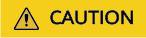
You do not need to initialize the disk after the purchase. This will be done automatically during Network Connection Configuration.
Feedback
Was this page helpful?
Provide feedbackThank you very much for your feedback. We will continue working to improve the documentation.






