Migrating Resources in a Cluster
Application Scenarios
WordPress is used as an example to describe how to migrate an application from an on-premises Kubernetes cluster to a CCE cluster. The WordPress application consists of the WordPress and MySQL components, which are containerized. The two components are bound to two local storage volumes of the local type, respectively, and provide external access through the NodePort Services.
Before the migration, you can use a browser to access the WordPress site, create a site named Migrate to CCE, and publish an article for verifying the integrity of PV data after the migration. The article published in WordPress will be stored in the wp_posts table of the MySQL database. If the migration is successful, all contents in the database will be migrated to the new cluster. You can then verify the migration results of the PV data.
Prerequisites
- Before the migration, the abnormal pod resources in the source cluster have been cleared. If a pod with PVC mounted becomes abnormal, the PVC will be in the pending state after the migration.
- The CCE cluster does not have the same resources as the source cluster because Velero does not restore the same resources by default.
- The container images have been migrated to SWR so that they can be properly pulled after the migration.
- CCE does not support EVS disks of the ReadWriteMany type. If resources of this type exist in the source cluster, change the storage type to ReadWriteOnce.
- Velero cannot back up or restore hostPath volumes. For details, see Limitations. To back up storage volumes of this type, replace the hostPath volumes with local volumes. If there is a hostPath volume in a backup task, the backup of this volume will be automatically skipped and a warning message will be generated. This will not cause a backup failure.
Backing Up an Application in the Source Cluster
- (Optional) To back up the data of a specified storage volume in a pod, add an annotation to the pod. The annotation template is as follows:
kubectl -n <namespace> annotate <pod/pod_name> backup.velero.io/backup-volumes=<volume_name_1>,<volume_name_2>,...
- <namespace>: namespace where the pod is located
- <pod_name>: pod name
- <volume_name>: name of the PV mounted to the pod. You can run the describe statement to obtain the pod information. The Volume field indicates the names of all PVs mounted to the pod.
You can add annotations to the WordPress pod wordpress-758fbf6fc7-s7fsr and MySQL pod mysql-5ffdfbc498-c45lh. These pods are in the default namespace default, so the -n <NAMESPACE> parameter can be omitted.
kubectl annotate pod/wordpress-758fbf6fc7-s7fsr backup.velero.io/backup-volumes=wp-storage kubectl annotate pod/mysql-5ffdfbc498-c45lh backup.velero.io/backup-volumes=mysql-storage
- Back up the application. During the backup, you can specify resources based on parameters. If no parameter is added, the entire cluster resources are backed up by default. For details about the parameters, see Resource filtering.
- --default-volumes-to-fs-backup: indicates that the PV backup tool is used to back up all storage volumes attached to a pod. hostPath volumes are not supported. If this parameter is not specified, the storage volume specified by annotation in 1 is backed up by default. This parameter is available only when --use-node-agent is specified during Velero installation.
velero backup create <backup-name> --default-volumes-to-fs-backup
- --include-namespaces: backs up resources in a specified namespace.
velero backup create <backup-name> --include-namespaces <namespace>
- --include-resources: backs up the specified resources.
velero backup create <backup-name> --include-resources deployments
- --selector: backs up resources that match the selector.
velero backup create <backup-name> --selector <key>=<value>
In this section, resources in the namespace default are backed up. wordpress-backup is the backup name. Specify the same backup name when restoring applications. An example is as follows:
velero backup create wordpress-backup --include-namespaces default --default-volumes-to-fs-backup
If information similar to the following is displayed, the backup task has been created:
Backup request "wordpress-backup" submitted successfully. Run `velero backup describe wordpress-backup` or `velero backup logs wordpress-backup` for more details.
- --default-volumes-to-fs-backup: indicates that the PV backup tool is used to back up all storage volumes attached to a pod. hostPath volumes are not supported. If this parameter is not specified, the storage volume specified by annotation in 1 is backed up by default. This parameter is available only when --use-node-agent is specified during Velero installation.
- Check the backup status.
velero backup get
Information similar to the following is displayed:NAME STATUS ERRORS WARNINGS CREATED EXPIRES STORAGE LOCATION SELECTOR wordpress-backup Completed 0 0 2021-10-14 15:32:07 +0800 CST 29d default <none>
In addition, you can go to the object bucket to view the backup files. The backups path is for the application resource backup, and the other is for the PV data backup.
Restoring the Application in the Target Cluster
- For dynamically provisioned volumes using storage classes: Adapt the storage classes in the destination CCE cluster to match the original configuration. During workload creation, CCE can automatically apply supported storage resources, abstracting differences in underlying storage interfaces. This adaptation must be completed before restoring applications in the target cluster. Otherwise, PV data may fail to recover. For details, see Updating the Storage Class.
- For volumes created not using storage classes in the source cluster: Manually create PVs with the same names in the target cluster before migration and then use Velero to migrate the applications.
In this example, the storage class name in the source cluster is local and the storage type is local disk. Local disk storage is tightly coupled with node availability, resulting in poor DR performance. When a node becomes unavailable, the associated storage data may be compromised or inaccessible. To address this limitation, EVS volumes are adopted as the storage resource. These volumes are backed by SAS disks.
- Access the CCE cluster using kubectl.
- Create a ConfigMap mapping to map the storage class used by the source cluster to the default storage class of the CCE cluster.
apiVersion: v1 kind: ConfigMap metadata: name: change-storageclass-plugin-config namespace: velero labels: app.kubernetes.io/name: velero velero.io/plugin-config: "true" velero.io/change-storage-class: RestoreItemAction data: local: csi-diskReplace local in the source cluster with csi-disk of EVS disk used in the CCE cluster.
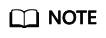
- When you restore an application with PV data in a CCE cluster, the associated storage class dynamically provisions and mounts storage resources, such as EVS disks, based on the PVC. This will incur certain storage charges.
- The cluster's storage resource mapping is flexible and can be adjusted as needed, allowing for alternatives beyond EVS volumes. To mount other types of storage, such as file storage and object storage, add or change the storage class name. For details, see Updating the Storage Class.
- Apply the ConfigMap settings.
kubectl create -f change-storage-class.yaml
Information similar to the following is displayed:
configmap/change-storageclass-plugin-config created
- Create a Restore object using Velero, specify a backup named wordpress-backup, and restore the WordPress application in the CCE cluster.
velero restore create --from-backup wordpress-backup
You can run the velero restore get statement to check the application restoration.
- After the restoration is complete, check whether the application is running properly. If other adaptation problems may occur, rectify the fault by following the procedure described in Updating Resources Accordingly.
Feedback
Was this page helpful?
Provide feedbackThank you very much for your feedback. We will continue working to improve the documentation.






