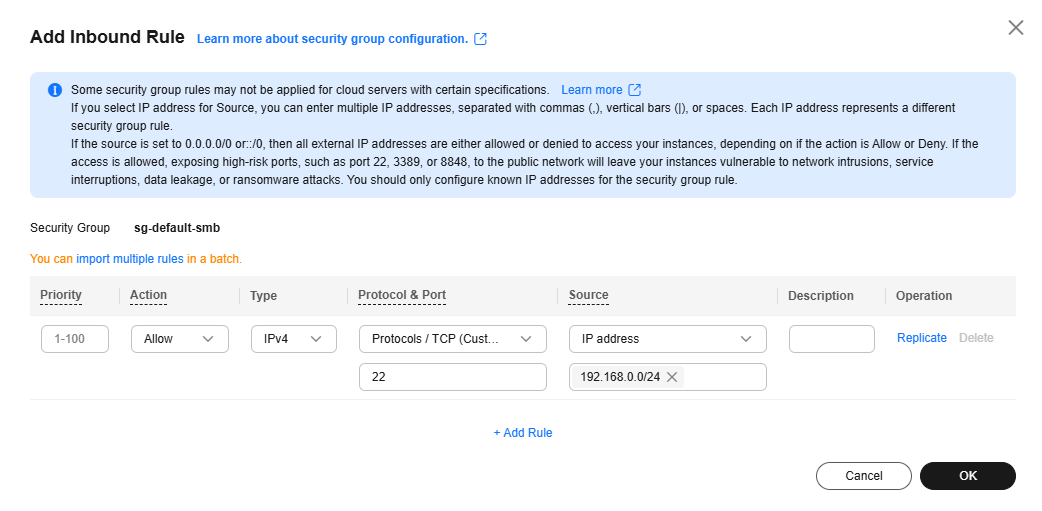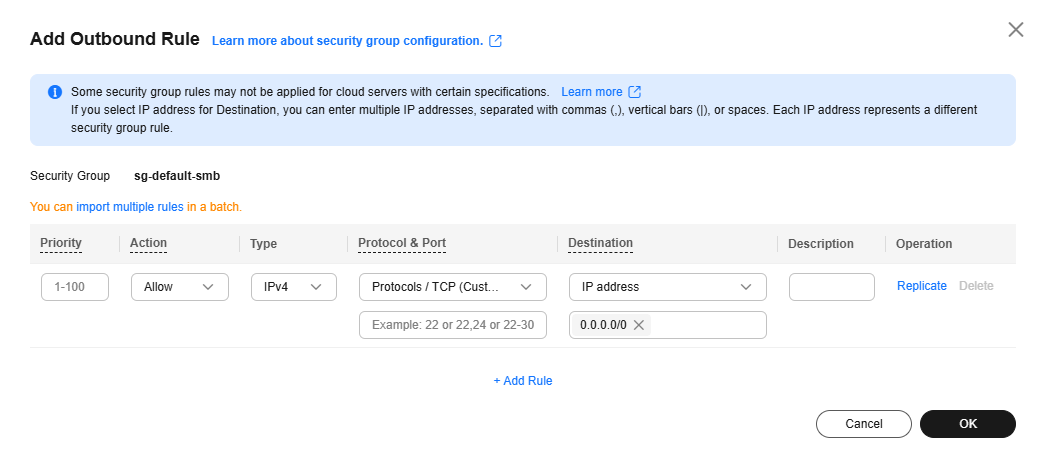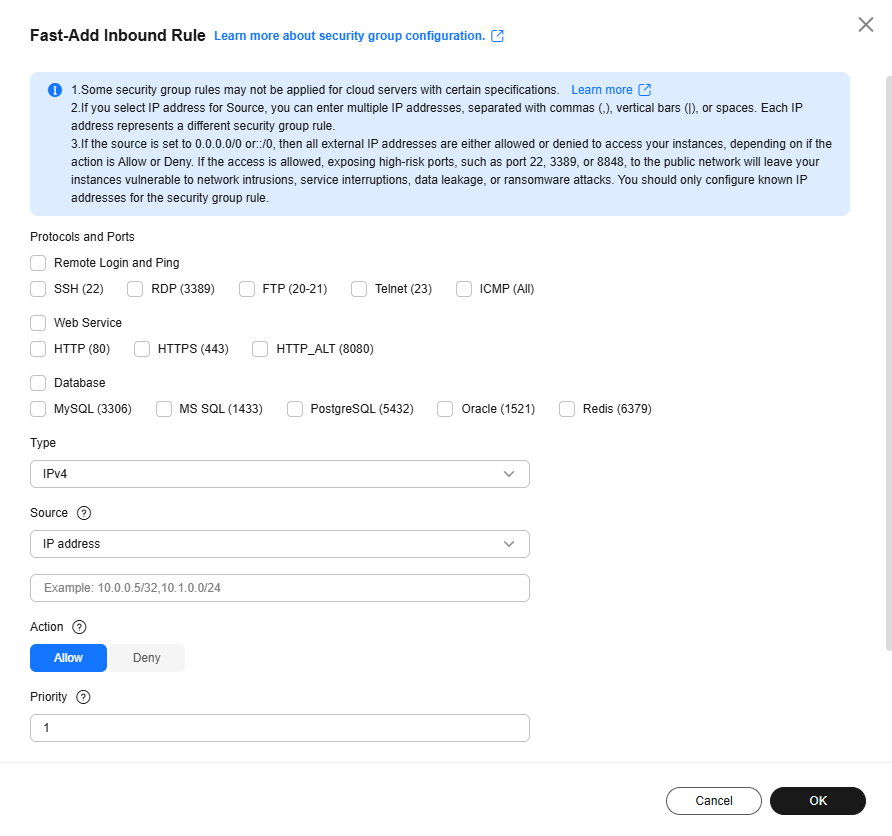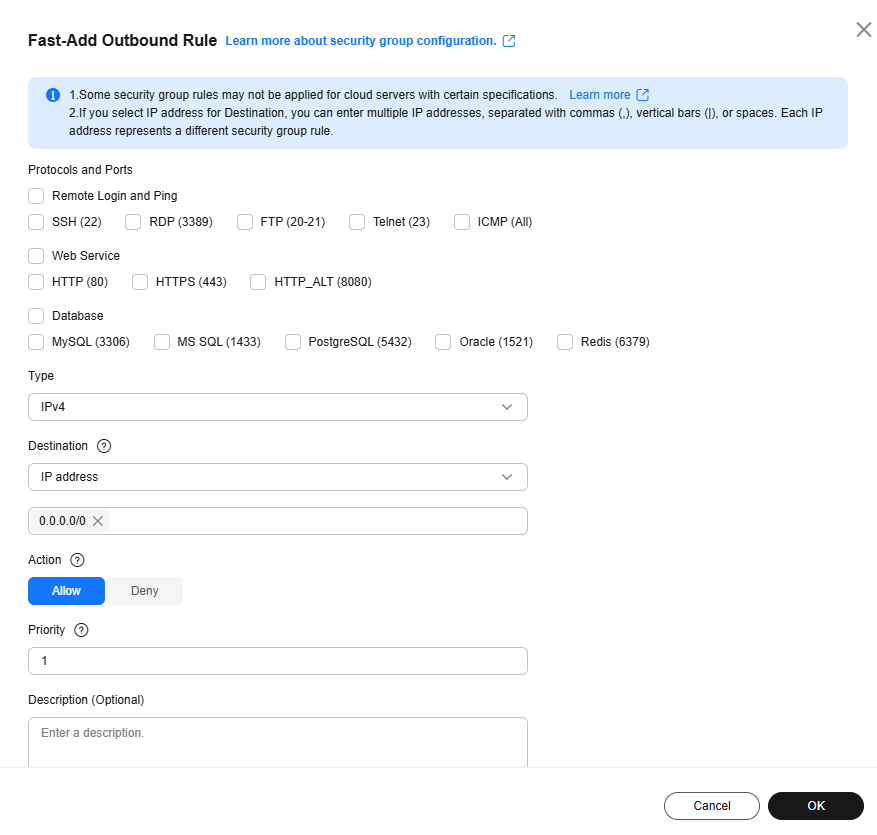Scenarios
A security group consists of inbound and outbound rules to control the traffic that is allowed to flow into or out of instances (such as ECSs) in the security group. Security group rules are commonly used to allow or deny network traffic from specific sources or over specific protocols, block certain ports, and define specific access permissions for instances.
You can add a security group rule using any of the following methods:
- Adding Rules to a Security Group: You need to specify the action, priority, type, protocol, port, and source or destination of the security group rule as prompted.
- Fast-Adding Multiple Security Group Rules: You can quickly add rules with common ports and protocols for remote logins, ping tests, common web services, and database services.
- Allowing Common Ports with a Few Clicks: You can allow common ports with just a few clicks. This function can be used in the following scenarios:
- Remote login to ECSs
- Using the ping command to test ECS connectivity
- ECSs functioning as web servers to provide website access services
Precautions
Before adding a security group rule, note the following:
- A security group has inbound and outbound rules to control traffic that is allowed to reach or leave the instances associated with the security group. For details about the rules, see What Are Security Group Rules?
- If an instance is associated with multiple security groups, the traffic matches security group rules by priority. For details about the matching sequence, see How Traffic Matches Security Group Rules.
- The number of rules in a security group is limited. Keep only the rules you need. For details, see Constraints on Using Security Groups.
- After allowing traffic over a port in a security group rule, you need to ensure that the port used by the instance is also opened. For details, see Checking Whether a Port Is Enabled on an ECS.
- By default, instances in the same security group can communicate with each other. If instances in the same security group cannot communicate with each other, possible causes are as follows:
Configuration Example
Before configuring security group rules, you need to plan access policies for instances in the security group.
- If an instance needs to provide services for external systems, add an inbound rule to allow external requests to the instance.
- If there are attacks to an instance from external networks, add an inbound rule to deny external requests that have security risks.
- If an instance needs to access the Internet, add an outbound rule to allow requests from the instance to the Internet.
- If you no longer need to control certain inbound or outbound traffic, you can delete the corresponding security group rules to simplify the rule configuration.
Security Group Examples shows more security group rule configuration examples.
Adding Security Group Rules
Adding Rules to a Security Group
- Go to the security group list page.
- Locate the target security group and click Manage Rules in the Operation column.
The page for configuring security group rules is displayed.
- On the Inbound Rules tab, click Add Rule.
The Add Inbound Rule dialog box is displayed.
- Configure inbound rule parameters as prompted.
You can click  to add more inbound rules.
to add more inbound rules.
Figure 1 Add Inbound Rule
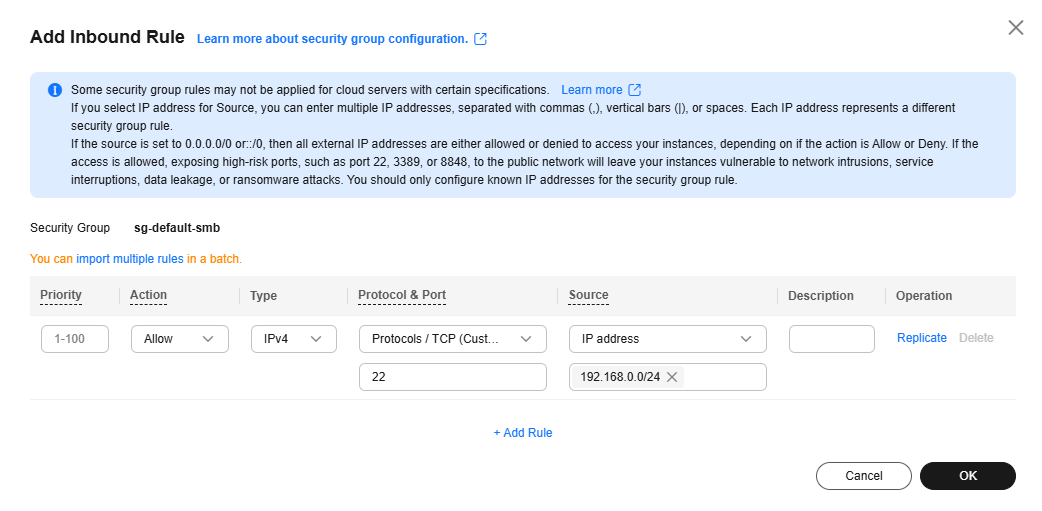
Table 2 Inbound rule parameter description
|
Parameter |
Description |
Example Value |
|
Priority |
The security group rule priority.
The priority value ranges from 1 to 100. The default value is 1 and has the highest priority. The security group rule with a smaller value has a higher priority. |
1 |
|
Action |
The value can be Allow or Deny.
- If the Action is set to Allow, traffic is allowed to access the cloud servers in the security group over specified ports.
- If the Action is set to Deny, traffic is denied to access the cloud servers in the security group over specified ports.
Security group rules are matched by priority and then by action. Deny rules take precedence over allow rules. For more information, see How Traffic Matches Security Group Rules. |
Allow |
|
Type |
Source IP address version. You can select:
|
IPv4 |
|
Protocol & Port |
The network protocol used to match traffic in a security group rule. The protocol can be All, TCP, UDP, GRE, or ICMP. |
TCP |
|
Port used to match traffic in a security group rule. The value can be from 1 to 65535.
Inbound rules control incoming traffic over specific ports to instances in the security group.
Enter ports in any of the following formats:
- Individual port: Enter a port, such as 22.
- Consecutive ports: Enter a port range, such as 22-30.
- All ports: Leave it empty or enter 1-65535.
|
22, 22-30 |
|
Source |
Used to match the source of an external request. The source can be:
- IP address: If you select IP address for Source, you can specify multiple IP addresses separated by commas (,). Each IP address represents a different security group rule.
- Single IP address: IP address/mask
Example IPv4 address: 192.168.10.10/32
Example IPv6 address: 2002:50::44/128
- IP address range in CIDR notation: IP address/mask
Example IPv4 address range: 192.168.52.0/24
Example IPv6 address range: 2407:c080:802:469::/64
- Any IP addresses
0.0.0.0/0 represents any IPv4 addresses.
::/0 represents any IPv6 address.
- Security group: The source is from another security group. You can select a security group in the same region from the drop-down list. If there is instance A in security group A and instance B in security group B, and the inbound rule of security group A allows traffic from security group B, traffic is allowed from instance B to instance A.
- IP address group: An IP address group is a collection of one or more IP addresses. You can select an available IP address group from the drop-down list. An IP address group can help you manage IP address ranges and IP addresses with same security requirements in an easier way.
|
IP address:
192.168.52.0/24,10.0.0.0/24 |
|
Description |
(Optional) Supplementary information about the security group rule.
The security group rule description can contain a maximum of 255 characters and cannot contain angle brackets (< or >). |
N/A |
- Click OK.
The inbound rule list is displayed.
- On the Outbound Rules tab, click Add Rule.
The Add Outbound Rule dialog box is displayed.
- Configure outbound rule parameters as prompted.
You can click  to add more outbound rules.
to add more outbound rules.
Figure 2 Add Outbound Rule
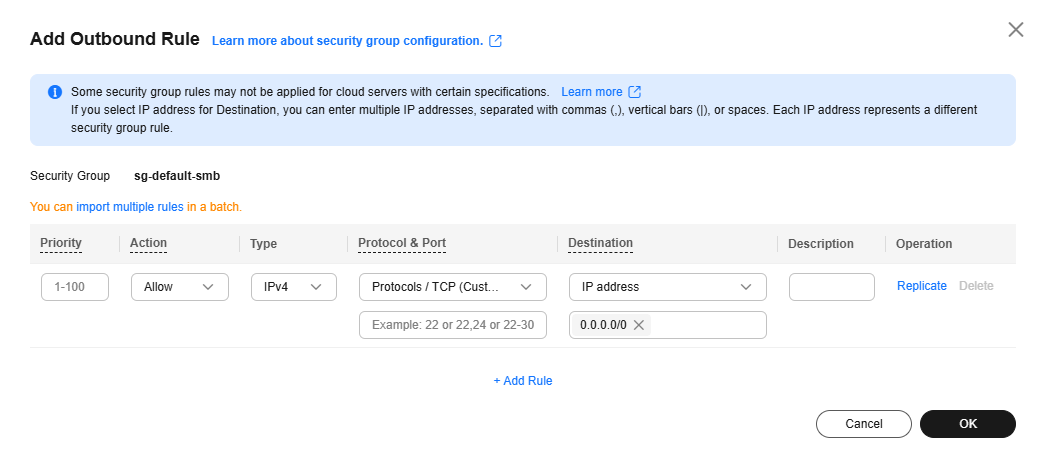
Table 3 Outbound rule parameter description
|
Parameter |
Description |
Example Value |
|
Priority |
The security group rule priority.
The priority value ranges from 1 to 100. The default value is 1 and has the highest priority. The security group rule with a smaller value has a higher priority. |
1 |
|
Action |
The value can be Allow or Deny.
- If the Action is set to Allow, access from ECSs in the security group is allowed to the destination over specified ports.
- If the Action is set to Deny, access from ECSs in the security group is denied to the destination over specified ports.
Security group rules are matched by priority and then by action. Deny rules take precedence over allow rules. For more information, see How Traffic Matches Security Group Rules. |
Allow |
|
Type |
Destination IP address version. You can select:
|
IPv4 |
|
Protocol & Port |
The network protocol used to match traffic in a security group rule. The protocol can be All, TCP, UDP, GRE, or ICMP. |
TCP |
|
Destination port used to match traffic in a security group rule. The value can be from 1 to 65535.
Outbound rules control outgoing traffic over specific ports from instances in the security group.
Enter ports in any of the following formats:
- Individual port: Enter a port, such as 22.
- Consecutive ports: Enter a port range, such as 22-30.
- All ports: Leave it empty or enter 1-65535.
|
22, 22-30 |
|
Destination |
Used to match the destination of an internal request. The destination can be:
- IP address: If you select IP address for Destination, you can specify multiple IP addresses separated by commas (,). Each IP address represents a different security group rule.
- Single IP address: IP address/mask
Example IPv4 address: 192.168.10.10/32
Example IPv6 address: 2002:50::44/128
- IP address range in CIDR notation: IP address/mask
Example IPv4 address range: 192.168.52.0/24
Example IPv6 address range: 2407:c080:802:469::/64
- Any IP addresses
0.0.0.0/0 represents any IPv4 addresses.
::/0 represents any IPv6 address.
- Security group: The destination is another security group. You can select a security group in the same region under the current account from the drop-down list. If there is instance A in security group A and instance B in security group B, and the outbound rule of security group A allows traffic to security group B, traffic is allowed from instance A to instance B.
- IP address group: An IP address group is a collection of one or more IP addresses. You can select an available IP address group from the drop-down list. An IP address group can help you manage IP address ranges and IP addresses with same security requirements in an easier way.
|
IP address:
192.168.52.0/24,10.0.0.0/24 |
|
Description |
(Optional) Supplementary information about the security group rule.
The security group rule description can contain a maximum of 255 characters and cannot contain angle brackets (< or >). |
N/A |
- Click OK.
The outbound rule list is displayed.
After allowing traffic over a port in a security group rule, you need to ensure that the port used by the instance is also opened. For details, see Checking Whether a Port Is Enabled on an ECS.
Fast-Adding Multiple Security Group Rules
- Go to the security group list page.
- Locate the target security group and click Manage Rules in the Operation column.
The page for configuring security group rules is displayed.
- On the Inbound Rules tab, click Fast-Add Rule.
The Fast-Add Inbound Rule dialog box is displayed.
- Configure inbound rule parameters as prompted.
Figure 3 Fast-Add Inbound Rule
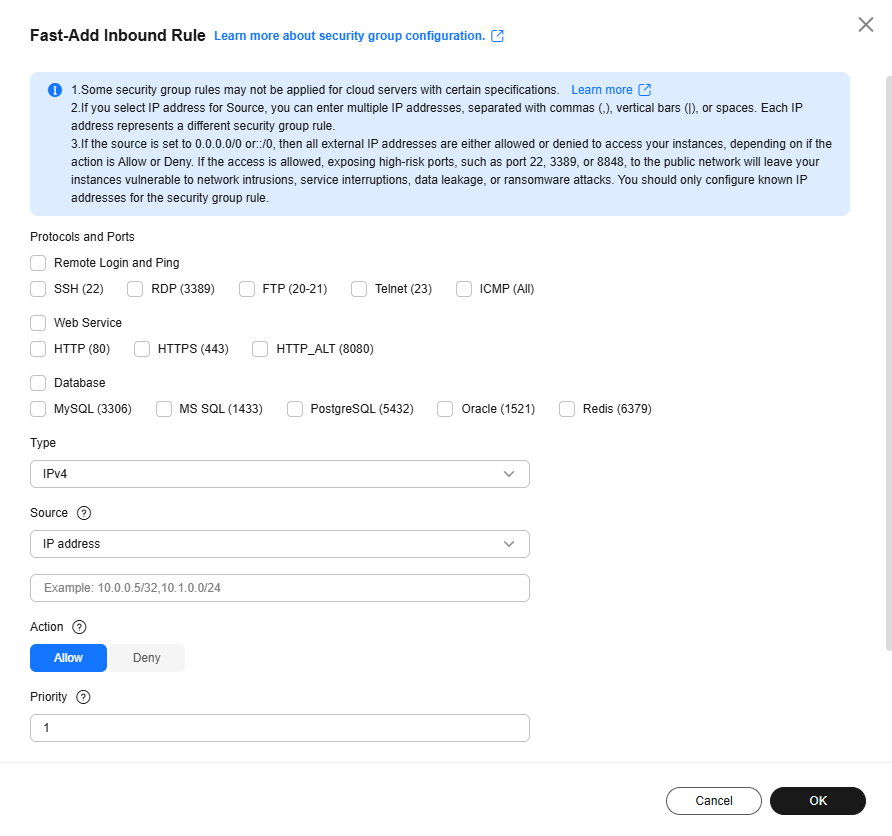
Table 4 Inbound rule parameter description
|
Parameter |
Description |
Example Value |
|
Protocols and Ports |
Common protocols and ports are provided for:
- Remote login and ping
- Web service
- Database
|
SSH (22) |
|
Type |
Source IP address version. You can select:
|
IPv4 |
|
Source |
Source of the security group rule. The value can be IP address or Security group to allow access from the IP addresses or the instances in the security group. You can specify:
- A single IP address: 192.168.10.10/32 (IPv4); 2002:50::44/127 (IPv6)
- An IP address range: 192.168.1.0/24 (IPv4); 2407:c080:802:469::/64 (IPv6)
- Any IP address: 0.0.0.0/0 (IPv4); ::/0 (IPv6)
- Security group: sg-abc
If the source is a security group, this rule will apply to all instances associated with the selected security group. |
192.168.0.0/24 |
|
Action |
The value can be Allow or Deny.
- If the Action is set to Allow, traffic is allowed to access the cloud servers in the security group over specified ports.
- If the Action is set to Deny, traffic is denied to access the cloud servers in the security group over specified ports.
Security group rules are matched by priority and then by action. Deny rules take precedence over allow rules. For more information, see How Traffic Matches Security Group Rules. |
Allow |
|
Priority |
The security group rule priority.
The priority value ranges from 1 to 100. The default value is 1 and has the highest priority. The security group rule with a smaller value has a higher priority. |
1 |
|
Description |
(Optional) Supplementary information about the security group rule.
The security group rule description can contain a maximum of 255 characters and cannot contain angle brackets (< or >). |
N/A |
- Click OK.
The inbound rule list is displayed and you can view your added rule.
- On the Outbound Rules tab, click Fast-Add Rule.
The Fast-Add Outbound Rule dialog box is displayed.
- Configure outbound rule parameters as prompted.
Figure 4 Fast-Add Outbound Rule
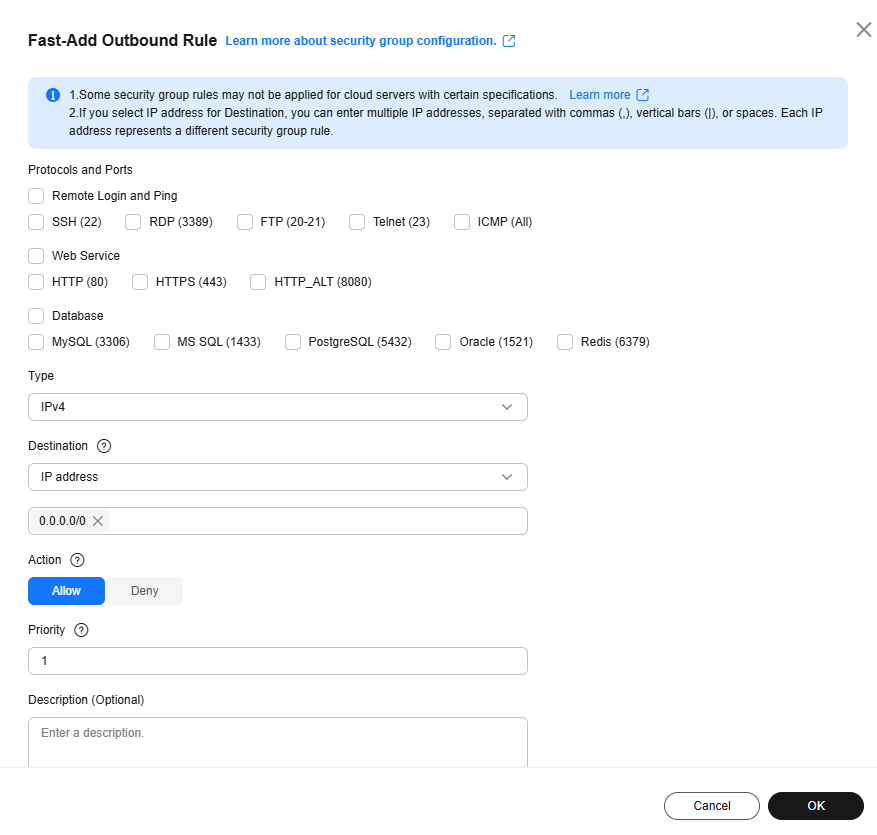
Table 5 Outbound rule parameter description
|
Parameter |
Description |
Example Value |
|
Protocols and Ports |
Common protocols and ports are provided for:
- Remote login and ping
- Web service
- Database
|
SSH (22) |
|
Type |
Destination IP address version. You can select:
|
IPv4 |
|
Destination |
Destination of the security group rule. The value can be IP address or Security group to allow access to the IP addresses or the instances in the security group. You can specify:
- xxx.xxx.xxx.xxx/32 (IPv4 address)
- xxx.xxx.xxx.0/24 (IPv4 address range)
- 0.0.0.0/0 (any IPv4 address)
- sg-abc (security group)
- A single IP address: 192.168.10.10/32 (IPv4); 2002:50::44/127 (IPv6)
- An IP address range: 192.168.1.0/24 (IPv4); 2407:c080:802:469::/64 (IPv6)
- Any IP address: 0.0.0.0/0 (IPv4); ::/0 (IPv6)
- Security group: sg-abc
|
0.0.0.0/0 |
|
Priority |
The security group rule priority.
The priority value ranges from 1 to 100. The default value is 1 and has the highest priority. The security group rule with a smaller value has a higher priority. |
1 |
|
Action |
The value can be Allow or Deny.
- If the Action is set to Allow, access from ECSs in the security group is allowed to the destination over specified ports.
- If the Action is set to Deny, access from ECSs in the security group is denied to the destination over specified ports.
Security group rules are matched by priority and then by action. Deny rules take precedence over allow rules. For more information, see How Traffic Matches Security Group Rules. |
Allow |
|
Description |
(Optional) Supplementary information about the security group rule.
The security group rule description can contain a maximum of 255 characters and cannot contain angle brackets (< or >). |
N/A |
- Click OK.
The outbound rule list is displayed and you can view your added rule.
After allowing traffic over a port in a security group rule, you need to ensure that the port used by the instance is also opened. For details, see Checking Whether a Port Is Enabled on an ECS.
Allowing Common Ports with a Few Clicks
- Go to the security group list page.
- Locate the target security group and click its name.
The security group details page is displayed.
- Click the Inbound Rules or Outbound Rules tab as required, and then click Allow Common Ports.
The Allow Common Ports page is displayed.
Table 6 describes the common ports that can be opened with a few clicks.
Table 6 Common ports
|
Direction |
Protocol & Port & Type |
Source/Destination |
Description |
|
Inbound |
TCP: 22 (IPv4) |
0.0.0.0/0 |
Allows all IPv4 addresses to access ECSs in the security group over port 22 (SSH) for remotely logging in to Linux ECSs. |
|
TCP: 3389 (IPv4) |
0.0.0.0/0 |
Allows all IPv4 addresses to access ECSs in the security group over port 3389 (RDP) for remotely logging in to Windows ECSs. |
|
TCP: 80 (IPv4) |
0.0.0.0/0 |
Allows all IPv4 addresses to access ECSs in the security group over port 80 (HTTP) for visiting websites. |
|
TCP: 443 (IPv4) |
0.0.0.0/0 |
Allows all IPv4 addresses to access ECSs in the security group over port 443 (HTTPS) for visiting websites. |
|
TCP: 20-21 (IPv4) |
0.0.0.0/0 |
Allows all IPv4 addresses to access ECSs in the security group over ports 20 and 21 (FTP) for uploading or downloading files. |
|
ICMP: All (IPv4) |
0.0.0.0/0 |
Allows all IPv4 addresses to access ECSs in the security group over any port for using the ping command to test ECS connectivity. |
|
Outbound |
All (IPv4)
All (IPv6) |
0.0.0.0/0
::/0 |
Allows access from ECSs in the security group to any IP address over any port. |
- Click OK.
After the operation is complete, you can view the added rules in the security group rule list.
After allowing traffic over a port in a security group rule, you need to ensure that the port used by the instance is also opened. For details, see Checking Whether a Port Is Enabled on an ECS.
Checking Whether a Port Is Enabled on an ECS
After allowing traffic over a port in a security group rule, you need to ensure that the port used by the instance is also opened.
For example, if you have deployed a website on an ECS and want users to access your website through HTTP (80), you need to add an inbound rule to the ECS security group to allow access over the port.
Table 7 shows the rule.
Table 7 Security group rule
|
Direction |
Protocol & Port |
Source |
|
Inbound |
TCP: 80 |
IP address: 0.0.0.0/0 |
After adding the security group rule, perform the following operations to check whether the ECS port is opened and whether the rule is applied:
- Log in to the ECS and check whether the ECS port is enabled.
- Checking a Linux ECSport
Run the following command to check whether TCP port 80 is being listened on:
netstat -an | grep 80
If the following figure is displayed, TCP port 80 is enabled.
Figure 5 Command output for the Linux ECS

- Checking a Windows ECSport
- Choose Start > Run. Type cmd to open the Command Prompt.
- Run the following command to check whether TCP port 80 is being listened on:
netstat -an | findstr 80
If the following figure is displayed, TCP port 80 is enabled.
Figure 6 Command output for the Windows ECS

- Enter http://ECS EIP in the address box of the browser and press Enter.
If the requested page can be accessed, the security group rule has taken effect.