Configuring Alert Notifications
Background
With alert notifications enabled, if the impact of an anomaly on your costs exceeds the specified threshold, the designated recipients will be notified.
Prerequisites
Before you enable budget alerts, configure notification methods for Cost Management in Message Center.
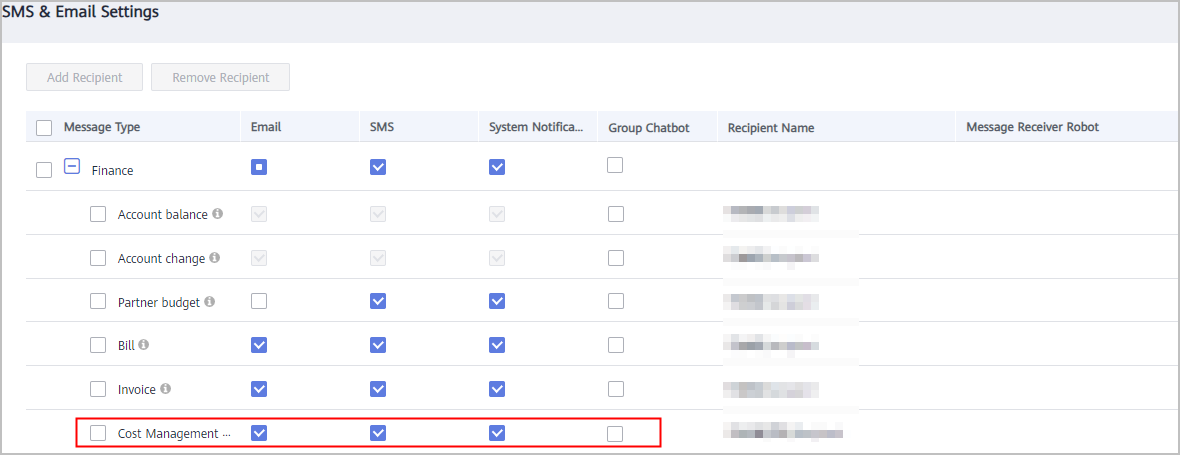
Enabling Alert Notifications
- Log in to Cost Center.
- Choose Cost Insights > Cost Anomaly Detection.
- Click Create Alert Notification in the upper right corner of the page.
- Configure notification details and specify recipients.
Cost Anomaly Detection monitors your costs and usage to detect unexpected expenditure spikes. If the impact of an anomaly on your costs reaches the specified threshold, the recipients will be notified at the configured notification frequency. The anomalies that you have confirmed will not be included in the notification.
Field
Description
Notification Name
Name of an alert notification.
Associated Monitors
There are two options:
- All: Include anomalies detected by all monitors, including those you will create later. Each account can create only one such notification.
- Selected: Include anomalies detected by the monitors you selected.
Cost Anomalies
Select the cost type to be covered by anomalies involved in an alert notification. You can select either pay-per-use or yearly/monthly cost anomalies, or both.
Notification Threshold
Under associated monitors, if the cost impact of an anomaly reaches or exceeds this threshold, specified recipients will be notified.
Notification Frequency
There are two notification frequency options you can choose from:
- Once a day: Specified recipients will be notified of cost anomalies from the previous day after 09:00 a.m. every day.
- Once a week: Specified recipients will be notified of cost anomalies from the previous week after 09:00 a.m. every Monday.
Feedback
Was this page helpful?
Provide feedbackThank you very much for your feedback. We will continue working to improve the documentation.






