Livestream Push Failed
Symptom
After you added the domain names, stream push using the ingest URL failed.
Perform the following operations to locate the cause and rectify the fault:
Checking the Network on the Streaming End
You can perform an online bandwidth test to check the network on the streaming end. If the network is abnormal, change the network and push the livestream again.
Checking the Domain Name Status
If the domain name is in the Configuring or Disabled status, stream push will fail. Perform the following steps to check the domain name status:
- Log in to the Live console.
- In the navigation pane, choose Domains.
- In the domain name list, check whether the domain status is Normal.
Figure 1 Domains

- If the status is Disabled, click Enable in the Operation column.
- If the status is Configuring, the possible cause is that the domain name has not taken effect, has expired, or contains pornographic or gambling-related content. Submit a service ticket for technical support.
Checking Whether the CNAME Record Has Taken Effect
By default, upstream acceleration is enabled. If a CNAME record has not been configured for the ingest domain name, the ingest domain name cannot be resolved, resulting in stream push failure. Perform the following steps to check whether a CNAME record has been configured:
- Log in to the Live console.
- In the navigation pane, choose Domains.
- In the domain name list, obtain the CNAME record for the ingest domain name.
Figure 2 Domains

- Start the cmd program in Windows, and use nslookup to query the domain name.
- Configure a CNAME record for the ingest domain name if the allocated CNAME record is not displayed in the command output.
Checking Whether the Ingest URL Is Valid
If URL validation is enabled, you need to use a signed ingest URL. If not, use the original ingest URL.
- Original ingest URL format:
rtmp://Ingest domain name/App Name/Stream Name
Assemble the ingest URL using the actual values of App Name and Stream Name.
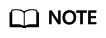
Live supports only RTMP stream push, so the ingest URL must start with rtmp.
- For details, see Streaming Authentication.
Checking Whether the Ingest URL Is in Use
Perform the following steps:
- Log in to the Live console.
- In the navigation pane, choose Streaming > Streams.
- Select the desired domain name from the drop-down list. If a livestream is displayed under the Ongoing tab, check whether its stream name is in use.
Figure 3 Viewing ongoing streams

- Click Disable in the Operation column to disable the livestream if your ingest URL is in use. Then use a new Stream Name to push livestreams.
Checking Whether the Livestream Has Been Disabled
Perform the following steps:
- Log in to the Live console.
- In the navigation pane, choose Streaming > Streams.
- Select the desired domain name from the drop-down list.
- Click the Disabled tab.
- Click Resume in the Operation column if your livestream has been disabled.
Figure 4 Viewing disabled streams

If the issue persists, you can submit a service ticket for technical support.
Feedback
Was this page helpful?
Provide feedbackThank you very much for your feedback. We will continue working to improve the documentation.






