Manually Renewing a Resource Package
You can renew a resource package manually on OBS Console anytime before it expires.
For more information, see Manual Renewal.
Prerequisites
- You have completed real-name authentication.
- You have purchased at least one OBS resource package. For details, see Resource Package Purchase.
- Your account balance is sufficient.
Renewing a Subscription on OBS Console
- Log in to the management console.
- In the navigation pane, click
 and choose Storage > Object Storage Service.
and choose Storage > Object Storage Service. - Choose Resource Packages from the navigation pane.
- In the resource package list, select the package to renew.
- Click Renew in the Operation column.
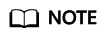
OBS Console currently does not allow you to renew multiple resource packages at a time.
- Select a renewal duration and optionally select Renew on the standard renewal date. For details, see Setting the Same Renewal Day for Resource Packages. Confirm the price and click Pay.
- Select a payment method and make your payment. Once the order is paid, the renewal is complete.
Renewing a Subscription in Billing Center
- Log in to the management console.
- Hover over Billing & Costs in the upper part of the console and choose Renewal from the drop-down list.
The Renewals page is displayed.
- Set the search criteria. You can define it by specifying the expiration time, name/order number/ID, product type, region, and enterprise project.
On the Manual Renewals, Auto Renewals, Pay-per-Use After Expiration, and Renewals Canceled pages, you can view the resources to be renewed.
Figure 1 Setting search criteria
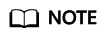
- If you have enabled enterprise project management, you can set the search criteria to select an enterprise project and query its resources that are to be renewed.
- If you select a single expiration criterion, for example, Expires in X days, the resources that will expire in X days and are in the Provisioned state will be displayed. If you select both Expires in A days and Expires in B days (A > B), the resources that will expire in A days will be displayed.
- The Do not show resources that have orders pending payment option is deselected by default. You can select it to hide resources with orders pending payment.
- You can move all resources that need to be manually renewed to the Manual Renewals tab page. For details, see Restoring to Manual Renewal.
- Manually renew resources.
- Individual renewal: Click Renew in the Operation column for the desired resource.
Figure 2 Individual renewal

- Batch renewal: Check the boxes for the desired resources, and click Batch Renew in the upper left corner.
Figure 3 Batch renewal

- Individual renewal: Click Renew in the Operation column for the desired resource.
- Select a renewal duration and optionally select Renew on the standard renewal date. For details, see Setting the Same Renewal Day for Resource Packages. Confirm the price and click Pay.
Figure 4 Confirming renewal

- Select a payment method and make your payment. Once the order is paid, the renewal is complete.
Setting the Same Renewal Day for Resource Packages
If your resource packages have different expiry dates, you can set the same renewal day, for example, the first day of each month, to make it easier to manage renewals.
In Figure 5, a user sets the same renewal day for two resources that will expire at different dates.
For more details, see Setting a Renewal Date.
Feedback
Was this page helpful?
Provide feedbackThank you very much for your feedback. We will continue working to improve the documentation.







