Enabling Manual Renewal
You can set the instances that have been set to be automatically renewed, changed to pay-per-use upon expiration, and not renewed upon expiration to manual renewal. All instances that are set to manual renewal will be moved to the Manual Renewals tab.
Important Notes
Products no longer available cannot be set to manual renewal.
Procedure
- Go to the Renewals page.
- Set the search criteria.
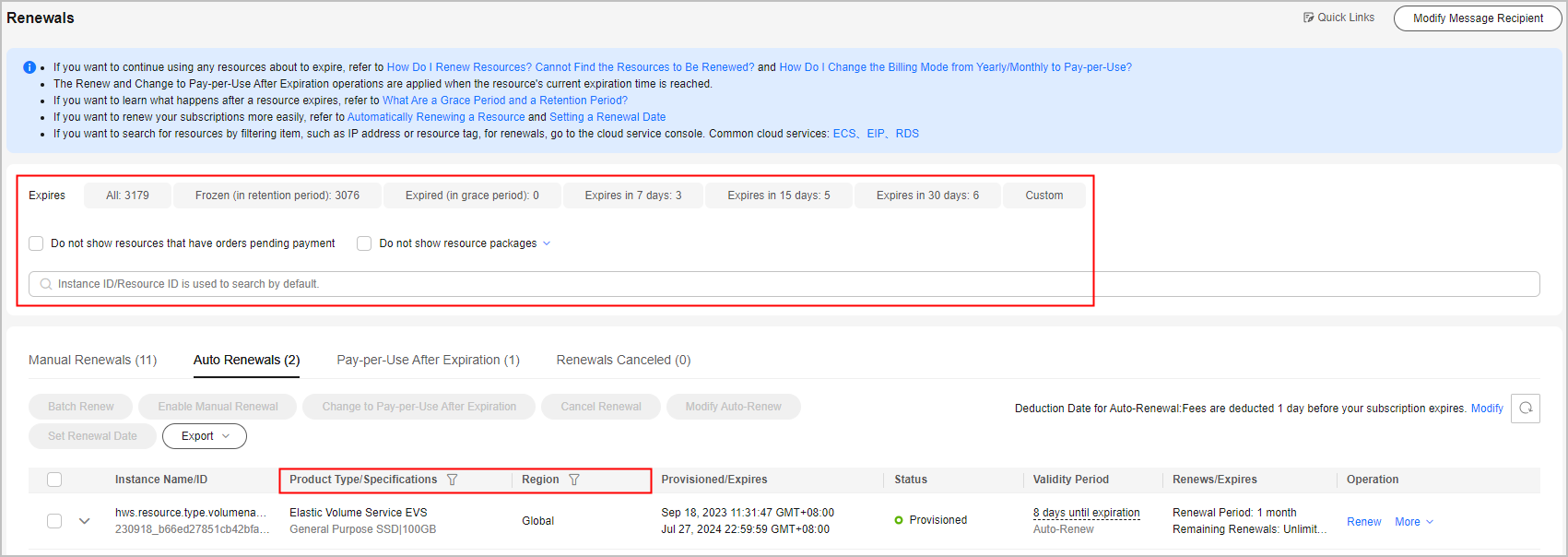

- You can filter instances by instance status, expiration time, instance ID, instance name, order ID, service type, region, or enterprise project (if you have enabled enterprise project management).
- You cannot perform any operations on instances that have orders pending payment. You can select the Do not show resources that have orders pending payment option to filter out such instances, and select the Do not show resource packages or Show resource packages only option to exclude or include resource packages.
On the Auto Renewals, Pay-per-Use After Expiration, and Renewals Canceled pages, you can switch the instances to manual renewal.
- Locate the instances that you want to set to manual renewal on the list. Click More > Enable Manual Renewal in the Operation column.
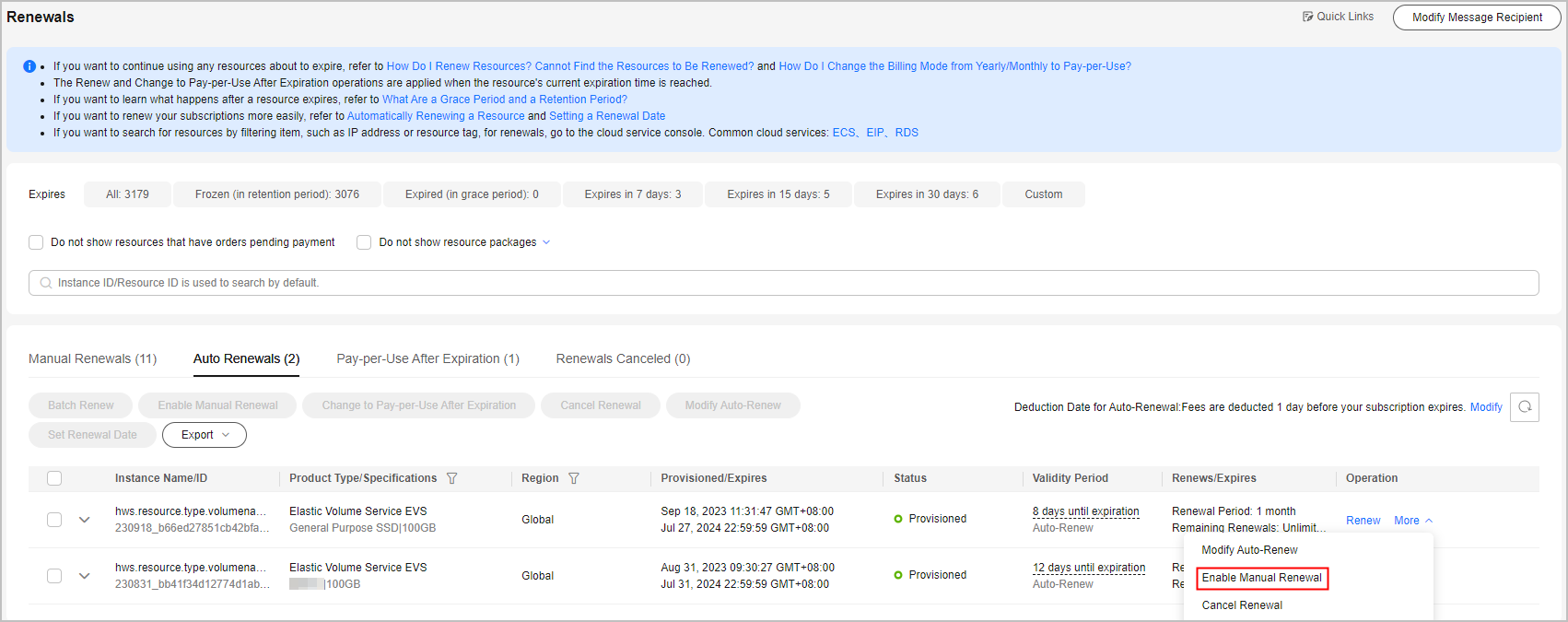
- On the displayed page, click OK.

Feedback
Was this page helpful?
Provide feedbackThank you very much for your feedback. We will continue working to improve the documentation.






