Adding or Deleting a CN in a DWS Cluster
Purpose
After a cluster is created, the number of required CNs varies with service requirements. The CN management function enables you to adjust the number of CNs in the cluster. The operations are as follows:

- This feature is supported only in cluster version 8.1.1 or later.
- Only cluster versions 8.1.3.300 and later (excluding 8.2.0) support online CN addition, deletion, and concurrent addition of multiple CNs.
Constraints and Limitations
- During resource provisioning, the default number of CNs is 3. You can adjust the number of CNs based on the number of provisioned nodes. The number of CNs ranges from 2 to 20.
- Do not perform other O&M operations when adding or deleting a CN.
- Adding CNs consumes lots of CPU and I/O resources, which will greatly impact job performance. You are advised to perform this operation during off-peak hours or after services are stopped.
- If a fault occurs when you add a CN node and the rollback fails, try adding the CN again. The deletion of a CN node cannot be rolled back.
- For a CN that fails to be added, you can only retry the addition. For a CN that fails to be deleted, you can only retry the deletion. Other O&M operations are not allowed for such CNs.
- If DDL operations, such as schema and function creation, are performed during CN deletion, an error may be reported because the deleted CN cannot be found. In this case, try again.
- If one of your CNs is abnormal, you can only delete this abnormal CN. If two or more CNs are abnormal, you can delete CNs only after the CNs are recovered from faults.
Adding CNs
- Log in to the DWS console.
- Choose Dedicated Clusters > Clusters and locate the cluster to which you want to add a CN.
- In the Operation column of the specified cluster, choose More > Manage CN > Add CN Node.
- On the displayed page, determine whether to add a CN to a specified node.
- If you select No, you can set the CN quantity after adjustment.
- If you select Yes, specify the node.
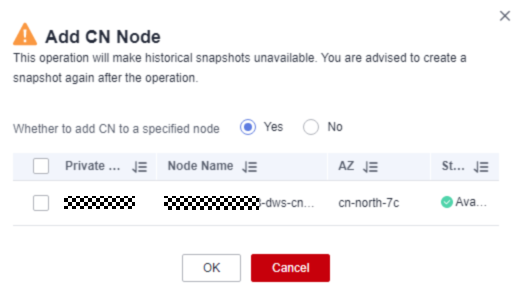

- Before adding a CN, ensure that the cluster is in the Available or Unbalanced state.
- The number of CNs cannot exceed the total number of nodes after adjustment.
- You cannot add more CNs than the number of CNs that have already been deployed.
- Click OK.
Deleting CNs
- Log in to the DWS console.
- Choose Dedicated Clusters > Clusters and locate the cluster to which you want to delete a CN.
- In the Operation column of the specified cluster, choose More > Manage CN > Delete CN Node.
- On the displayed page, select the CN node to be deleted. After confirming that the information is correct, enter DELETE or click One-Click Input and click OK to delete the CN node.
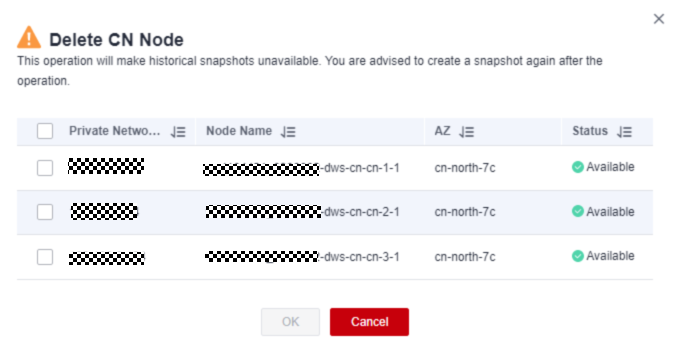

- At least two CN must be retained.
- When deleting a CN from a multi-AZ cluster, reserve a normal CN node in each AZ. Faulty CN nodes (if any) can be deleted.
- When you delete a CN, the cluster must be in the Available, Degraded, or Unbalanced state.
- If an elastic IP address has been bound to a CN, the CN cannot be deleted.
- If abnormal nodes exist, only the abnormal CNs can be deleted.
- If one CN is faulty, only this CN can be deleted.
- If two or more CNs are faulty, no CN can be deleted.
Feedback
Was this page helpful?
Provide feedbackThank you very much for your feedback. We will continue working to improve the documentation.






