Freezing an Account
You need to be authorized by your distributor to freeze accounts for your customers.
When a customer associates with you in the reseller model, the customer's account will be frozen upon association by default. You can freeze or unfreeze accounts for customers after being authorized by your distributor.
Impacts of Freezing Only Accounts
If a customer's account is frozen, the customer cannot buy, renew, or change resources. Some of the provisioned resources may be unavailable, but they still incur fees.
The following table describes the impacts on customers associated in the reseller model after their accounts are frozen.
|
Resource Type |
Supported Operation |
Operation Not Supported |
|---|---|---|
|
Yearly/monthly |
|
|
|
Pay-per-use (pay-per-use and spot instances) |
|
|
Procedure
- Use your account to log in to Huawei Cloud.
- Click Partner Center in the drop-down list of your account name.
- In the top navigation bar, select Sales > Customers > Customer Management.
- Click Freeze Account in the Operation column in the row of the target customer.
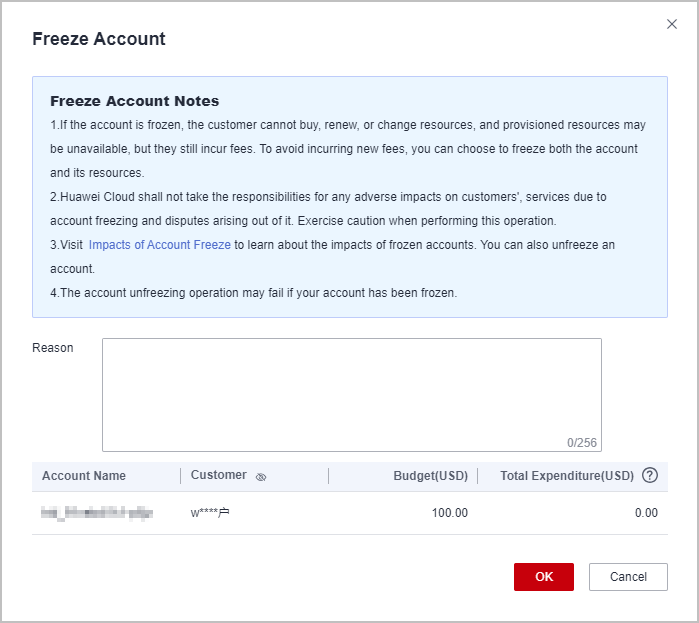
- Enter the reason.
- Click OK.
A message is displayed indicating that the account is frozen.

- If you have enabled the verification code function, a verification code will be required.
- To unfreeze a customer account, click More > Unfreeze Account in the Operation column. For details, see Unfreezing an Account.
Feedback
Was this page helpful?
Provide feedbackThank you very much for your feedback. We will continue working to improve the documentation.






