Connecting to Multiple Clusters Using kubectl
Background
The kubectl command line tool relies on the kubeconfig configuration file to locate the necessary authentication information to select a cluster and communicate with its API server. By default, kubectl uses the $HOME/.kube/config file as the credential for accessing the cluster.
When working with CCE clusters on a daily basis, it is common to manage multiple clusters simultaneously. However, this can make using the kubectl command line tool to connect to clusters cumbersome, as it requires frequent switching of the kubeconfig file during routine O&M. This section introduces how to connect to multiple clusters using the same kubectl client.
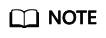
The file used to configure cluster access is called the kubeconfig file, but it does not mean that the file name is kubeconfig.
Solution
When performing O&M on Kubernetes clusters, it is often necessary to switch between multiple clusters. The following shows some typical solutions for cluster switchover:
- Solution 1: Specify --kubeconfig of kubectl to select the kubeconfig file used by each cluster and use aliases to simplify commands.
- Solution 2: Combine clusters, users, and credentials in multiple kubeconfig files into one configuration file and run kubectl config use-context to switch clusters.
Compared with solution 1, this solution requires manual configuration of the kubeconfig file, which is relatively complex.

Prerequisites
- You have a Linux VM with the kubectl command line tool installed. The kubectl version must match the cluster version. For details, see Install Tools.
- The VM where kubectl is installed must be able to access the network of each cluster.
kubeconfig File Structure
kubeconfig is the configuration file of kubectl. You can download it on the cluster details page.
The content of the kubeconfig file is as follows:
{
"kind": "Config",
"apiVersion": "v1",
"preferences": {},
"clusters": [{
"name": "internalCluster",
"cluster": {
"server": "https://192.168.0.85:5443",
"certificate-authority-data": "LS0tLS1CRUULIE..."
}
}, {
"name": "externalCluster",
"cluster": {
"server": "https://xxx.xxx.xxx.xxx:5443",
"insecure-skip-tls-verify": true
}
}],
"users": [{
"name": "user",
"user": {
"client-certificate-data": "LS0tLS1CRUdJTiBDRVJ...",
"client-key-data": "LS0tLS1CRUdJTiBS..."
}
}],
"contexts": [{
"name": "internal",
"context": {
"cluster": "internalCluster",
"user": "user"
}
}, {
"name": "external",
"context": {
"cluster": "externalCluster",
"user": "user"
}
}],
"current-context": "external"
}
It mainly consists of three sections.
- clusters: describes the cluster information, mainly the access address of the cluster.
- users: describes information about the users who access the cluster. It includes the client-certificate-data and client-key-data certificate files.
- contexts: describes the configuration contexts. You switch between contexts to access different clusters. A context is associated with user and cluster, that is, it defines which user accesses which cluster.
The preceding kubeconfig defines the private network address and public network address of the cluster as two clusters with two different contexts. You can switch the context to use different addresses to access the cluster.
Solution 1: Specify Different kubeconfig Files in Commands
- Log in to the VM where kubectl is installed.
- Download the kubeconfig files of the two clusters to the /home directory on the kubectl client. The following names are taken as examples.
Cluster Name
kubeconfig File Name
Cluster A
kubeconfig-a.json
Cluster B
kubeconfig-b.json
- Make kubectl access cluster A by default and move the kubeconfig-a.json file to $HOME/.kube/config.
cd /home mkdir -p $HOME/.kube mv -f kubeconfig-a.json $HOME/.kube/config - Move the kubeconfig-b.json file of cluster B to $HOME/.kube/config-test.
mv -f kubeconfig-b.json $HOME/.kube/config-testThe name of the config-test file can be customized.
- Add --kubeconfig to specify the credential used by the kubectl commands when accessing cluster B. (There is no need to add --kubeconfig when running kubectl commands to access cluster A, because kubectl can access cluster A by default.) For example, run the following command to check the nodes in cluster B:
kubectl --kubeconfig=$HOME/.kube/config-test get node
If you frequently use a long command, the preceding method can be inconvenient. To simplify the command, you can use aliases. For example:alias ka='kubectl --kubeconfig=$HOME/.kube/config' alias kb='kubectl --kubeconfig=$HOME/.kube/config-test'
In the preceding information, ka and kb can be custom aliases. When running the kubectl command, you can directly enter ka or kb to replace kubectl. The --kubeconfig parameter is automatically added. For example, the command for checking nodes in cluster B can be simplified as follows:
kb get node
Solution 2: Combine the kubeconfig Files of the Two Clusters Together
The following steps walk you through the procedure of modifying the kubeconfig files and accessing multiple clusters.
This example configures only the public network access to the clusters. If you want to access multiple clusters over private networks, retain the clusters field and ensure that the clusters can be accessed over private networks. Its configuration is similar to that described in this example.
- Download the kubeconfig files of the two clusters and delete the lines related to private network access, as shown in the following figure.
- Cluster A:
{ "kind": "Config", "apiVersion": "v1", "preferences": {}, "clusters": [ { "name": "externalCluster", "cluster": { "server": "https://119.xxx.xxx.xxx:5443", "insecure-skip-tls-verify": true } }], "users": [{ "name": "user", "user": { "client-certificate-data": "LS0tLS1CRUdJTxM...", "client-key-data": "LS0tLS1CRUdJTiB...." } }], "contexts": [{ "name": "external", "context": { "cluster": "externalCluster", "user": "user" } }], "current-context": "external" } - Cluster B:
{ "kind": "Config", "apiVersion": "v1", "preferences": {}, "clusters": [ { "name": "externalCluster", "cluster": { "server": "https://124.xxx.xxx.xxx:5443", "insecure-skip-tls-verify": true } }], "users": [{ "name": "user", "user": { "client-certificate-data": "LS0tLS1CRUdJTxM...", "client-key-data": "LS0rTUideUdJTiB...." } }], "contexts": [{ "name": "external", "context": { "cluster": "externalCluster", "user": "user" } }], "current-context": "external" }The preceding files have the same structure except that the client-certificate-data and client-key-data fields of user and the clusters.cluster.server field are different.
- Cluster A:
- Modify the name field as follows:
- Cluster A:
{ "kind": "Config", "apiVersion": "v1", "preferences": {}, "clusters": [ { "name": "Cluster-A", "cluster": { "server": "https://119.xxx.xxx.xxx:5443", "insecure-skip-tls-verify": true } }], "users": [{ "name": "Cluster-A-user", "user": { "client-certificate-data": "LS0tLS1CRUdJTxM...", "client-key-data": "LS0tLS1CRUdJTiB...." } }], "contexts": [{ "name": "Cluster-A-Context", "context": { "cluster": "Cluster-A", "user": "Cluster-A-user" } }], "current-context": "Cluster-A-Context" } - Cluster B:
{ "kind": "Config", "apiVersion": "v1", "preferences": {}, "clusters": [ { "name": "Cluster-B", "cluster": { "server": "https://124.xxx.xxx.xxx:5443", "insecure-skip-tls-verify": true } }], "users": [{ "name": "Cluster-B-user", "user": { "client-certificate-data": "LS0tLS1CRUdJTxM...", "client-key-data": "LS0rTUideUdJTiB...." } }], "contexts": [{ "name": "Cluster-B-Context", "context": { "cluster": "Cluster-B", "user": "Cluster-B-user" } }], "current-context": "Cluster-B-Context" }
- Cluster A:
- Combine these two files.
The file structure remains unchanged. Combine the contents of clusters, users, and contexts as follows:
{ "kind": "Config", "apiVersion": "v1", "preferences": {}, "clusters": [ { "name": "Cluster-A", "cluster": { "server": "https://119.xxx.xxx.xxx:5443", "insecure-skip-tls-verify": true } }, { "name": "Cluster-B", "cluster": { "server": "https://124.xxx.xxx.xxx:5443", "insecure-skip-tls-verify": true } }], "users": [{ "name": "Cluster-A-user", "user": { "client-certificate-data": "LS0tLS1CRUdJTxM...", "client-key-data": "LS0tLS1CRUdJTiB...." } }, { "name": "Cluster-B-user", "user": { "client-certificate-data": "LS0tLS1CRUdJTxM...", "client-key-data": "LS0rTUideUdJTiB...." } }], "contexts": [{ "name": "Cluster-A-Context", "context": { "cluster": "Cluster-A", "user": "Cluster-A-user" } }, { "name": "Cluster-B-Context", "context": { "cluster": "Cluster-B", "user": "Cluster-B-user" } }], "current-context": "Cluster-A-Context" } - Run the following command to copy the combined file to the kubectl configuration path:
mkdir -p $HOME/.kube
mv -f kubeconfig.json $HOME/.kube/config
- Run the kubectl command to check whether the two clusters can be accessed.
# kubectl config use-context Cluster-A-Context Switched to context "Cluster-A-Context". # kubectl cluster-info Kubernetes control plane is running at https://119.xxx.xxx.xxx:5443 CoreDNS is running at https://119.xxx.xxx.xxx:5443/api/v1/namespaces/kube-system/services/coredns:dns/proxy To further debug and diagnose cluster problems, use 'kubectl cluster-info dump'. # kubectl config use-context Cluster-B-Context Switched to context "Cluster-B-Context". # kubectl cluster-info Kubernetes control plane is running at https://124.xxx.xxx.xxx:5443 CoreDNS is running at https://124.xxx.xxx.xxx:5443/api/v1/namespaces/kube-system/services/coredns:dns/proxy To further debug and diagnose cluster problems, use 'kubectl cluster-info dump'.
If you frequently use a long command, the preceding method can be inconvenient. To simplify the command, you can use aliases. For example:
alias ka='kubectl config use-context Cluster-A-Context;kubectl' alias kb='kubectl config use-context Cluster-B-Context;kubectl'
In the preceding information, ka and kb can be custom aliases. When running the kubectl command, you can directly enter ka or kb to replace kubectl. You need to switch the context and then run the kubectl command. For example:
# ka cluster-info Switched to context "Cluster-A-Context". Kubernetes control plane is running at https://119.xxx.xxx.xxx:5443 CoreDNS is running at https://119.xxx.xxx.xxx:5443/api/v1/namespaces/kube-system/services/coredns:dns/proxy To further debug and diagnose cluster problems, use 'kubectl cluster-info dump'.
Feedback
Was this page helpful?
Provide feedbackThank you very much for your feedback. We will continue working to improve the documentation.






