Preparing the Application Runtime
After application analysis, you have gained the understanding of the OS and runtime required for running the application. Make the following preparations:
- Installing Docker: During application containerization, build a container image. To do so, you have to prepare a PC and install Docker on it.
- Obtaining the runtime: Obtain the runtime of the application and the MongoDB database with which the application interconnects.
Installing Docker
Docker is compatible with almost all operating systems. Select a Docker version that best suits your needs.
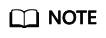
SWR uses Docker 1.11.2 or later to upload images.
It is recommended that you install Docker and build images as the user root. Make sure to obtain the user root password for the host where Docker will be installed beforehand.
- Log in as user root to the device on which Docker is about to be installed.
- Quickly install Docker on the device running Linux. You can also manually install Docker. For details, see Docker Engine installation.
curl -fsSL get.docker.com -o get-docker.sh
sh get-docker.sh
- Run the following command to check the Docker version:
docker version
Client: Version: 17.12.0-ce API Version:1.35 ...
Version indicates the version number.
Obtaining the Runtime
In this example, the web application of the Tomcat type is used. This application requires the runtime of Tomcat 7.0, and Tomcat requires JDK 1.8. In addition, the application must interconnect with the MongoDB database in advance.
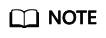
Download the environment required by the application.
- Download Tomcat, JDK, and MongoDB installation packages of the specific versions.
- Download JDK 1.8.
Download address: https://www.oracle.com/java/technologies/jdk8-downloads.html.
- Download Tomcat 7.0 from http://archive.apache.org/dist/tomcat/tomcat-7/v7.0.82/bin/apache-tomcat-7.0.82.tar.gz.
- Download MongoDB 3.2 from https://fastdl.mongodb.org/linux/mongodb-linux-x86_64-rhel70-3.2.9.tgz.
- Download JDK 1.8.
- Log in as user root to the device running Docker.
- Run the following commands to create the directory where the application is to be stored: For example, set the directory to apptest.
mkdir apptest
cd apptest
- Use Xshell to save the downloaded dependency files to the apptest directory.
- Run the following commands to decompress the dependency files:
tar -zxf apache-tomcat-7.0.82.tar.gz
tar -zxf jdk-8u151-linux-x64.tar.gz
tar -zxf mongodb-linux-x86_64-rhel70-3.2.9.tgz
- Save the enterprise application (for example, apptest.war) in the webapps/apptest directory of the Tomcat runtime environment.
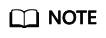
apptest.war is used as an example only. Use your own application for actual configuration.
mkdir -p apache-tomcat-7.0.82/webapps/apptest
cp apptest.war apache-tomcat-7.0.82/webapps/apptest
cd apache-tomcat-7.0.82/webapps/apptest
./../../../jdk1.8.0_151/bin/jar -xf apptest.war
rm -rf apptest.war
Feedback
Was this page helpful?
Provide feedbackThank you very much for your feedback. We will continue working to improve the documentation.






