Manually Deploying a BT Panel (CentOS 7.2)
Scenarios
This best practice guides you through the manual deployment of a BT panel on Linux ECSs. BT panel is an easy-to-use, powerful, and free-of-charge server management software that supports Linux and Windows. It allows you to configure LAMP, LNMP, websites, databases, FTP, and SSL with few clicks and easily manage ECSs through a web client. This section uses CentOS 7.2 64bit as an example to describe how to install BT panel 6.9.
Advantages
- A management project can be quickly created.
- You can view your server resource usage.
- You can easily install software and deploy source code.
Constraints
- ECS OS and specifications:
- A minimum of 512 MB memory is required, but 768 MB or above is recommended. A BT panel occupies about 60 MB of the total.
- A minimum of 100 MB disk space is required. A BT panel occupies about 20 MB of the total.
- BT panel Linux 6.0 was developed based on CentOS 7, so CentOS 7.x is recommended.
- The OS has no Apache, Nginx, PHP, or MySQL installed.
- The rule listed in Table 1 has been added to the security group that the target ECS belongs to. For details, see Adding a Security Group Rule.
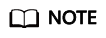
The BT panel usually uses port 8888, but it may vary according to the installation environment, so the port used by the panel installed in 2.a or the port set in the system is recommended.
Process
To manually install a BT panel on a Linux ECS, perform the following steps:
Procedure
- Log in to the target ECS.
- Install a BT panel.
- Run the following command to download and install the BT panel:
yum install -y wget && wget -O install.sh https://download.bt.cn/install/install_6.0.sh && sh install.sh
When information similar to the following is displayed, enter y:... Do you want to install Bt-Panel to the /www directory now?(y/n): y ...
After the installation is complete, information similar to the following is displayed:

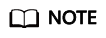
Record the address information in the red box as well as the username and password in the command output.
- Run the following command to download and install the BT panel:
- Log in to the BT panel.
- In the address bar of the browser, enter the recorded address, for example, https://1.92.xxx.xx:27832/0677640c. In this example, port 27832 is used, and you need to add it to the security group, or the message "The webpage cannot be found" is displayed.
- Enter the username and password you recorded.
- Select I have read and agreed to Service Agreement and click Enter Panel.
- Bind the BT panel account.
- Install desired suites and deploy websites using the BT panel based on service requirements.
Feedback
Was this page helpful?
Provide feedbackThank you very much for your feedback. We will continue working to improve the documentation.






