Deploying an Application on an Intranet Host Using a Proxy Host
Application Scenario
Deploy applications on the intranet through proxy hosts to effectively control intranet and extranet communication, enhance data security and network performance, and meet compliance requirements. This policy is widely used in various key scenarios, such as resource access control, secure communication between data centers, content cache acceleration, environment isolation, security audit, and sensitive data processing.
Solution Architecture
The Internet forward proxy function of Squid is used to specify the IP address and port of the target host on the proxy, enabling the target host to access the public network.
For more information about Squid, go to Squid official website. The following procedure uses a Linux host as an example.

Prerequisites
- A host (Proxy-B) bound to a public IP address is available. If no proxy host is available, see (Optional) Applying for an ECS.
- A host (Host-A) not bound to a public IP address is available.
- Proxy-B and Host-A can access each other through the intranet.
Process
This section describes how to deploy an application on an intranet host or server using a proxy host.
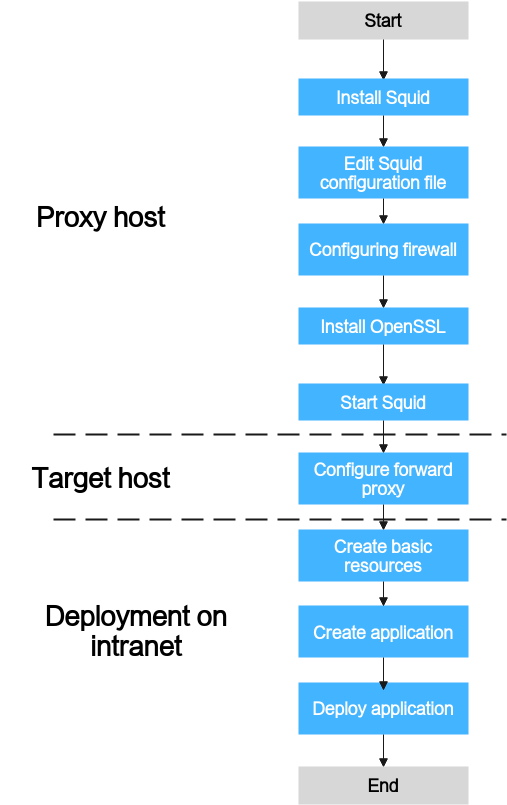
- Install Squid.
Access the command line tool of Proxy-B and run the following command:
yum install squid -y
If Complete is displayed, run the following command:
yum install iptables-services
Enter Y. If Complete is displayed, the installation is complete.
- Edit the Squid configuration file.
- Access the command line tool of Proxy-B and run the following command:
vim /etc/squid/squid.conf
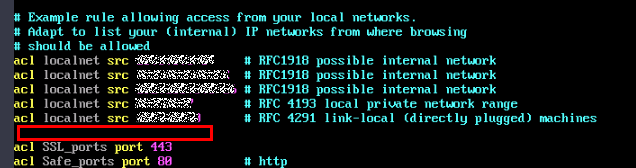
- Add the following command to the position marked in the red box in the preceding figure:
acl local src Internal IP address of the host/24
- Press Esc and enter :wq to save the file and exit.
- Access the command line tool of Proxy-B and run the following command:
- Configure the firewall of Proxy-B.
Access the command line tool of Proxy-B and run the following commands in sequence:
systemctl stop firewalld.service systemctl disable firewalld.service yum install iptables-services iptables-devel -y systemctl enable iptables.service systemctl start iptables.service iptables -I INPUT 1 -s Internal IP address of the host/24 -p tcp --dport 3128 -j ACCEPT iptables -I INPUT 2 -p tcp --dport 3128 -j DROP
The IP address in the last but one line must be set to the internal IP address segment or IP address of Host-A. 3128 is the proxy port of Squid.
- Install OpenSSL.
Access the command line tool of Proxy-B and run the following command:
yum install openssl
If Complete is displayed, the installation is complete.
- Start Squid.
Access the command line tool of Proxy-B and run the following command:
systemctl start squid //Start Squid. systemctl status squid //Check the status of Squid.

- Configure the forward proxy.
Access the command line tool of Host-A and run the following command:
echo "export http_proxy=http://Internal IP address of the proxy host:3128" >>/etc/profile echo "export https_proxy=http://Internal IP address of the proxy host:3128" >>/etc/profile echo "export http_proxy=http://Internal IP address of the proxy host:3128" >>~/.bashrc echo "export https_proxy=http://Internal IP address of the proxy host:3128" >>~/.bashrc echo "export http_proxy=http://Internal IP address of the proxy host:3128" >>~/.bash_profile echo "export https_proxy=http://Internal IP address of the proxy host:3128" >>~/.bash_profile source /etc/profile source ~/.bashrc source ~/.bash_profile
- Create basic resources.
- Click Homepage to view all created projects, and then go to the target project.
- Choose Settings > General > Basic Resources to access the Host Clusters page.
- Click Create Host Cluster, enter the following information, and click Save.
Parameter
Mandatory
Description
Cluster Name
Yes
Enter a custom name.
OS
Yes
Select Linux based on the OS of the host to be added.
Host Connection Mode
Yes
Select Proxy.
Execution Resource Pool
Yes
A resource pool is a collection of physical environments where commands are executed during software package deployment. In this scenario, select official.
Description
No
Enter a description.
- Click Add Host, select Adding IP for Add hosts by, enter the following information, and click OK. The proxy host is created.
Table 1 Parameters of a Linux proxy host Parameter
Mandatory
Description
Host Name
Yes
Enter a custom name, for example, Proxy-B.
IP
Yes
Enter the public IP address bound to Proxy-B.
OS
Yes
Keep the default value because it is the OS of your host cluster.
Authorization
Yes
In this scenario, the Password is used for authentication. Enter the username and password of Proxy-B.
SSH Port
Yes
Port 22 is recommended.
- Click Add Host, select Adding IP for Add hosts by, enter the following information, and click OK. The target host is created.
Table 2 Parameters of a Linux target host Parameter
Mandatory
Description
Host Name
Yes
Enter a custom name, for example, Host-A.
Proxy Host
Yes
Select Proxy-B as the network proxy for the target host that cannot connect to the public network.
IP
Yes
Enter the private IP address of Host-A.
OS
Yes
Keep the default value because it is the OS of your host cluster.
Authorization
Yes
In this scenario, the Password is used for authentication. Enter the username and password of Host-A.
SSH Port
Yes
Port 22 is recommended.
- Click
 in the Operation column of a host to start the connectivity verification for the host. For details about connectivity verification, see Host Management.
in the Operation column of a host to start the connectivity verification for the host. For details about connectivity verification, see Host Management.
-
- Log in to the CodeArts homepage and click the target project name to access the project.
- Choose CICD > Deploy.
- Click Create Application. On the Basic Information page, specify the Name, Description, and Execution Resource Pool as required.
- After editing the basic application information, click Next. On the Select Template page, select Blank Template and click OK.
- On the Deployment Actions tab page, find the action list on the right, click Add to add an action to the orchestration area on the left.
- On the Environment Management page, click Create Environment, enter the basic information, and click Save.
- Click Import Host. The system automatically filters all clusters that meet the requirements of the current environment. In the displayed dialog box, select the target host cluster and import Proxy-B and Host-A to the environment.
- Deploy the application. For details, see Deploying an Application.
- Select the target application in the application list and click
 .
. - After the deployment is complete, click the application name and click the target deployment record. The application status bar changes to green and the message Successful is displayed, indicating that the application is successfully deployed.
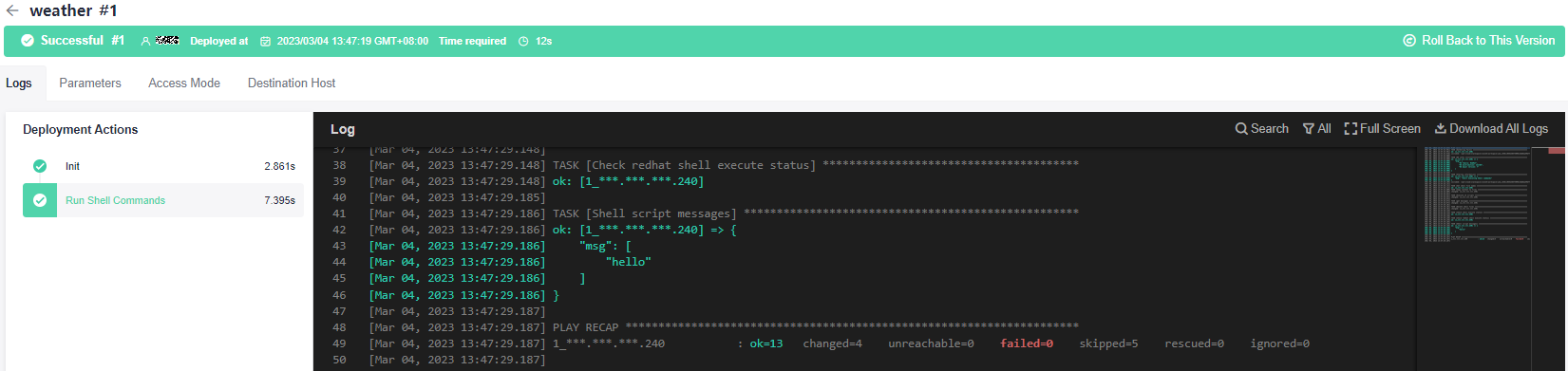
For more deployment problems, see Creating an Application FAQs.
- Select the target application in the application list and click
Feedback
Was this page helpful?
Provide feedbackThank you very much for your feedback. We will continue working to improve the documentation.






