Cloud Service Monitoring
For the RDS, ELB, and VPC services used by an e-commerce platform, you can use the Cloud Service Monitoring function. On the Cloud Service Monitoring page, you can accurately master the running status of each cloud service and usage of each metric by setting alarm rules.
Procedure
- Log in to the management console.
- In the upper left corner, select a region and a project.
- Choose Service List > Cloud Eye.
- In the navigation pane on the left, choose Cloud Service Monitoring > Elastic Load Balance.
- Locate the row that contains the target load balancer and click Create Alarm Rule in the Operation column.
The Create Alarm Rule page is displayed.
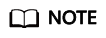
To create alarm rules for RDS and EIP and bandwidth metrics, choose Relational Database Service and Elastic IP and Bandwidth, respectively.
For details about other parameters, see Creating an Alarm Rule.
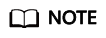
- To better monitor the ELB service, you need to enable the ELB health check first. For details, see How Do I Troubleshoot an Unhealthy Backend Server? You are advised to set the outbound rate threshold to 80%.
- You are advised to set the RDS CPU usage threshold to 80% and trigger an alarm if the threshold is exceeded for three consecutive times. Set thresholds for other RDS metrics, such as Disk Utilization, IOPS, and Database Connections in Use as required.
- You are advised to set the outbound bandwidth usage threshold of Elastic IP and Bandwidth to 80% and trigger an alarm if the threshold is exceeded for three consecutive times. Set thresholds for other Elastic IP and Bandwidth metrics as required.
- Click Create.
If the service volume soars and the specified RDS, Elastic IP and Bandwidth, or ELB threshold is reached, Cloud Eye immediately informs you of the resource exception.
Feedback
Was this page helpful?
Provide feedbackThank you very much for your feedback. We will continue working to improve the documentation.






