安装Agent
本章节主要介绍如何在已有裸金属服务器实例中手动安装Agent,实现主机监控。您需要完成以下步骤:
- 配置委托:对该区域下裸金属服务器安装的Agent做委托授权,委托方法请参考如何配置委托?。
- 添加域名解析地址:在裸金属服务器“/etc/resolv.conf”文件中添加各区域域名解析地址。
- 配置安全组:用于下载Telescope包、发送指标数据、采集日志等。
- 操作步骤:手动为裸金属服务器安装Agent,实现主机监控。
添加域名解析地址
- 使用root帐号,登录裸金属服务器。
- 输入vi /etc/resolv.conf,打开“/etc/resolv.conf”文件。
- 在文件中添加“nameserver 100.125.1.250”和“nameserver 100.125.21.250”,如图1所示。
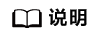
不同区域nameserver不同,如下所示:
华北-北京一:100.125.1.250,100.125.21.250
华北-北京四:100.125.1.250,100.125.129.250
华东-上海一:100.125.1.250,100.125.64.250
华南-广州:100.125.1.250,100.125.136.29
中国-香港:100.125.1.250,100.125.3.250
亚太-曼谷:100.125.1.250,100.125.3.250
拉美-圣地亚哥:100.125.1.250
- 按“Esc”,输入:wq保存设置。
配置安全组
- 在裸金属服务器详情页面,单击“安全组”页签。
- 单击
 图标展开安全组详情,其中包含所配置的安全组规则。
图标展开安全组详情,其中包含所配置的安全组规则。 - 在规则列表右上方单击安全组ID,跳转至“安全组”页面。
- 在操作列单击“配置规则”,在“出方向规则”页签下单击“添加规则”,按表1添加规则。
操作步骤
- 使用root帐号,登录BMS。
- 执行以下命令,安装Agent。
cd /usr/local && curl -k -O https://obs.cn-north-1.myhuaweicloud.com/uniagent-cn-north-1/script/agent_install.sh && bash agent_install.sh
华北-北京四:
cd /usr/local && curl -k -O https://obs.cn-north-4.myhuaweicloud.com/uniagent-cn-north-4/script/agent_install.sh && bash agent_install.sh
华南-广州:
cd /usr/local && curl -k -O https://obs.cn-south-1.myhuaweicloud.com/uniagent-cn-south-1/script/agent_install.sh && bash agent_install.sh
华南-广州-友好用户环境:
cd /usr/local && wget https://telescope-cn-south-4.obs.cn-south-4.myhuaweicloud.com/scripts/agentInstall.sh && chmod 755 agentInstall.sh && ./agentInstall.sh
华南-深圳:
cd /usr/local && curl -k -O https://obs.cn-south-2.myhuaweicloud.com/uniagent-cn-south-2/script/agent_install.sh && bash agent_install.sh
华东-上海一:
cd /usr/local && curl -k -O https://obs.cn-east-3.myhuaweicloud.com/uniagent-cn-east-3/script/agent_install.sh && bash agent_install.sh
华东-上海二:
cd /usr/local && curl -k -O https://obs.cn-east-2.myhuaweicloud.com/uniagent-cn-east-2/script/agent_install.sh && bash agent_install.sh
西南-贵阳一:
cd /usr/local && curl -k -O https://obs.cn-southwest-2.myhuaweicloud.com/uniagent-cn-southwest-2/script/agent_install.sh && bash agent_install.sh
中国-香港:
cd /usr/local && curl -k -O https://obs.ap-southeast-1.myhuaweicloud.com/uniagent-ap-southeast-1/script/agent_install.sh && bash agent_install.sh
亚太-曼谷:
cd /usr/local && curl -k -O https://obs.ap-southeast-2.myhuaweicloud.com/uniagent-ap-southeast-2/script/agent_install.sh && bash agent_install.sh
亚太-新加坡:
cd /usr/local && curl -k -O https://obs.ap-southeast-3.myhuaweicloud.com/uniagent-ap-southeast-3/script/agent_install.sh && bash agent_install.sh
亚太-雅加达:
cd /usr/local && curl -k -O https://obs.ap-southeast-4.myhuaweicloud.com/uniagent-ap-southeast-4/script/agent_install.sh && bash agent_install.sh
非洲-约翰内斯堡:
cd /usr/local && curl -k -O https://obs.af-south-1.myhuaweicloud.com/uniagent-af-south-1/script/agent_install.sh && bash agent_install.sh
拉美-圣地亚哥:
cd /usr/local && curl -k -O https://obs.la-south-2.myhuaweicloud.com/uniagent-la-south-2/script/agent_install.sh && bash agent_install.sh
拉美-圣保罗一:
cd /usr/local && wget https://telescope-sa-brazil-1.obs.myhuaweicloud.com/scripts/agentInstall.sh && chmod 755 agentInstall.sh && ./agentInstall.sh
拉美-墨西哥城一:
cd /usr/local && wget https://telescope-na-mexico-1.obs.myhuaweicloud.com/scripts/agentInstall.sh && chmod 755 agentInstall.sh && ./agentInstall.sh
拉美-墨西哥城二:
cd /usr/local && curl -k -O https://uniagent-la-north-2.obs.la-north-2.myhuaweicloud.com/script/agent_install.sh && bash agent_install.sh
当回显如下图所示时,说明Agent安装成功。图2 Agent安装成功
- 安装完成后,请手动配置Agent(Linux,可选)完成Agent的配置。
- 执行如下命令,清除安装脚本。
if [[ -f /usr/local/uniagent/extension/install/telescope/bin/telescope ]]; then rm /usr/local/agent_install.sh; else rm /usr/local/agentInstall.sh; fi







